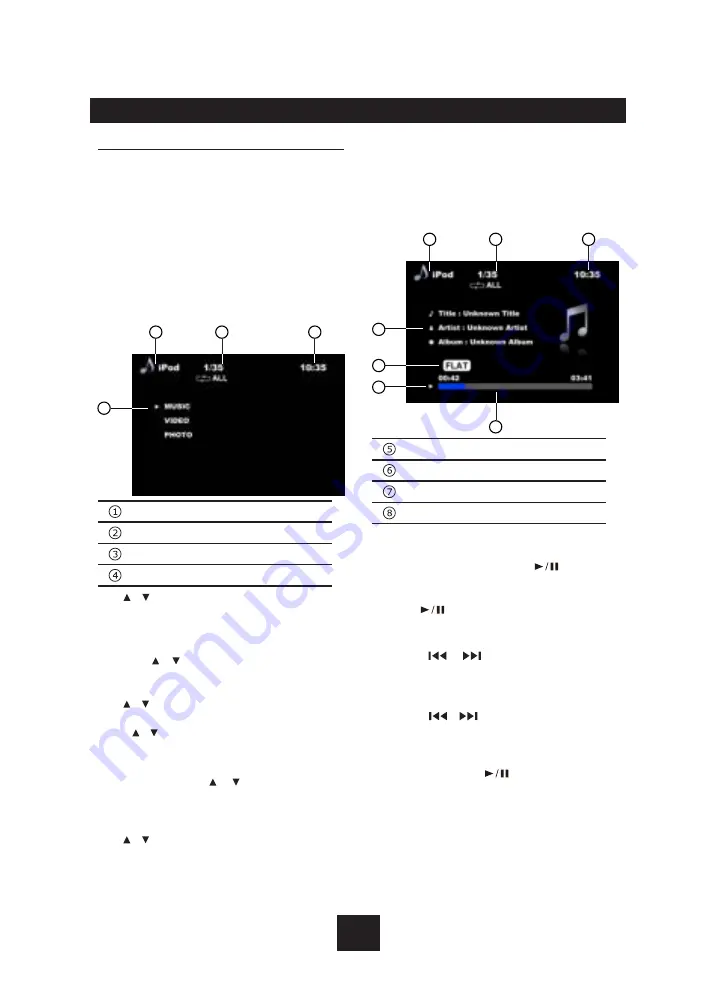
20
iPod/iPhone Playback
Connect an optional iPod or iPhone to the unit
by
iPod/iPhone cabel. Connect the USB port
to the USB connector on the front of the panel,
and insert the video-out line in the AV-in jack.
When connecting a device, the unit will read
the files automatically. The track information
display on the screen once playback start.
Main Menu
During playback, press
ESC
button to return
to the ipod playlist menu. press
ESC
again to
return to the ipod main menu.
2
4
1
3
Source indicator
Track number
Time
Category
Use / button on the front panel or remote
control to select “MUSIC”, “VIDEO” or
"PHOTO".
Select “MUSIC”, press
OK
or
ENTER
button,
then use / button to select PLAYLISTS
/ ARTISTS / ALBUM / SONGS / GENRES /
COMPOSERS / PODCASTS.
Use / button and
OK
or
ENTER
button to
select a desired option.
Press / button for more than 5 seconds to
skip a whole page.
S e l e c t “ V I D E O ” , p r e s s
O K
o r
E N T E R
button, then use / button to select
MOVIE / MUSIC VIDEOS / TV SHOWS
/ V I D E O P O D C A S T S / R E N T A L /
V I D E O I T U N E S U / V I D E O P L A Y L I S T S .
Use / button and
OK
or
ENTER
button to
select a desired option.
Select “PHOTO”, press
OK
or
ENTER
button
shown as below:
“Unit does not support photo browsing, Please
play the iPod photo by controlling iPod.”
*
During video and photo playback, press
ESC
button will exit video mode, and
return back to the ipod video playlist or
ipod main menu.
2
8
5
7
6
1
3
Playback information
EQ indicator
Playback status
Elapsed time/Total time
Stop playback temporarily
- During playback, press
button to
pause playback.
- The sound will be muted.
- Press
again to continue playback.
Select desired track/chapter
- Press
/
button to skip to the
previous/next track/chapter.
Fast forward/backward
Press the
/
button on the front panel
for more than 2 seconds to fast backward or
forward track during playback.
- During the fast forward or backward
operation, press
briefly to playback
normally again.
- During the fast forward or backward
operation, the volume will be muted.
iPod/iPhone Mode























