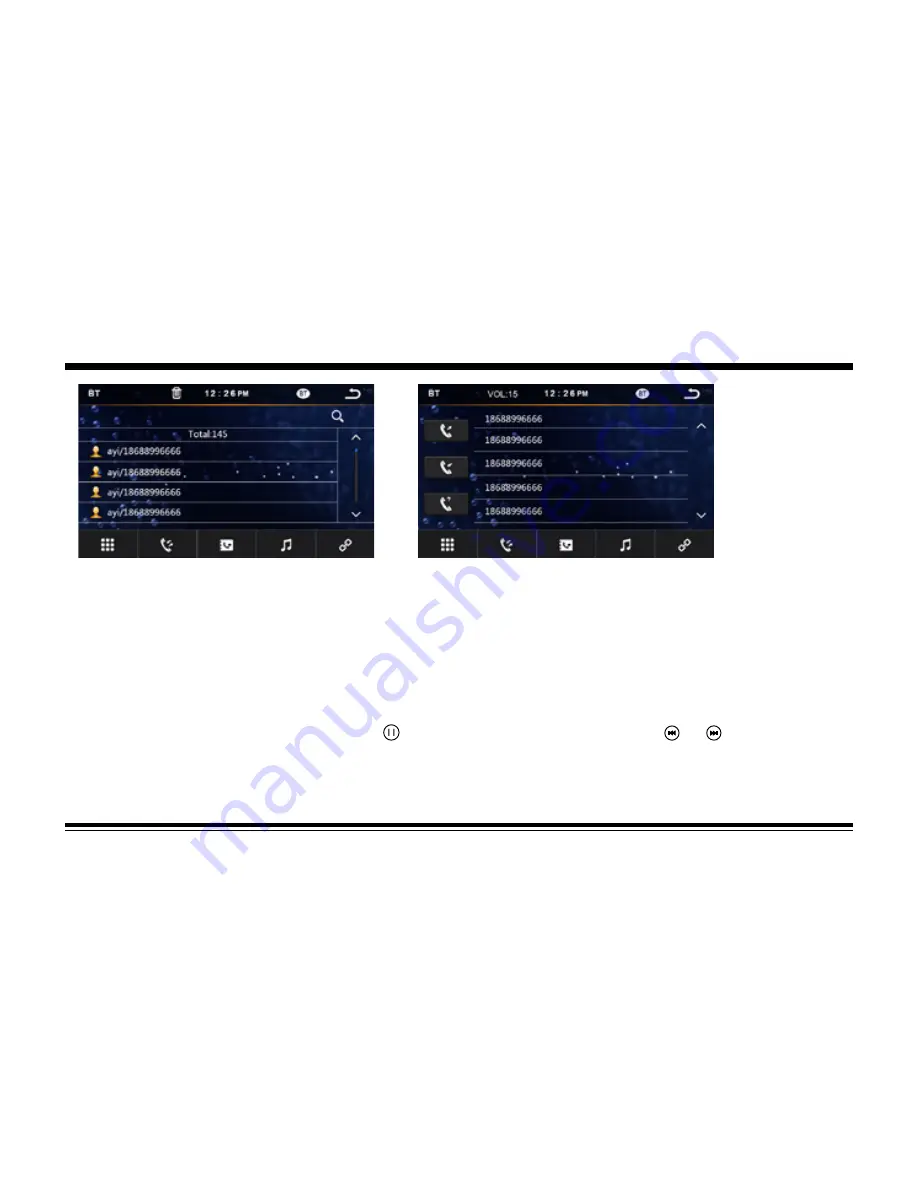
15
Bluetooth Operation (Con’d)
View Received Calls
Touch the RECEIVED CALLS button, the received calls will be displayed. There will be up/down arrows displayed for you to view t
hem one by one.
View Missed Calls
Touch the MISSED CALLS button, the missed calls will be displayed. There will be up/down arrows displayed for you to view them
one by one.
View Dialed Calls
Touch the DIALED CALLS button, the dialed calls will be displayed. There will be up/down arrows displayed for you to view them
one by one.
Playing Music on your cellphone
After activating music player in the cellphone, touch on screen to play or pause the music. Touch and to select up or down
one song in your song list.






































