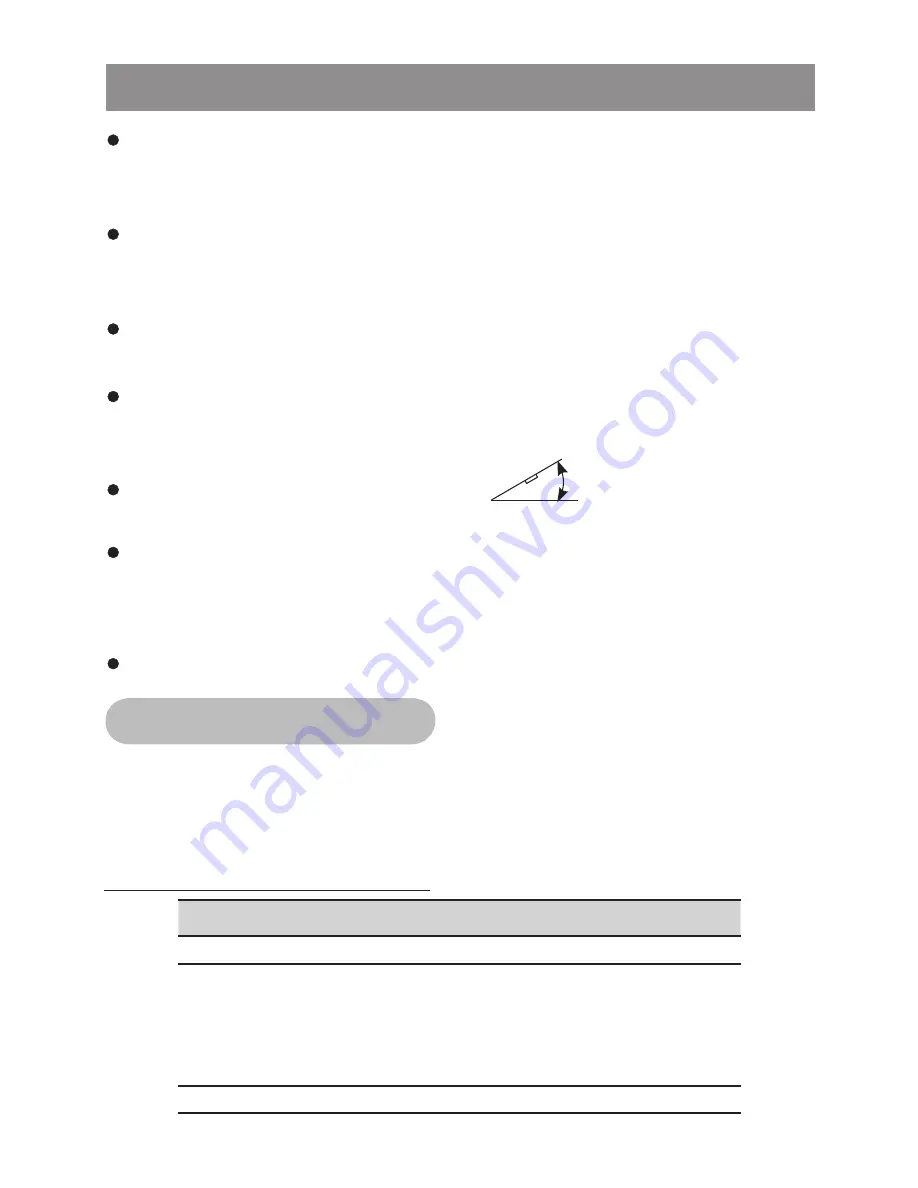
Before finally installing the unit, connect the wiring temporarily
and make sure it is all connected up properly and the unit and
system work properly.
30°
This unit can be property installed either from“Front”(conventional
DIN Front-mount) or Rear (DIN Rear-mount installation, utilizing
threaded screw holes at the sides of the unit chassis). For details,
refer to the following illustrated installation methods A and B.
"
"
Din front-mount (Method A)
Installation the Unit
No.
Content
1
Dashboard
2
Holder
After inserting the half sleeve into the dashboard,
select the appropriate tab according to the thickness
of the dashboard material and bend them inwards to
secure the holder in place.
3
Screw
Be sure to remove the front panel before installing the unit.
Use only the parts included with the unit to ensure proper
installation. The use of unauthorized parts can cause
malfunctions or permanent damage to the unit.
Consult with your nearest dealer if installation requires the
drilling of holes or other modifications of the vehicle.
Install the unit where it does not get in the driver's way and
cannot injure the passenger if there is a sudden stop, like an
emergency stop.
If installation angle exceeds 30° from horizontal, the
unit might not give its optimum performance.
Avoid installing the unit where it would be subject to high
temperature, such as from direct sunlight, or from hot air, from
heater, or where it would be subject to dust dirt or excessive
vibration.
Din front / rear-mount

























