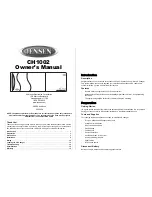9
2.1.3 Virtual keyboards
This GPS device is designed in a way that you only need to enter letters or numbers
when it is inevitable. In these cases a full screen keyboard pops up that can easily
be operated with your fingertips. You can choose between a separate ABC and
numeric keypad, or a set of QWERTY-type keyboards that contain both letters and
numbers. This GPS device will remember your last choice and offer it the next time
you need to enter data.
The alphabetic keyboards in this GPS device do not contain special characters,
because you do not need to enter accents when searching for a destination. Type
only the base letters (the letter most similar to the accented one) and this GPS
device will search for all their combinations in the database (e.g. for the French
street ‘Cité Bergère ’ you only need to type ‘Cite Bergere’, and the rest is done by the
program).
When you type in POI or track log names, This GPS device will automatically turn all
initials into capitals to create names that look pleasant.
2.1.3.1 ABC-type keyboards
These keyboards contain only letters (Latin, Hebraic, Greek or Cyrillic). If you wish to
enter numbers, you need to tap the Keys (
) button to switch to the numeric
keyboard.
Use Backspace (arrow pointing left between Space and Keys) to delete the last letter
you have entered if you have made a mistake, tap Space to enter more words, and
hit Done to finish entering the text.
This type of keyboard has large, finger-friendly buttons.
Note: If you have chosen a program language that uses Latin letters, only the ABC
keyboard appears. If you choose the Greek language, an additional keyboard
appears with Greek letters. Similarly Hebraic and Cyrillic letters are available when
Hebrew or Russian is chosen in Setup / Languages.
If you are used to computer keyboards, you may consider trying one of the
QWERTY-type keypads.