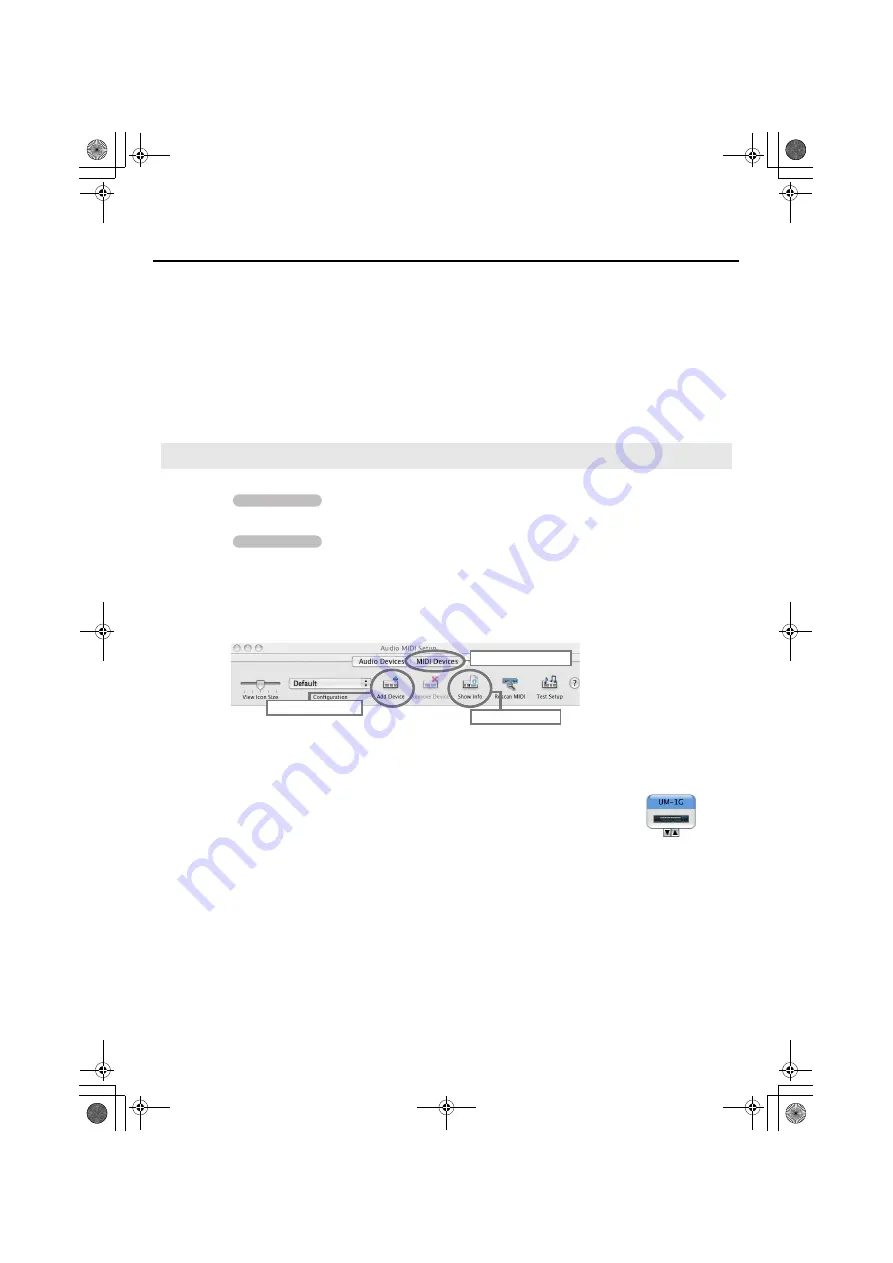
19
Getting Connected and Installing Drivers
9.
The screen will indicate
“Click Restart to finish installing the software.”
Click
[Restart]
to restart your Macintosh.
* It may take some time for your Macintosh to restart.
This completes installation of the UM-1G driver.
Next, make MIDI device settings.
* You won’t be able to use the UM-1G unless you’ve made these settings.
1.
Set the UM-1G’s [ADVANCED DRIVER] Switch to the
ON
position.
2.
Connect the UM-1G to your Macintosh.
3.
Open the
Applications
folder of your Macintosh hard disk. In the
Utilities
folder,
double-click
[Audio MIDI Setup]
to open the
Audio MIDI Setup
dialog box.
The
Audio MIDI Setup
dialog box will appear.
4.
Click the
MIDI Devices
tab.
5.
Confirm that
UM-1G
appears in the
Audio MIDI Setup
dialog box.
* If
UM-1G
does not appear or if it is grayed out, it means that the UM-1G
is not being recognized properly. Click
[Rescan MIDI]
. Also try
disconnecting and reconnecting the UM-1G.
* Previous settings from installation of a different version of the driver may
still remain. If this is the case, click on the grayed
UM-1G
to select it, then
click
[Remove Device]
to delete the settings.
MIDI Device Settings
Operation of the UM-1G
Operation of the UM-1G
4
7
6
Click MIDI Devices
Click Add Device
Click Show Info
UM-1G_e.book 19 ページ 2008年11月11日 火曜日 午後6時30分
Содержание UM-1G
Страница 1: ...UM 1G_e book 1 ページ 2008年11月11日 火曜日 午後6時30分 ...
Страница 39: ...39 MEMO UM 1G_e book 39 ページ 2008年11月11日 火曜日 午後6時30分 ...
Страница 40: ...40 MEMO UM 1G_e book 40 ページ 2008年11月11日 火曜日 午後6時30分 ...
Страница 42: ...42 For EU Countries For China UM 1G_e book 42 ページ 2008年11月11日 火曜日 午後6時30分 ...
Страница 43: ...UM 1G_e book 43 ページ 2008年11月11日 火曜日 午後6時30分 ...
Страница 44: ... 5 1 0 0 0 0 5 4 2 0 0 2 UM 1G_e book 44 ページ 2008年11月11日 火曜日 午後6時30分 ...






























