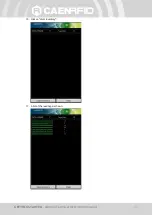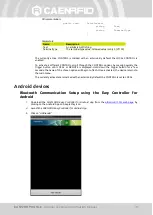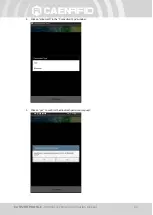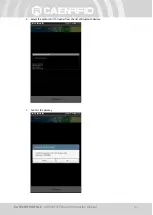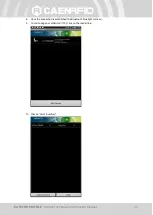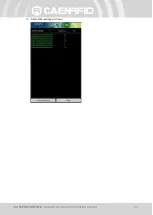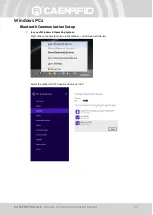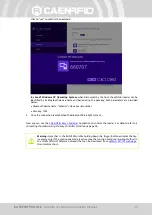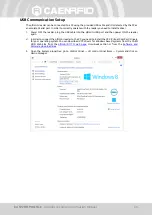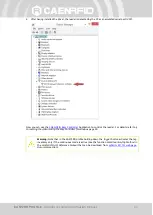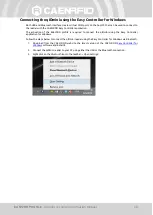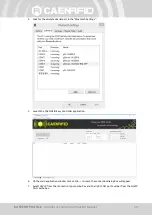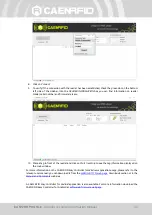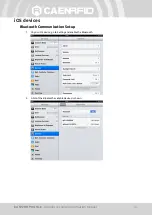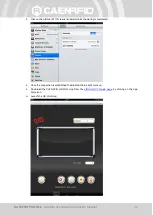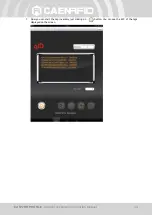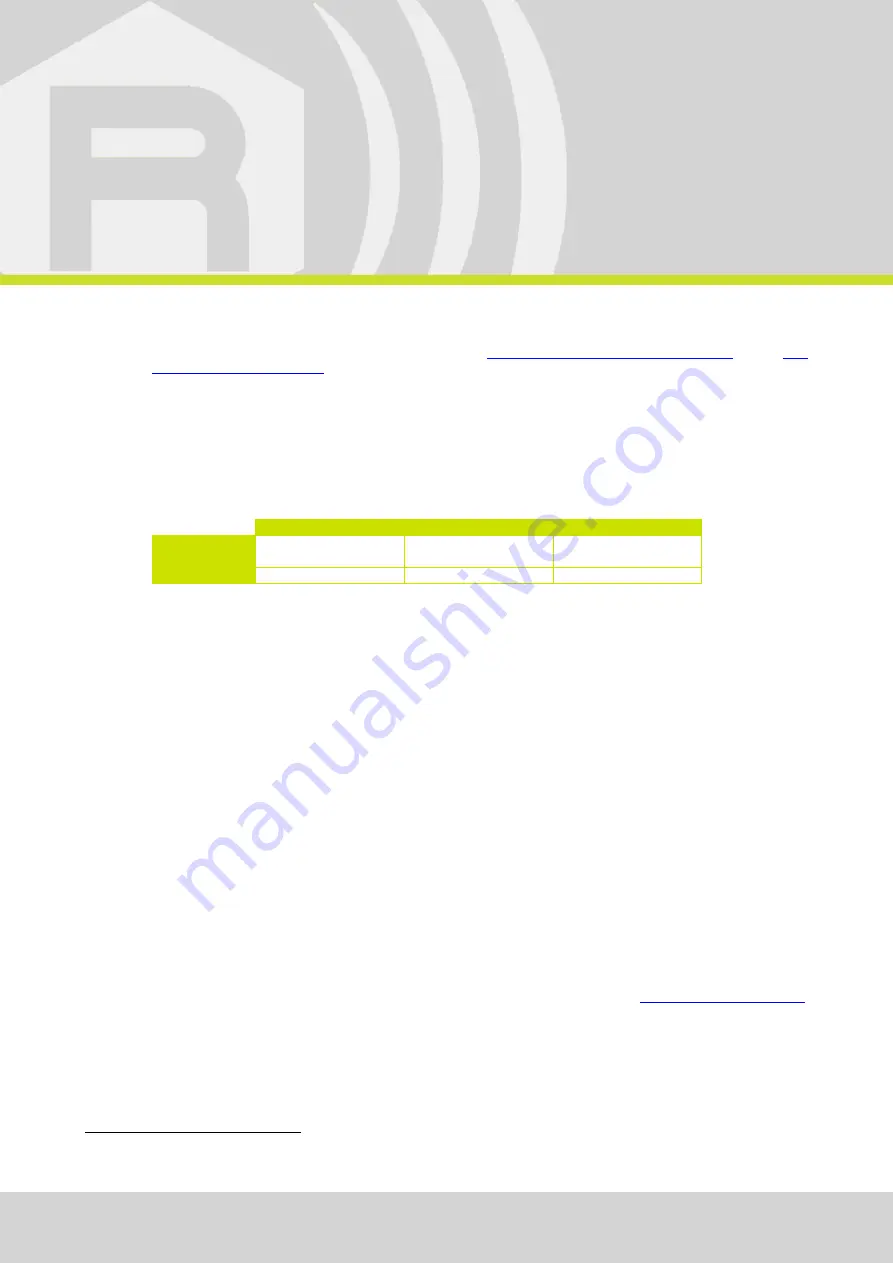
- qIDmini Technical Information Manual
18
3
EASY2RD PROFILE
Introduction
Choosing the
EASY2RD
profile option you select the CAEN RFID easy2read communication protocol. Select
this option in order to control the reader using the
CAEN RFID Easy Controller Application
library.
For details on the available profiles and on the activation method please refer to §
paragraph page
Note that the
APPLE
model reader (see §
page 12) can be connected to all devices using
the EASY2RD profile, while the
HID
model reader can be connected through the EASY2RD profile to all
devices except the iOS ones.
In the following table it is shown the compatibility between the Apple/HID models and different Operating
Systems (Android, PC and iOS) in the EASY2RD profile:
ANDROID
PC
iOS
APPLE
MODEL
5
√
√
√
HID MODEL
6
√
√
-
Tab. 3.1: Compatibility table between the Apple/HID models and different OS in the EASY2RD profile
EASY2READ profile options
To enter the EASY2READ profile options, turn on the reader; the display shows information on the
currently active profile (EASY2READ) and then the message "ready" informs you that the reader is
operating. Press quickly the
power
button to enter the EASY2READ profile options:
DISPLAY
DISPLAY
Hold down the trigger button to enter the
Display
Option:
CONTROL. Hold down the trigger button to enter the CONTROL options:
LOCAL: the qIDmini display shows the number of the read tags.
REMOTE: the display is controlled by the SW running on the connected host (PC,
smartphone or tablet). To customize the message shown on the display you can develop
your own application and use the
PrintScreen
method to send the custom string to the
reader. For example, the application can receive the EPC read by the reader, look for the
code inside a list or a database and send the a corresponding string to the display (“correct
tag”, “authorized”, “OK”, “denied”, or any other string that is meaningful for your solution)
Use the function
PrintScreen
(for more information, visit the
Downloads
section and download the
CAEN RFID API Reference Manual
) to customize the
information displayed by the reader:
5
APPLE Model Ordering Options: WR1170IEAPLP, WR1170IUAPLP, WR1170IDKEAP, WR1170IDKUAP, WR1170IJAPLP
6
HID Model Ordering Options: WR1170IEHIDP, WR1170IUHIDP, WR1170IDKEHI, WR1170IDKUHI, WR1170IENFHP, WR1170IUNFHP, WR1170IJHIDP
Содержание qIDmini R1170I
Страница 1: ...1 TECHNICAL INFORMATION MANUAL Revision 6 17 April 2020 R1170I Keyfob Bluetooth UHF RFID Reader ...
Страница 23: ...EASY2RD PROFILE qIDmini Technical Information Manual 23 11 A list of the read tags is shown ...
Страница 71: ...R1170I FCC GRANT PART B qIDmini FCC Grant part B ...
Страница 72: ...R1170I FCC GRANT PART C qIDmini FCC Grant part C ...
Страница 74: ...R1170INF FCC GRANT PART B qIDminiNF FCC Grant part B ...
Страница 75: ...R1170INF FCC GRANT PART C qIDminiNF FCC Grant part C ...
Страница 76: ...R1170INF SRRC TYPE APPROVAL CERTIFICATE qIDminiNF SRRC Type Approval Certificate ...
Страница 77: ......