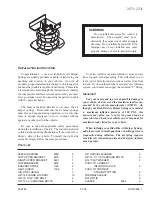Cadillac XT6 Owner Manual (GMNA-Localizing-U.S./Canada-16405819) -
2023 - CRC - 3/22/22
Infotainment System
183
Navigation Voice Control
Touch to access the voice
control setting display.
.
Navigation Volume
–
To
adjust the volume level,
touch the up and down
arrows. If the voice guidance
prompt is being heard,
volume can also be adjusted
using the knob on the center
stack or the volume switch
on the steering wheel.
.
Navigation Voice Prompt
Level during a Call. Options
available are:
‐
Full Prompt (Selected by
default)
‐
Tone Only
‐
None
Traffic Events (If Equipped)
This feature provides a list of
events that are on the route
or nearby. Touch
A
and then
select Traffic Events.
A connected Navigation
service plan is required.
Traffic Preferences (If
Equipped)
While in Map View, touch
A
,
then Settings and then Map
and Navigation Settings to
access Traffic Preferences.
When Show Traffic on Map is
turned on, the feature
provides an overview of the
traffic flow using different
coded colors. The following
options are available for
rerouting:
.
Auto Reroute to Better
Route
–
The system will
automatically reroute if the
system detects there is a
traffic issue ahead.
.
Ask Before Rerouting
(Default)
–
If the system
detects there is a traffic
issue ahead, it will display a
pop-up with details about
the issue. Choose to reroute
or cancel the alert.
.
Never Search for Better
Route
–
The system will not
check for a better route until
one of the above options is
selected.
Alert Preferences
Set alerts on or off during
both inactive and active
guidance views. The following
alerts may be available:
.
Road Safety Alerts
–
Touch
to display upcoming School
Zones.
.
Traffic Camera Alerts
Manage History
Touch Manage History to
access the History options:
.
Clear Recent Destinations
–
Touch
\
to clear the recent
destinations.
.
Clear Search History
–
Touch
\
to clear the search
history.
About
Touch to display software
information, such as: