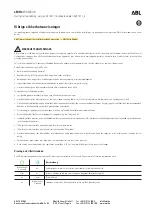Storing Preset Destinations
1. Press the
O
(power) knob to turn the system on.
2. A caution may appear. Touch the OK screen button
to proceed.
3. Press the NAV or DEST hard key.
4. Enter a destination. See Destination on page 2-12
for information on how to enter a destination.
5. Press the Add screen button from the map screen to
add the current final destination to the address book.
The address book screen will appear.
6. Select the Name screen button. An alpha-keyboard
will display. Enter the name.
7. Press and hold one of the screen buttons at the
bottom of the screen until the text in the button
changes.
The address book entry name will appear in that
preset destination screen button and is now available
to select from the Select Destination screen.
See “Using Your Stored Preset Destinations” next in
this section to select it as a destination.
See “Adding or Changing Preset Destinations”
under Destination on page 2-12 for more information
on how to add preset destinations.
Using Your Stored Preset Destinations
These destinations are available for selection while
driving.
1. Press the
O
(power) knob to turn the system on.
2. A caution may appear. Touch the OK screen button
to proceed.
3. Press the DEST hard key.
4. Select one of the available preset destination
screen buttons. The system will calculate the route.
5. Select the route preference (Fastest, Shortest, or
Easy). The system will highlight the route.
6. Select the Start Guidance screen button. You are
now ready to start your route.
See “Preset Destination” under Destination on page 2-12
for more information.
1-10
Содержание CTS 2008
Страница 4: ...NOTES iv...
Страница 6: ...Overview Navigation System Overview 1 2...
Страница 16: ...NOTES 1 12...
Страница 55: ...Road work Construction Alert Road condition Road visibility Other 2 39...
Страница 62: ...NOTES 2 46...
Страница 99: ...Speech Recognition 4 2 Weather 4 4 Section 4 Speech Recognition 4 1...