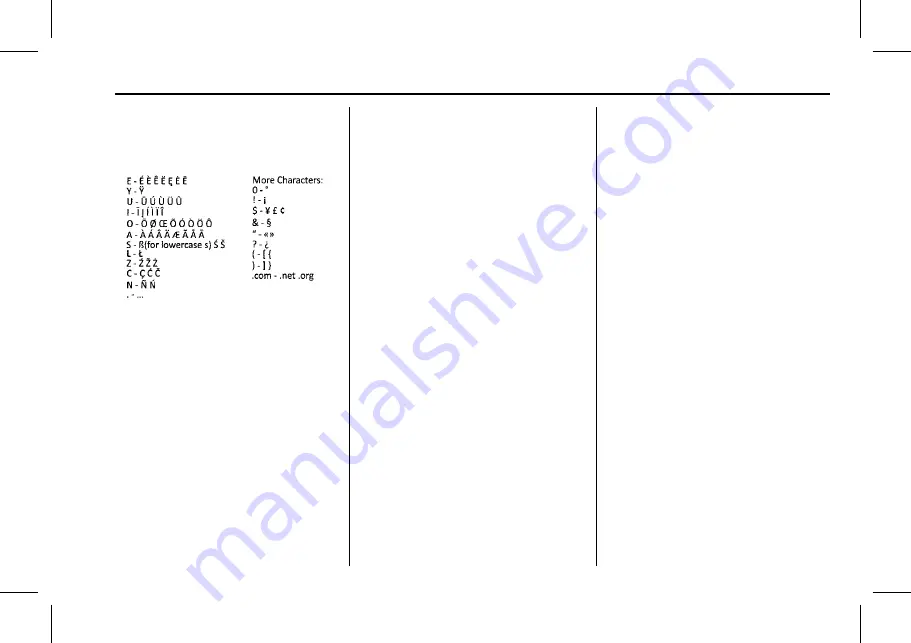
Cadillac CT6 CUE Infotainment System (GMNA-Localising-Europe-
10293393) - 2017 - CRC - 6/21/16
NAVIGATION
55
Special Character List
The following characters have special
characters beneath them:
One-Shot Search
Enter a full or partial Address,
Contact, or POI into the search bar
and the system will search and display
all of the matches.
The contacts that are searched include
both the connected phone's contacts
list and the vehicle's contacts list.
Search Process
The process of prioritising the search
is to help shorten the length of time
at finding the results. If there is a
100% match found when a search
type is carried out, the remaining
searches abort.
The system conducts the search in the
following order:
1. Vehicle Contacts List
2. Connected Phone Contacts List
3. POIs
4. Addresses
The Contacts are done first because
the list will be relatively short and can
be done quickly.
POIs are done next because the
amount of time it takes to search for
the average POI is consistent. The less
deviation during a search would mean
an average of less time taken.
The Addresses are last because the
standard deviation for an address
search is very large. Some address
searches are very quick, but others
may take a very long time. Because of
this, the address search would not be
conducted unless a good match could
not be found in either Contacts
or POIs.
Autocomplete
The autocomplete is preloaded with
all recent destinations and POI
category names. Previous POI name
searches are remembered.
If only one type of result is found, the
single type result screen is shown.
Within each group, they are listed in
confidence order. This means the
highest confidence result will be at
the top.
If multiple types of matches are
found, the result list with the highest
confidence match displays.
Address and Contact matches are
shown in full width list format. The
match results will display unique
icons for full addresses, streets,
crossroads, cities, and countries.
POIs show in a split list format with
the map on the right displaying the
locations of the matches. The brand
icon or category icon will display for
the match results.
When a list displays, the results for a
particular type can be filtered by
touching the filter buttons along the






























