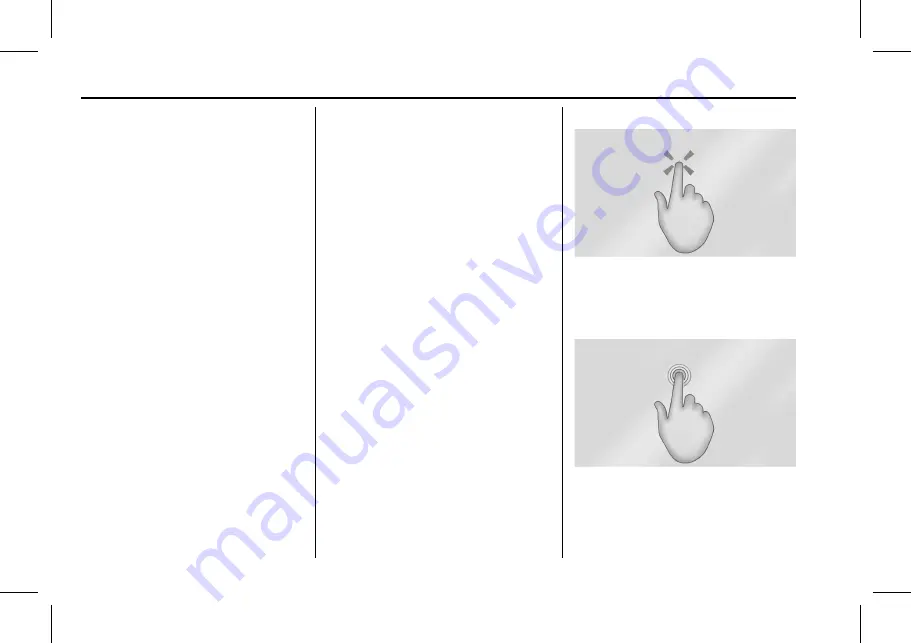
Cadillac XT4 Owner Manual (GMNA-Localizing-MidEast-14584650) - 2021 -
CRC - 7/15/20
138
INFOTAINMENT SYSTEM
Settings
Touch the Settings icon to display the
Settings menu. See
.
Apple CarPlay
Touch the Apple CarPlay icon to
activate Apple CarPlay, if equipped,
after a supported device is connected.
See
Apple CarPlay and Android Auto
.
Android Auto
Touch the Android Auto icon to
activate Android Auto, if equipped,
after a supported device is connected.
See
Apple CarPlay and Android Auto
.
Climate
Touch the Climate icon to display the
Climate main page. See
Automatic Climate Control System
.
Camera
If equipped, touch the Camera icon to
access the camera application. See
Assistance Systems for Parking or
Backing
Shortcut Tray
The shortcut menu is on the left side
of the display. It shows the Home
application and four other
applications.
Infotainment Display Features
Infotainment display features show on
the display when available. When a
feature is unavailable, it may gray out.
When a feature is touched, it may
highlight.
Haptic Feedback
If equipped, haptic feedback is a pulse
that occurs when an icon or option is
touched on the display or when
controls below the display are pressed.
Infotainment Gestures
Use the following finger gestures to
control the infotainment system.
Touch/Tap
Touch/tap is used to select an icon or
option, activate an application,
or change the location inside a map.
Touch and Hold
Touch and hold can be used to start
another gesture, or to move or delete
an application.






























