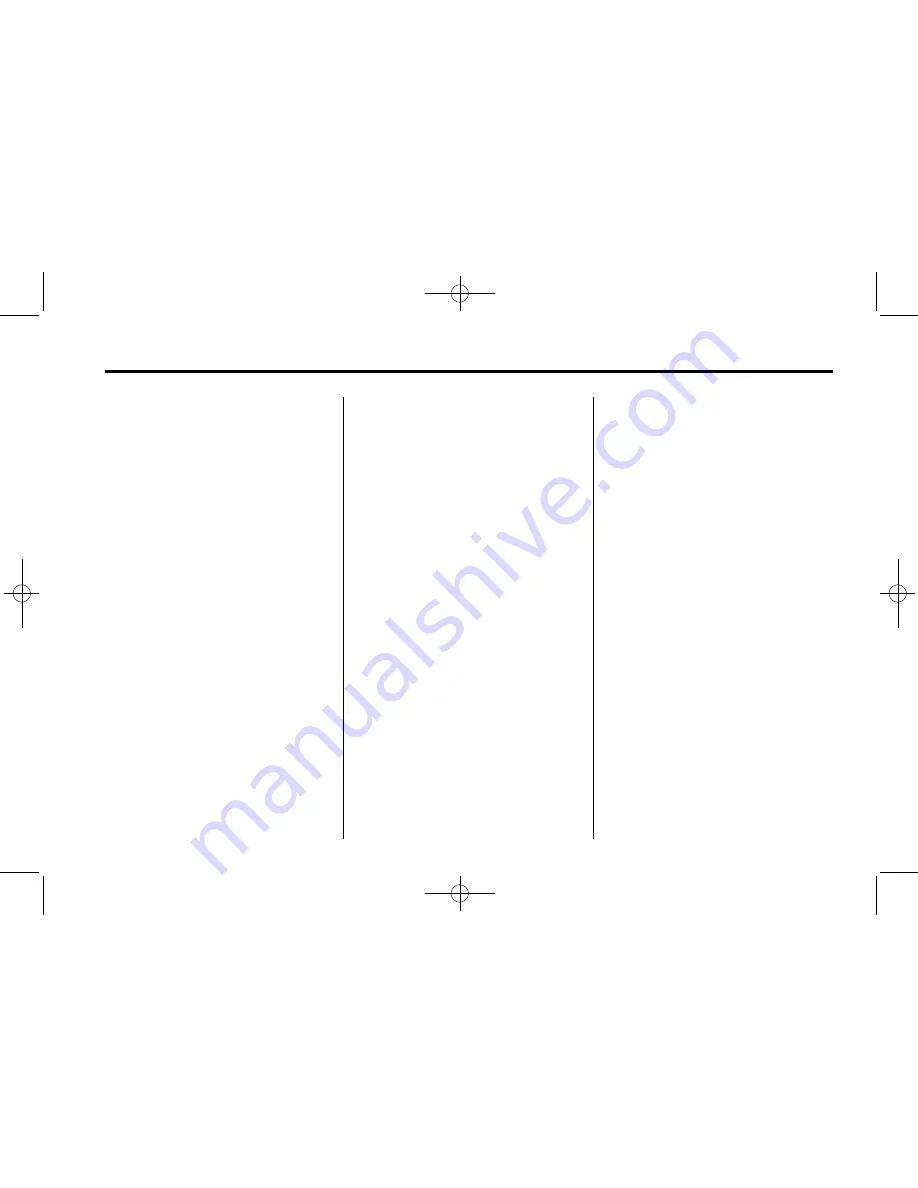
Black plate (27,1)
Cadillac ATS Owner Manual (GMNA-Localizing-MidEast-6335741) - 2014 -
CRC - 5/20/13
Infotainment System
7-27
Connecting to a Different Phone
1. From the Home Page, turn the
MENU knob, then press to
select the PHONE screen button
or press the PHONE button on
the faceplate.
2. Turn the MENU knob and press
to select Manage Phones.
3. Turn the MENU knob to highlight
the phone to be connected.
4. Press the button just below the
CONNECT screen button to
connect to the highlighted
device.
Phone Menu
Once a phone is connected and
selected, the following may display:
Recent Calls:
Turn the MENU
knob to highlight Recent Calls and
press to select.
Contacts:
Turn the MENU knob to
highlight Contacts and press to
select.
Keypad:
Turn the MENU knob to
highlight Keypad and press to
select.
Manage Phones:
Turn the MENU
knob to highlight Manage Phones
and press to select.
Making a Call Using
Phone Book
For cell phones that support the
phone book feature, the Bluetooth
system can use the contacts stored
on your cell phone to make calls.
See your cell phone manufacturer
’
s
user guide or contact your wireless
provider to find out if this feature is
supported by your phone.
When a cell phone supports the
phone book feature, the Phone
Book and Recent Calls menus are
automatically available.
The Phone Book menu allows you
to access the phone book stored in
the cell phone to make a call.
The Recent Calls menu allows you
to access the phone numbers from
the Incoming Calls, Outgoing Calls,
and Missed Calls menus on the cell
phone to make a call.
To make a call using the Phone
Book menu:
1. Turn the MENU knob, then press
to select the PHONE screen
button, or press the PHONE
button on the faceplate.
2. Turn the MENU knob to highlight
Contacts and press to select.






























