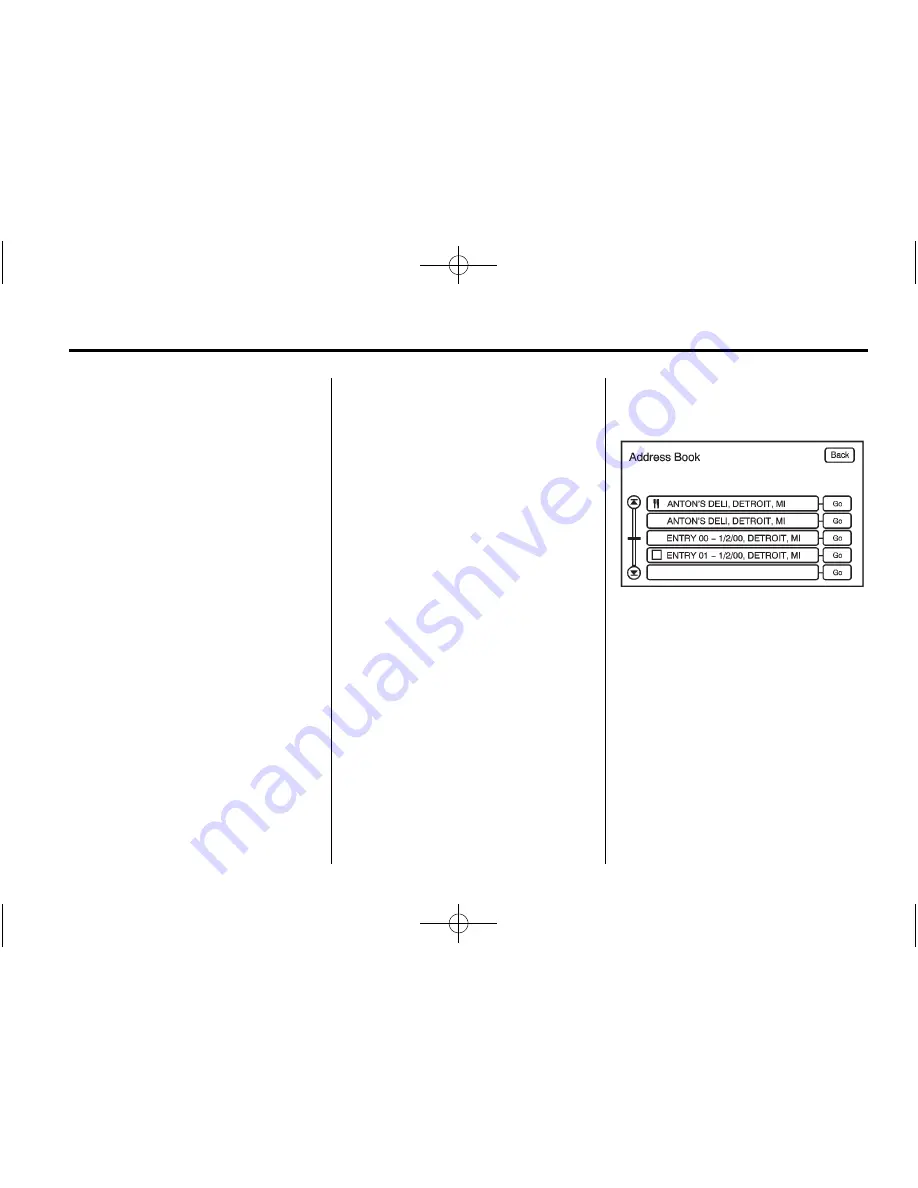
Black plate (49,1)
Cadillac CTS/CTS-V Navigation System - 2011
Infotainment System
49
8. Press the Start Guidance screen
button. The route is now ready
to be started.
See
“
Getting Started on Your
Route
”
in this section.
Selecting a POI Category
1. Press the DEST control button.
2. Press the Point of Interest
screen button.
3. Press the Browse POI
Categories screen button.
4. Select a category, and then a
sub-category.
The system will display available
POI names in the selected
sub-category.
5. Select the POI name from
the list.
6. A confirmation screen displays
with the POI information. If the
POI information is correct, select
the Go screen button. The
system calculates the route.
7. Select the route preference
(Fastest, Shortest, or Easy). The
system highlights the route.
8. Press the Start Guidance screen
button. The route is now ready
to be started.
See
“
Getting Started on Your
Route
”
in this section.
Address Book
Address Book:
The address book
entry method allows you to select a
destination by selecting an address
that has been stored in your
address book.
1. Press the DEST control button.
2. Press the Address Book screen
button.
A list of your address book
addresses display. Use the scroll
arrows to the left to move
through the list.






























