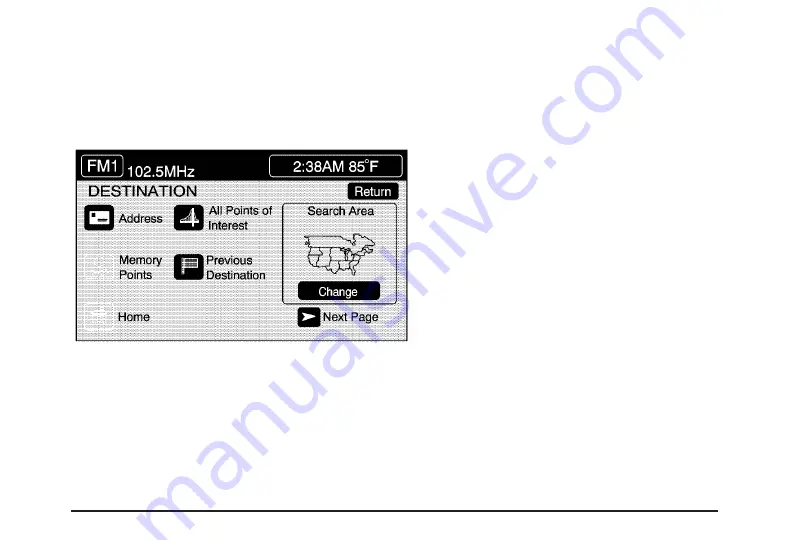
Enter Destination
The DESTINATION menu will give you several ways to
plan a route. Touch the Enter Destination screen
button from the PLAN ROUTE menu to display the
DESTINATION menu.
For destination entry methods listed on the second page
of the DESTINATION menu, touch the Next Page arrow.
Touch the Prev. Page arrow to return to the first page.
To enter a destination, choose from one of the
destination entry methods following in this section.
After entering a destination, If available, the system will
display up to three routes in a pop-up window indicating
the total mileage and time to destination for each route.
Select a route by touching NEXT. The map will display
each route in a different color. The selected route will be
highlighted in red.
To start route guidance, touch Start or begin driving
your vehicle. Route guidance will automatically begin
after a short distance.
If you touch CHG ROUTE before touching Start, you
will be able to change route preferences. See
Preference on page 2-36
for more information.
When a route has been planned, it will be highlighted
and a bulls-eye symbol will appear on the map to show
your final destination.
If you wish to cancel a route that has been set, see
“Cancel Route” under
Route Preference on page 2-36
.
2-27
Содержание 2006 SRX
Страница 3: ...Overview 1 2 Navigation System Overview 1 2 Getting Started 1 3 Section 1 Overview 1 1...
Страница 4: ...Overview Navigation System Overview 1 2...
Страница 8: ...NOTES 1 6...
Страница 77: ...Voice Recognition 4 2 Section 4 Voice Recognition 4 1...
Страница 86: ...NOTES 4 10...






























