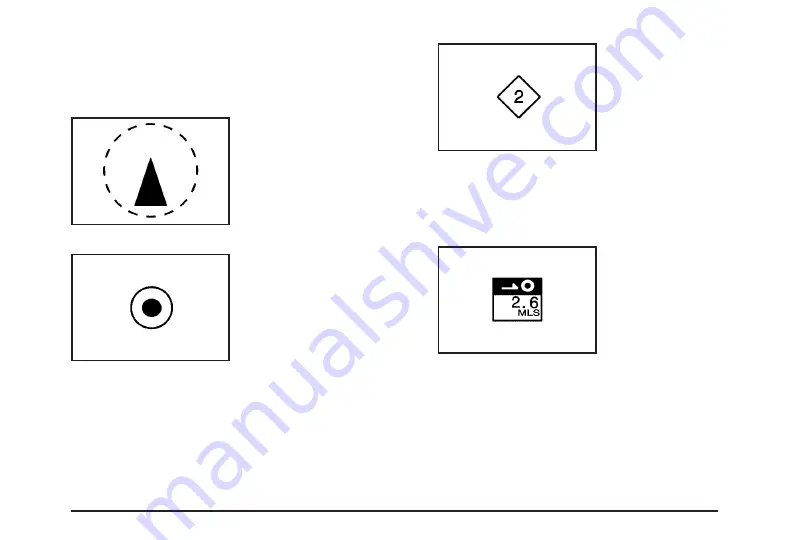
Symbols
The following symbols are the most common that
appear on a map screen.
Your vehicle is shown as
this symbol. It indicates
the current position
and heading direction of
your vehicle on the map.
This symbol will appear
on the map to show your
destination after a route
has been planned.
See
Enter Destination on page 2-27
for more information
on planning a route.
You will see this type of
symbol on the map when
a waypoint has been
planned.
The waypoint symbol will be numbered from 1 through 5
depending on how many waypoints have been set.
See
Edit Waypoint on page 2-23
for more information
on adding waypoints.
This symbol indicates
the distance to your
final destination.
2-13
Содержание 2006 SRX
Страница 3: ...Overview 1 2 Navigation System Overview 1 2 Getting Started 1 3 Section 1 Overview 1 1...
Страница 4: ...Overview Navigation System Overview 1 2...
Страница 8: ...NOTES 1 6...
Страница 77: ...Voice Recognition 4 2 Section 4 Voice Recognition 4 1...
Страница 86: ...NOTES 4 10...






























