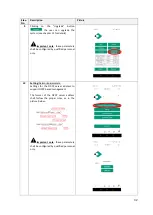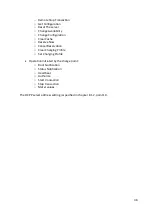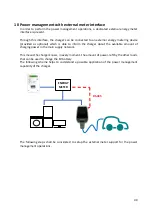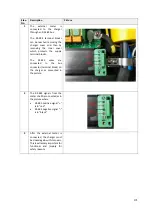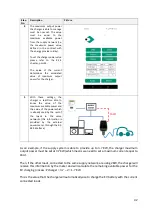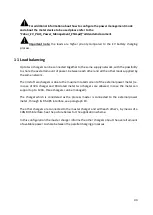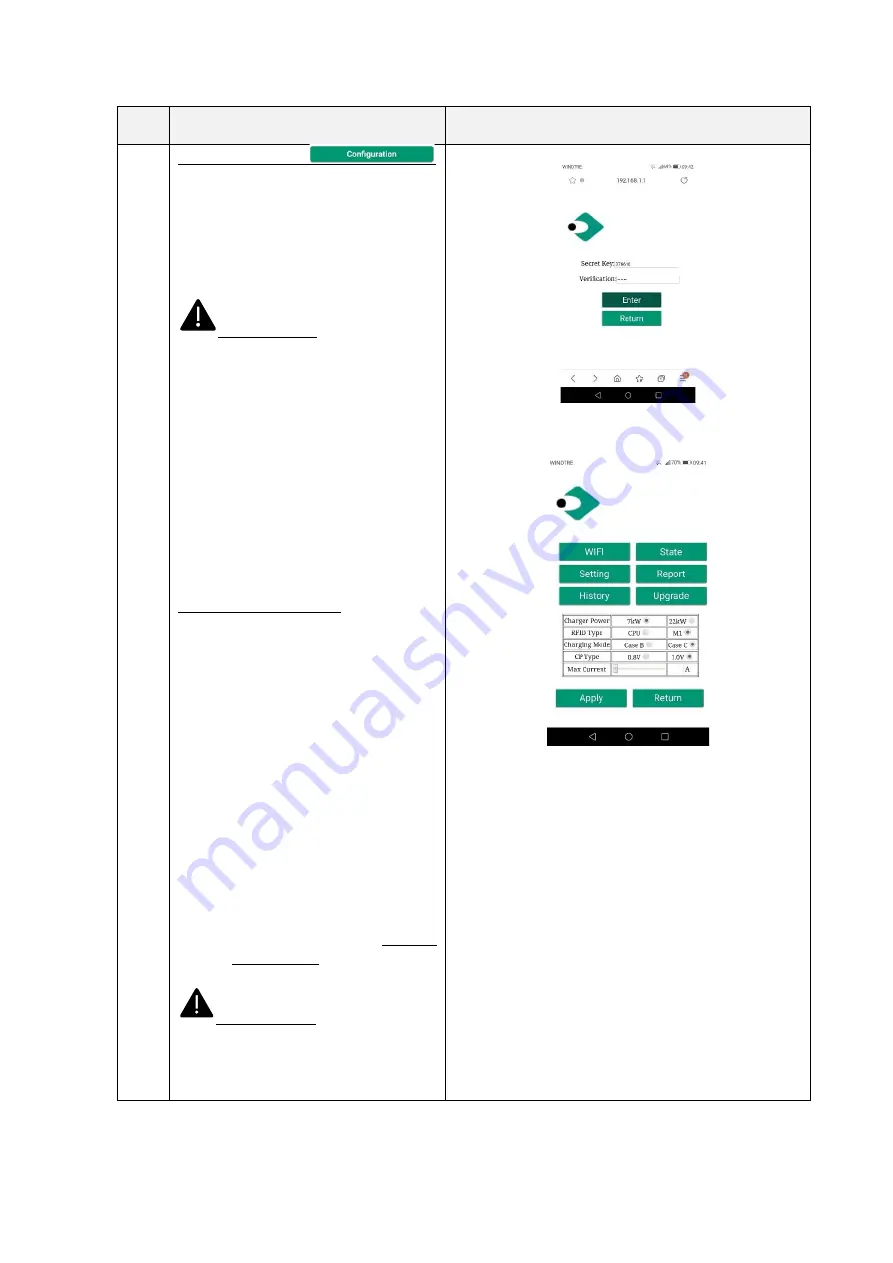
28
Step
No.
Description
Picture
4
Configuration button
Pressing this button, the user can access
the charger configuration pages to set all
the parameters of the charger.
After clicking on the configuration button,
a login window will appear.
Important note
: to enter into the
configuration pages the user must insert a
password. The default password is
“
123456
”. It must be entered into the
“Verification” field.
The user is now allowed to see the
configuration main page.
From this page the user can access other
pages by clicking the 6 buttons at the top
of the page.
These buttons will be explained later in the
document.
System parameter settings
In this page the main system parameters
can be set:
•
Charge power
: set the output
power value of the charger
•
RFID type
: two RFID tag standard
can be used, CPU type (for
payment related purposes) and
M1
type
(no
payment
functionality, only for triggering
the charging process)
•
Charging mode
: set the mode
with (case C) or without the cable
(case B)
•
CP type
: set the voltage value of
the CP signal
•
Max Current
: set the maximum
charge current value (accepted
range 6
–
32 A)
Important note
: these parameters
shall be configured by qualified personnel
only
Содержание EVPLUS22C
Страница 1: ...Cabur PLUS EV Smart Chargers Installation and operating manual ...
Страница 45: ...44 ENERGY METER RS 485 CAN ...