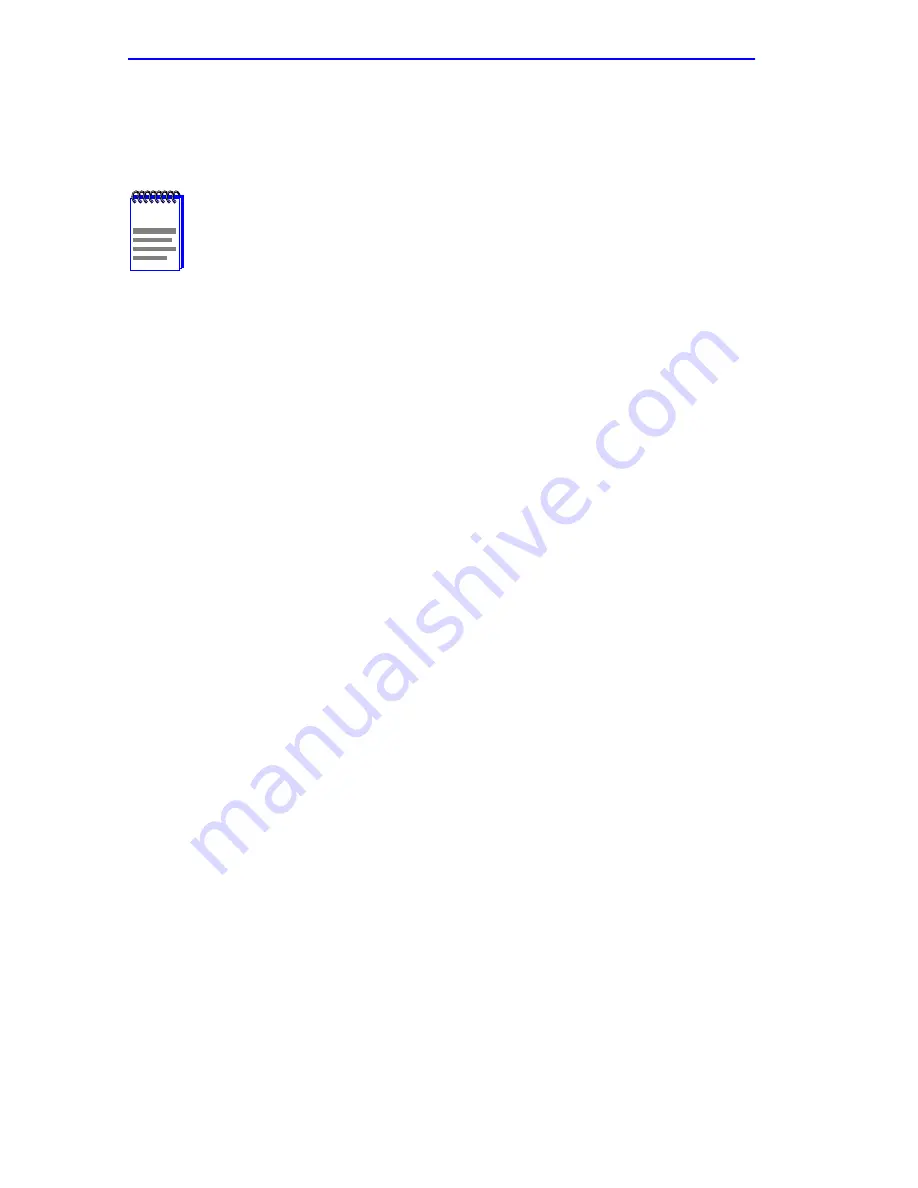
Chapter 4: Local Management for DDS Service
4-10
WPIM-T1/DDS User’s Guide
2.
Use the arrow keys to highlight MgrType, and choose the Protocol
Manager from PPP, FR PtoMP, FR PtoP, or HDLC using the space
bar to toggle the selections.
3.
Use the arrow keys to highlight DDS Line Mode. Press the SPACE
bar to set the DDS Line Mode to DDS-PRI or DDS-CC, then press
ENTER.
4.
Use the arrow keys to highlight DDS Tx Clock Source. Press the
SPACE bar to set to Loop-Timing, then press ENTER.
5.
Use the arrow keys to highlight DDS Loop-back. Press the SPACE
bar to set to NONE, then press ENTER.
6.
Use the arrow keys to highlight the SAVE command. Then press
ENTER. The message “SAVE DONE!” displays and Local
Management saves the changes to memory. “REBOOT IN
PROGRESS......” displays and the host platform reboots. Re-entry to
management is necessary for any further configuration.
4.3.2
DDS Service Interface Configuration
The WAN Interface Configuration screen is accessed through the WAN
Physical Configuration screen. Access the WAN Interface Configuration
screen (
Figure 4-2
) by using the arrow keys to highlight the WAN INT
CONFIG command, then press ENTER. Proceed with the following
steps to configure the WAN Interface through Local Management.
1.
Use the arrow keys to highlight Interface Number. Set the WAN
connection Interface Number by typing the same number found in the
Interface field on the WAN Physical Configuration screen into the
Interface Number field, then press ENTER.
NOTE
When changing from one protocol to another on a
WPIM-T1/DDS that has been operational, save NONE as the
protocol before changing to another protocol.
Содержание WPIM T1
Страница 1: ...WPIM T1 DDS T1 DDS Title Page WPIM T1 DDS User s Guide 9032750 ...
Страница 2: ......
Страница 8: ...Notice vi WPIM T1 DDS User s Guide ...
Страница 18: ...Chapter 1 Overview 1 4 WPIM T1 DDS User s Guide ...
Страница 46: ...Chapter 3 Local Management for T1 Service 3 22 WPIM T1 DDS User s Guide ...
Страница 58: ...Chapter 4 Local Management for DDS Service 4 12 WPIM T1 DDS User s Guide ...

























