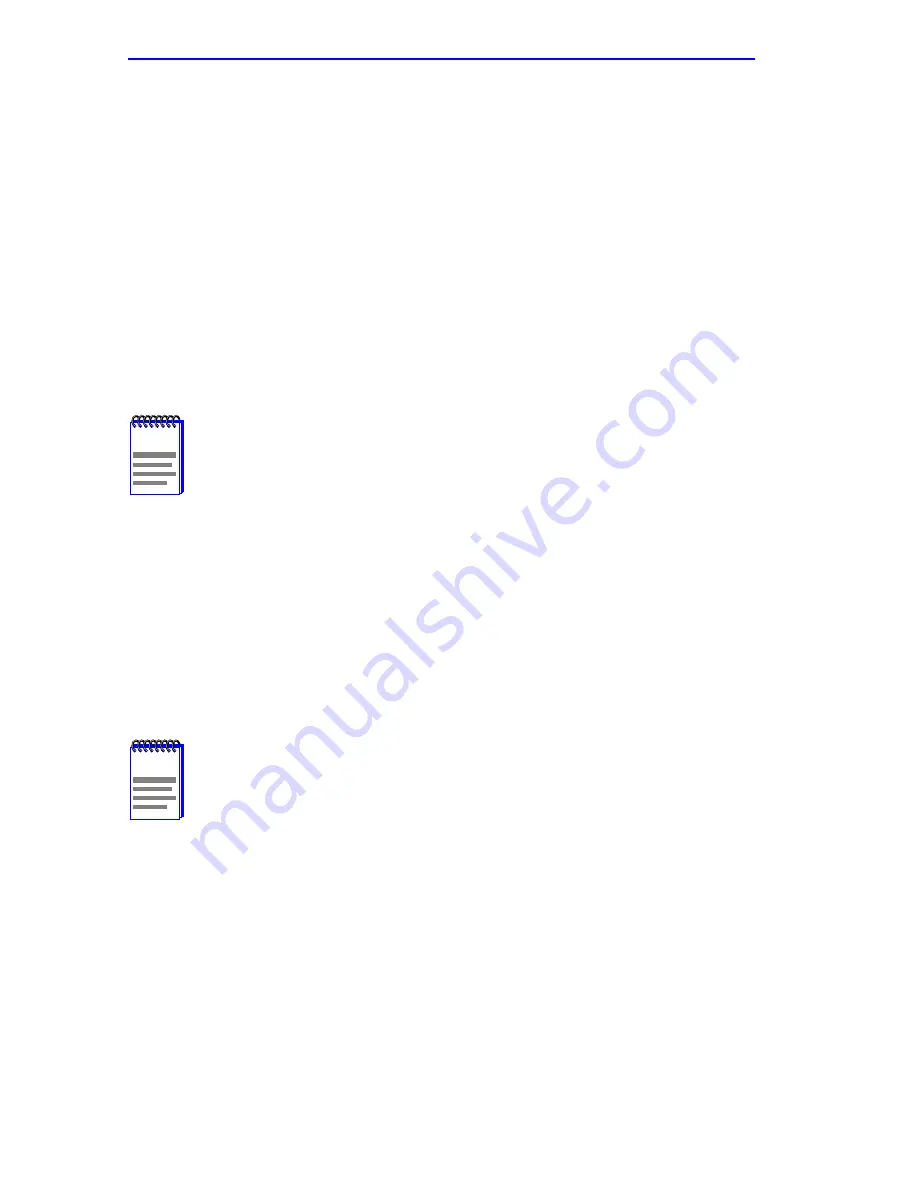
Chapter 3: Local Management
3-12
WPIM-RT1 User’s Guide
3.3.1
T1 Physical Configuration
Begin the T1 configuration by accessing the WAN Physical Configuration
screen through Local Management (
Figure 3-1
). Access the WAN
Physical Configuration screen from the WAN SETUP menu item in the
host platform.
Proceed with the following steps:
1.
Use the arrow keys to highlight the [WPIM X] field at the bottom of
the screen. Press the SPACE bar to select the number of the WPIM to
be configured, then press ENTER.
2.
Use the arrow keys to highlight MgrType. Select PPP.
3.
Use the arrow keys to highlight Timeslot View. Press the SPACE bar
to select New, then press ENTER. The cursor moves to Timeslot #1 of
the Timeslot Configuration Table.
4.
Insert an interface number into every timeslot as needed (refer to the
note below). Type the number, press ENTER, then use the arrow keys
to highlight the next timeslot field. Exit this field by using the arrow
keys. The cursor automatically moves to the T1 Line Coding field.
The following four steps are based on information supplied by the service
provider. Consult the service provider for the correct settings.
5.
Use the arrow keys to highlight T1 Line Coding. Press the SPACE bar
to select B8ZS or AMI, then press ENTER.
6.
Use the arrow keys to highlight T1 Frame Type. Press the SPACE bar
to select ESF or D4, then press ENTER.
NOTE
When changing from one protocol to another on a WPIM-RT1
that has been operational, save NONE as the protocol before
changing to another protocol.
NOTE
The value assigned to the timeslots is the interface being used
for WAN communication. The next available interface is
displayed on the WAN Physical Configuration screen in the
Next IF field (see
Figure 3-1
). The Next IF number shown must
be used to add a new interface. The Next IF will increment as
interfaces are added. The previously entered interfaces can be
modified by entering the interface number.
Содержание WPIM-RT1
Страница 1: ...WPIM RT1 Title Page WPIM RT1 User s Guide 9032811 ...
Страница 2: ......
Страница 8: ...Notice vi WPIM RT1 User s Guide ...
Страница 22: ...Chapter 2 Setup and Installation 2 6 WPIM RT1 User s Guide ...
Страница 44: ...Chapter 3 Local Management 3 22 WPIM RT1 User s Guide ...
















































