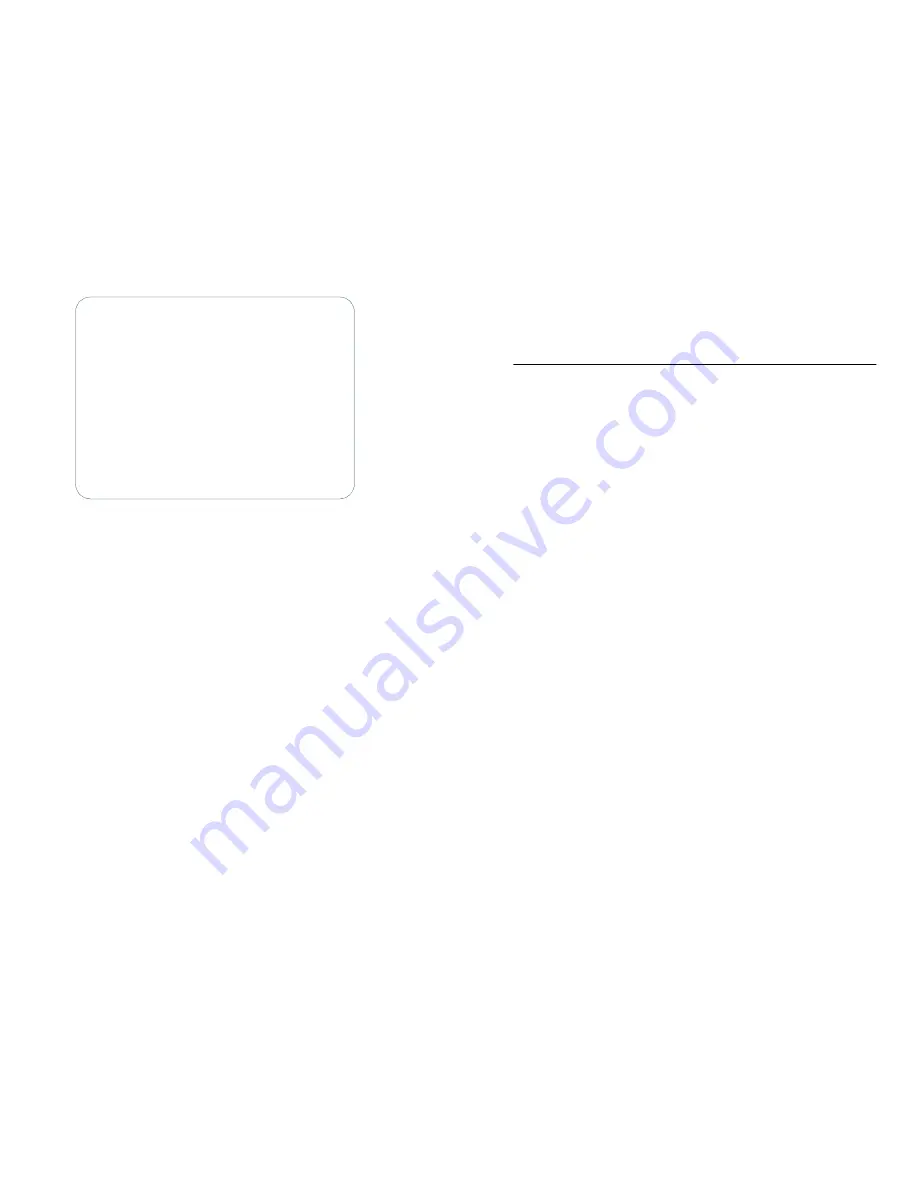
Figure 8
Main Menu
3. From here, configure the database as described in the User Guide, or, if
there was some problem, go to "Displaying Boot-up Information."
Displaying Boot-up Information
As the node boots, screen information tracks the loading of RLPs, verifies con-
figuration file format, and displays any errors. This data is displayed only until
the FRX6000 software is running; however, most of it is saved in a file named
BOOTRPT.TXT, and the operator can later display it in a report.
This can be used as a tool to verify that startup of the node proceeded without
errors, or to remind an FRX6000 operator of the number or RLPs in the node.
If there is an error reported, the data may aid in fixing the problem.
To display the data from the current boot-up, press
[C]
at the Reports Menu (or
[F]
, then
[C]
from the Main Menu). To display the data from the previous boot-
up (saved in a file called BOOTBAK.TXT) , press
[D]
at the Reports Menu (or
[F]
, then
[D]
from the Main Menu).
BOOTRPT.TXT and BOOTBAK.TXT can be used as follows:
1. Display and review the data from the "current" boot of the node.
2. Address any reported problems.
3. Re-boot the node. (This copies the previous boot data to a backup file.)
Installation & Setup Guide
11
4. Display the new boot data, and compare it to the previous data. This will
show whether the problem was fixed. Also, a problem that occurred
during the previous boot-up will often be cleared up by re-booting.
Questions?
If you have questions or problems, please contact Cabletron Systems Technical
Support at:
Phone: 603-332-9400
Fax:
603-337-3075
E-mail: [email protected]
12
FRX6000
Node Name=
Netlink FRXSeries Version "n.n.n.n"
M A I N
M E N U
A Configuration
B Operations
C Status Displays
D Events
E Statistics
F
Reports
Option:









