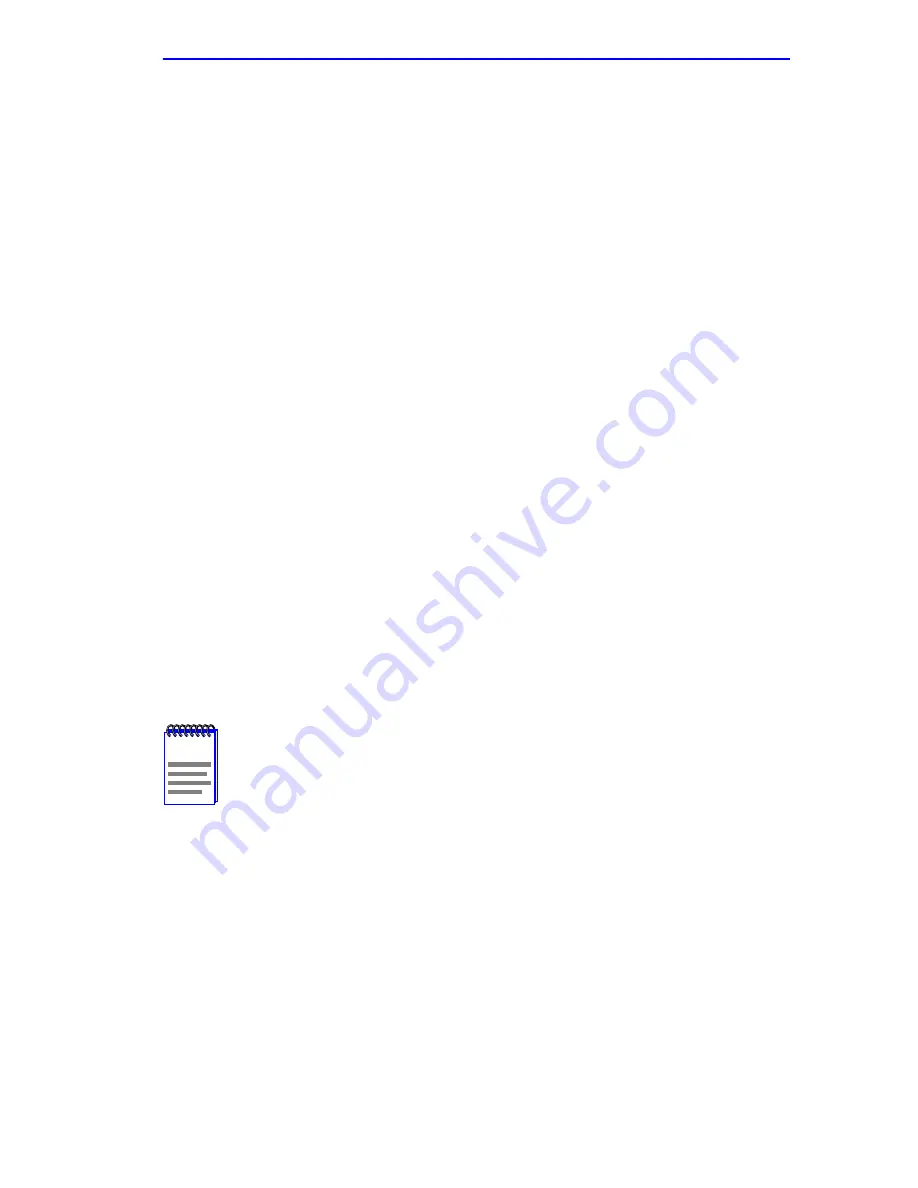
SNMP Traps Screen
2M46-04R/2M46-04RDC User’s Guide
5-33
5.9.1
Configuring the Trap Table
To configure the Trap table, proceed as follows:
1.
Use the arrow keys to highlight the appropriate Trap Destination
field.
2.
Enter the IP address of the workstation that is to receive traps. IP
address entries must follow the DDN format.
For example: 134.141.79.121
3.
Press ENTER. If an invalid value is entered “INVALID IP
ENTERED” is displayed in the Event Message Line.
4.
Use the arrow keys to highlight the Trap Community Name field.
Enter the community name.
5.
Press ENTER.
6.
Use the arrow keys to highlight the Enable Traps field. Press the
SPACE bar to choose either YES (send alarms from the 2M46-04R to
the workstation), or NO (prevent alarms from being sent).
7.
Use the arrow keys to highlight the SAVE command and press
ENTER. The message “SAVED OK” displays on the screen.
8.
To exit the screen, use the arrow keys to highlight RETURN and press
ENTER.
The designated workstations now receive traps from the 2M46-04R.
NOTE
Link traps may be disabled by using Network Tools. See
Section 5.22 for more details.
Содержание pmn
Страница 2: ......
Страница 8: ...Notice vi 2M46 04R 2M46 04RDC User s Guide...
Страница 40: ...Chapter 3 Installation 3 16 2M46 04R 2M46 04RDC User s Guide...
Страница 48: ...Chapter 4 Troubleshooting 4 8 2M46 04R 2M46 04RDC User s Guide...
Страница 132: ...Appendix A Specifications A 4 2M46 04R 2M46 04RDC User s Guide...
Страница 136: ...Appendix B FE 100TX FE 100FX and FE 100F3 Specifications B 4 2M46 04R 2M46 04RDC User s Guide...
Страница 146: ...Appendix C Optional Installations and Mode Switch Bank Settings C 10 2M46 04R 2M46 04RDC User s Guide...






























