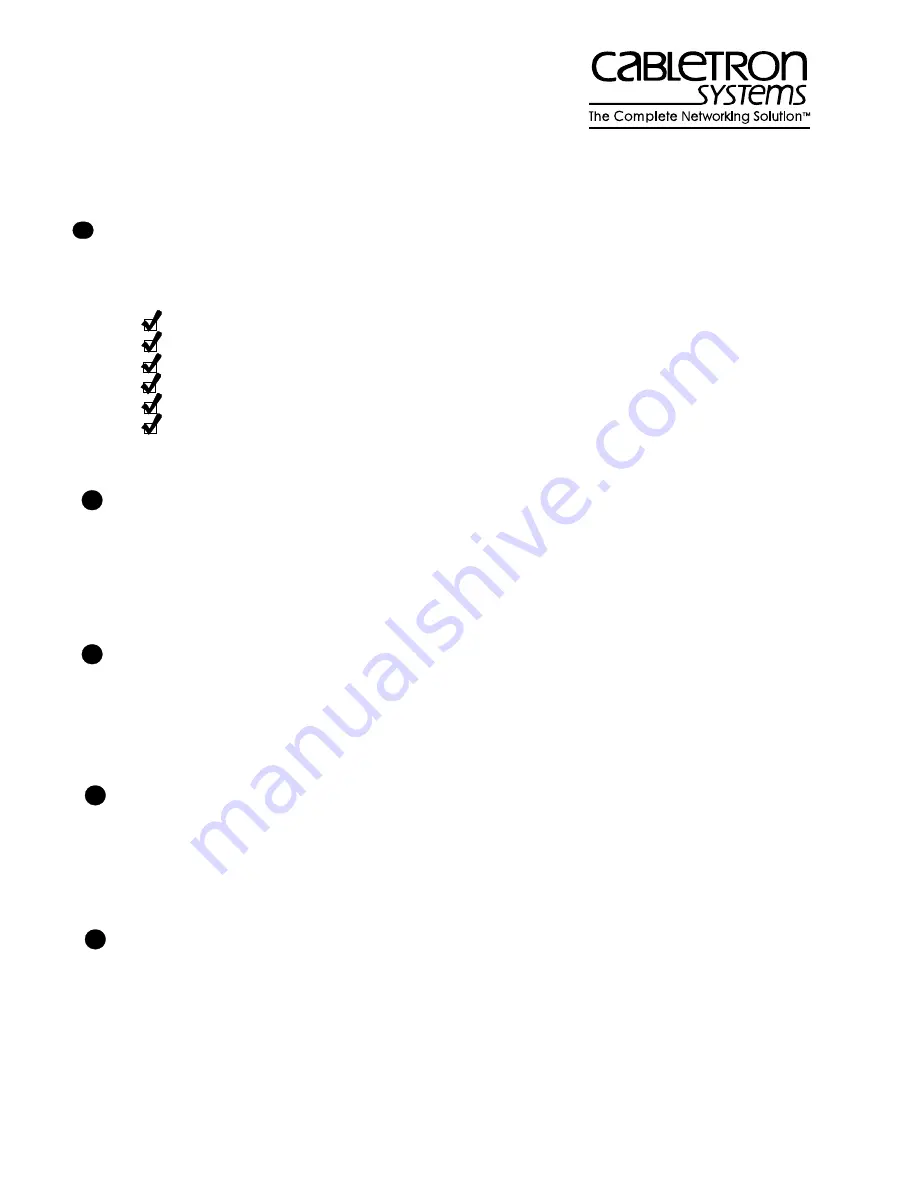
9031801-01
Page 1
Fast Network 10 (FN10) Quick Setup
Unpack the FN10 from the shipping carton. Be sure to save all shipping material.
Make sure the following items were included with the FN10:
Fast Network 10 User Guide
Fast Network 10 LCM Commands Reference Card
Fast Network 10 MIB Reference Guide
Console Cable Kit
AC power cord
Four stick-on feet (for desktop installation)
Two rack-mount brackets with fasteners
Examine the FN10 for any damage. If you suspect a problem, call Cabletron Systems
Technical Support.
If you are rack mounting the FN10, see
“Rack-mounting a FN10” in Chapter 2 of the
Fast
Network 10 User Guide
for rack mounting instructions.
If you are installing the FN10 on a
desktop, do not place a monitor on top of the unit.
To power up the FN10, plug the AC power cord into the AC power connector on the rear of
the FN10 chassis and plug the other end of the power cord into a three-prong grounded
outlet. The input voltage must be between 90 - 250
VAC
.
If you are going to manage the FN10 using the Local Console Monitor (LCM), connect your
ASCII terminal, or terminal emulator, to the out-of-band management RS232C port on the
front panel of the FN10 using a standard 9-pin serial cable (Only three of the nine wires are
necessary: Receive Data, Transmit Data, and Ground).
Be sure your terminal is set to the
following: 9600 baud, 8 data bits, 1 stop bit, and no parity.
Press the Enter key several times. If the FN10 is operational, the LCM prompt,
FN10>
, is
displayed on your terminal’s screen.
1
Step
2
Step
3
Step
4
Step
5
Step




















