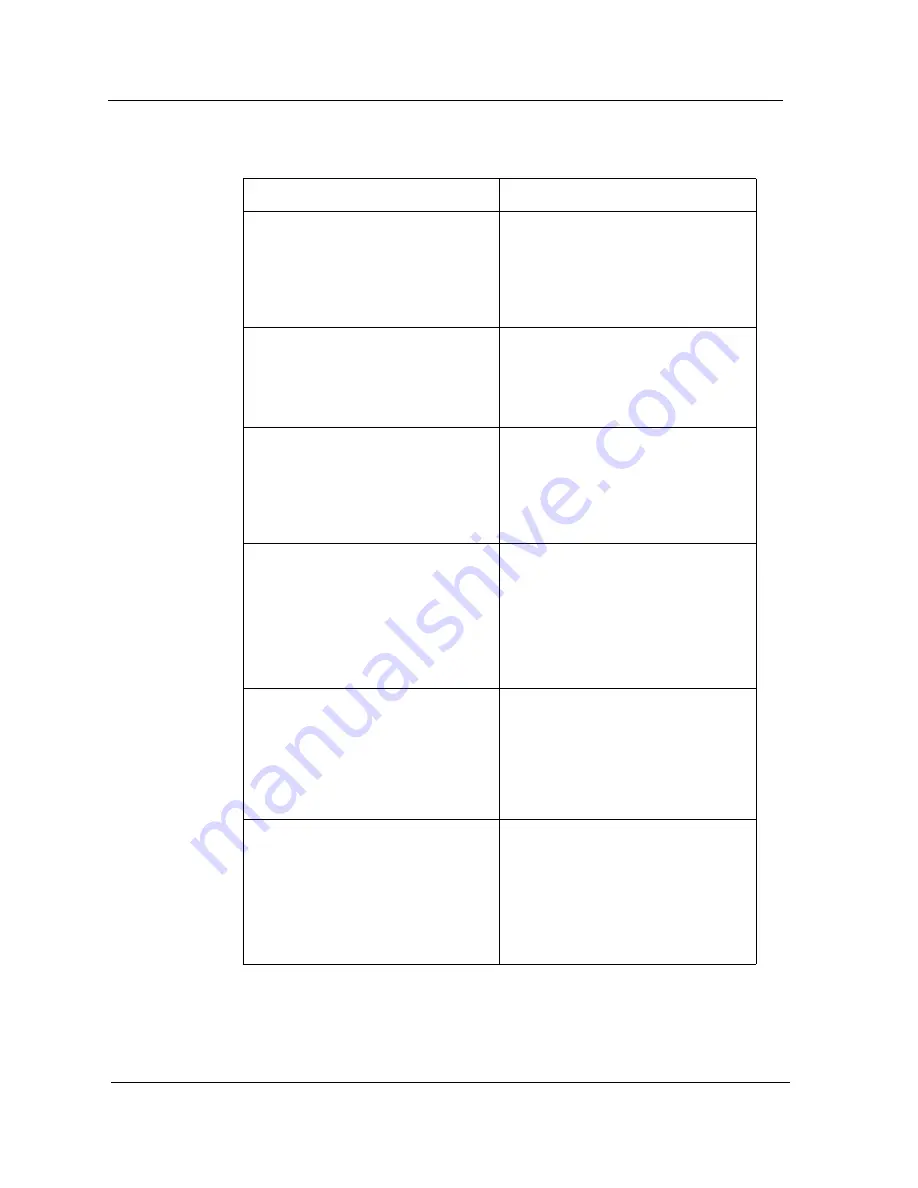
Cabletron Ethernet Hub Alarms and Events
Event and Alarm Messages
Cabletron Ethernet Hubs
7-4
Management Module Guide
00010606
Source Address {v} (Instance ID
{v}) timeout detected by {v}
(name - {v}) on port {v}
(Instance ID {v}) of board in
slot {v} (Instance ID {v}).
00010606
Not Applicable.
00010607
Device configuration change
reported by {v} (name - {v}).
Board in slot {I 1} (Instance ID
{0 2}) has been removed.
00010607
A MIM has been removed from this
MMAC.
00010608
Device configuration change
reported by {v} (name - {v}).
Board type {I 3} has been
installed in slot {I 1}. Its new
instance ID is {0 2}.
00010608
Not Applicable.
00010609
Network configuration change
reported by {v} (name - {v}).
Port {v} (Instance ID {v}) on
board in slot {v} (Instance ID
{v}) has failed polling.
Redundancy activated for Circuit
{v} (Instance ID {v}).
00010609
An active port in a redundant
circuit has failed polling. This
indicates the activation of
redundancy.
0001060a
Network configuration change
reported by {v} (Instance ID
{v}). Port {v} (Instnace ID {v})
on board in slot {v} (Instance
ID {v}), Circuit {v} (Instance
ID {v}) has been activated.
0001060a
Not Applicable.
0001060b
Redundancy diagnostics of {v}
(name - {v}) indicate port {v}
(Instance ID {v}) on board in
slot {v} (Instance ID {v}),
Circuit {v} (Instance ID {v})
has failed.
0001060b
During this MMAC’s periodic
redundancy diagnostics, it was
found that a port in a redundant
cycle has failed. This does not
indicate that redundancy has
been activated, but it should be
fixed before it is needed.
Table 7-1.
Events and Alarms (Continued)
Event Message
Probable Cause Message
Содержание Ethernet Hubs
Страница 1: ...Cabletron Ethernet Hubs Management Module Guide...
Страница 7: ...Cabletron Ethernet Hubs vi Management Module Guide...
Страница 9: ...Cabletron Ethernet Hubs viii Management Module Guide...
Страница 15: ...Getting Help Preface Cabletron Ethernet Hubs xiv Management Module Guide...
Страница 19: ...Terminology Introduction Cabletron Ethernet Hubs 1 4 Management Module Guide...
Страница 89: ...Diagnostic View Description MRXI Hubs Diagnostic Views Cabletron Ethernet Hubs 5 6 Management Module Guide...
Страница 109: ...Port Performance View MRXI Hub Performance Views Cabletron Ethernet Hubs 6 20 Management Module Guide...
Страница 125: ...Index Cabletron Ethernet Hubs 8 Management Module Guide...













































