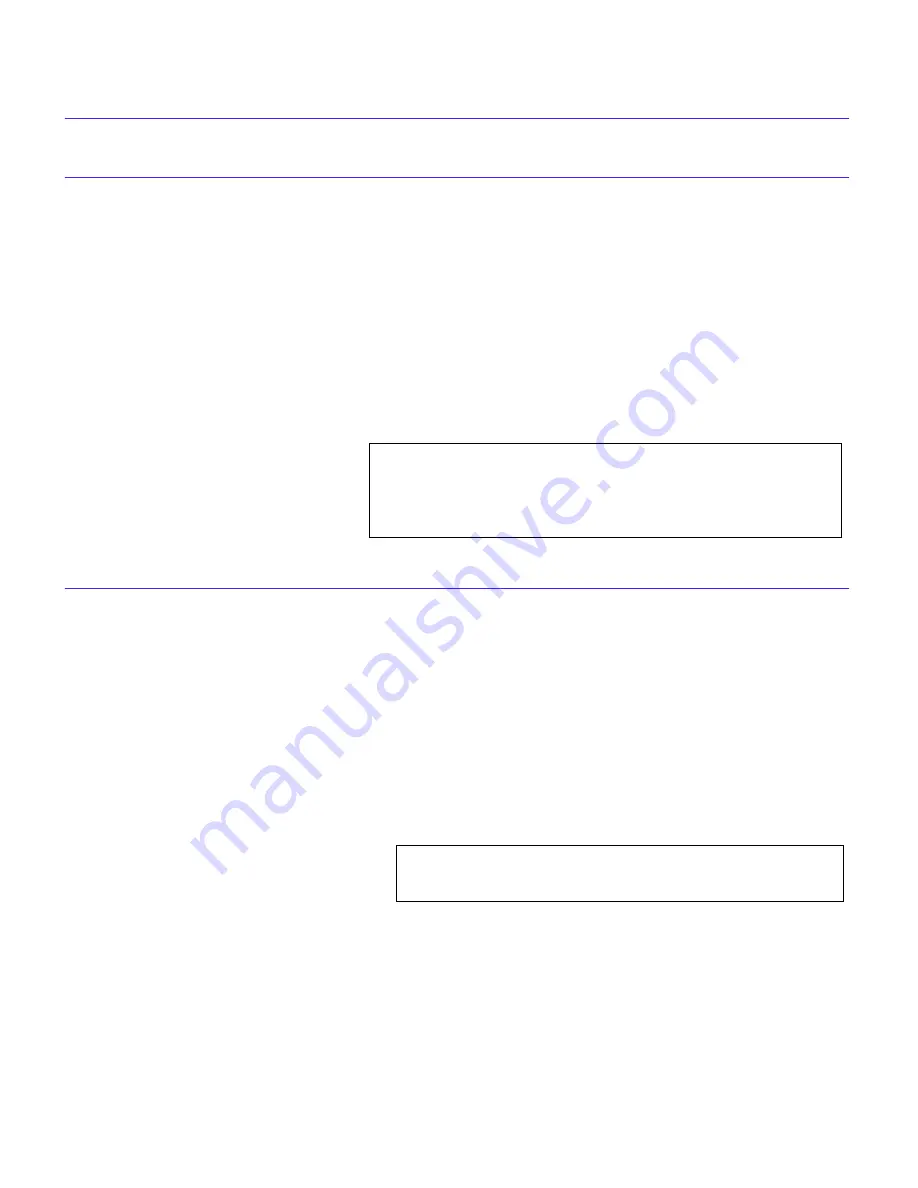
MIB Navigator
CSX400 and CSX400-DC User’s Guide
201
show:
Syntax:
show <PROTOCOL> [TABLE]
Description:
The show command displays information concerning various
components of the device. Protocols currently supported are IP and IPX.
Components of those protocols that are currently supported are ARP
caches, route tables, FIB tables, server tables, and interface tables. The
number of valid entries in the table is outputted at the end of the table
display.
Example:
snmpnext:
Syntax:
snmpnext [IPADDRESS] [COMMUNITY-STRING] [OBJECT-ID]
Description:
The snmpnext command allows the user to query another device using
SNMP. The next leaf of an object identifier can be retrieved from that
device by supplying an appropriate community string and the values of
the object identifier.
Options:
Not Applicable
Example:
MIBNav-> show IP ARP
----------------------------------------------------------------------------------------------------------------
NetworkAddress
203
102
Physical Address
00:00:1d:04:40:5d
08:00:20:0e:d8:31
MediaType
(dynamic)
(dynamic)
# Interface
# 4
# 4
show
MIBNav-> snmpnext 132.111.22.33 public 1.3.6.1.2.1.1.2
#1.3.6.1.2.1.1.1.3 sysUpTime
Time Ticks 5490075
snmpnext
Содержание CyberSWITCH CSX400
Страница 1: ...CSX400 AND CSX400 DC USER S GUIDE ...
Страница 2: ......
Страница 14: ...Contents xii CSX400 and CSX400 DC User s Guide ...
Страница 68: ...Ethernet Cabling Requirements 54 CSX400 and CSX400 DC User s Guide ...
Страница 190: ...General Configuration Using Local Management 176 CSX400 and CSX400 DC User s Guide ...
Страница 218: ...MIB Navigator 204 CSX400 and CSX400 DC User s Guide ...
Страница 230: ...Troubleshooting 216 CSX400 and CSX400 DC User s Guide ...






























