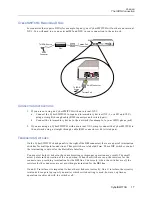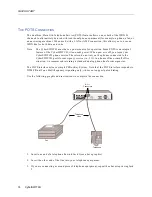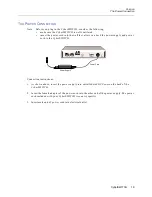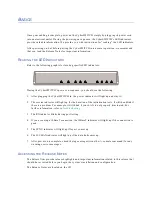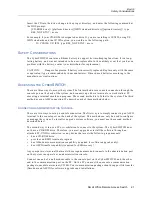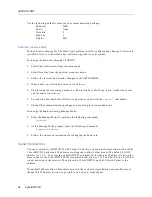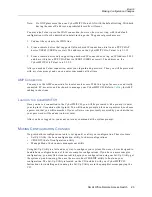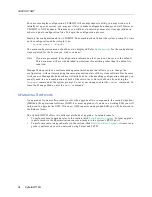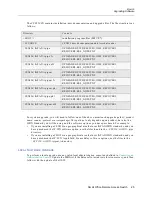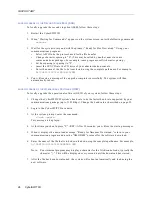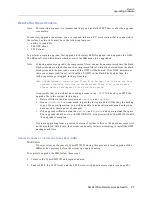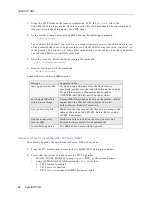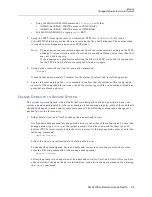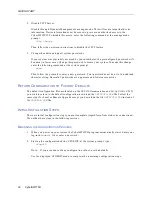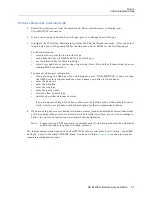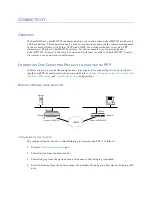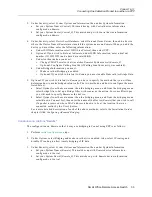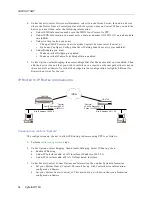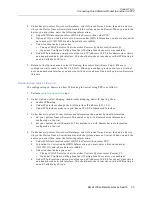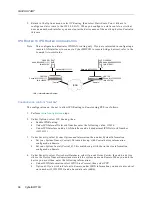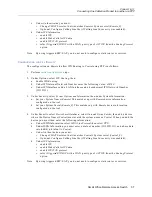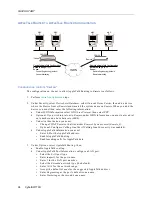Small Office Remote Access Switch 23
B
ASICS
Making Configuration Changes
Note:
Do NOT place more than one CyberSWITCH on a LAN with the default setting. With both
having the same IP address, unpredictable results will occur.
You may also Telnet in via the WAN connection, however, how to set it up with the default
configuration will not be described in detail in this guide. The general procedures are:
1.
Connect the system to the ISDN line.
2.
From a remote device that supports UnNumbered IP connections, dial in as a PPP CHAP
device USER1 (USER1 as secret). The address on the CyberSWITCH to Telnet to is 1.1.1.1.
3.
From a remote device only supporting numbered IP connections, set up an IP Address 2.2.2.3
and have it dial as a PPP CHAP device USER2 (USER2 as secret). The address on the
CyberSWITCH to Telnet to is 2.2.2.2.
After you make a Telnet connection, enter your login id and password. Then you will be presented
with a system prompt and you can enter commands at that time.
AMP C
ONNECTION
You may use the AMP connection for local console access. With this type of access, use a directly
connected PC, monitor, and keyboard to manage your CyberSWITCH. Refer to
Cabling
for AMP
cabling instructions.
L
OGIN
ON
THE
C
YBER
SWITCH
Once you have a connection to the CyberSWITCH, you will be presented with a prompt to enter
your log in id. Use admin as the login id. You will then be prompted for a new password, so choose
a password that you will remember. If your software was previously accessed by your distributor,
your password will be admin (in lower case).
After you have logged in, you many enter any command at the system prompt.
M
AKING
C
ONFIGURATION
C
HANGES
We provide three configuration tools to set up and/or alter your configuration. These tools are:
•
Set-Up Utility, the basic configuration utility, for basic configurations
•
CFGEDIT, the full configuration utility
•
Manage Mode, the dynamic management utility
Using Set-Up Utility is a fast and easy way to configure your system. However, it was designed to
handle basic configurations, not for more complex configurations. If you have a more complex
configuration, you may find it convenient to begin your configuration using our Set-Up Utility, get
the system up-and-running, then use the more robust CFGEDIT utility to fine tune your
configuration. The Set-Up Utility is located on the CD included with your CyberSWITCH.
Instructions for installing and running the Set-Up Utility are in the pamphlet accompanying the
CD.