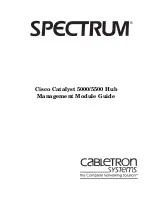Cisco Catalyst 5000/5500 Hub
iv
Management Module Guide
Chapter 3
ConÞguration Views
What Is in This Chapter .....................................................................................................3-1
Device ConÞguration View .................................................................................................3-1
Device ConÞguration Information ...............................................................................3-1
Interface ConÞguration Table ......................................................................................3-2
Interface ConÞguration View .............................................................................................3-3
Catalyst Stack System ConÞguration View.......................................................................3-4
Catalyst Stack Chassis Information View...................................................................3-6
Chassis .............................................................................................................3-6
Power Supplies.................................................................................................3-8
Fan....................................................................................................................3-8
Alarms ..............................................................................................................3-9
Catalyst Stack Modules Table......................................................................................3-9
Catalyst Stack Ports Table .........................................................................................3-10
Chapter 4
Event and Alarm Messages
What Is in This Chapter .....................................................................................................4-1
Device Events and Alarms..................................................................................................4-1
Chapter 5
Application View
What Is in This Chapter .....................................................................................................5-1
Common Applications .........................................................................................................5-1
Device Application View .....................................................................................................5-2
Catalyst Stack Application...........................................................................................5-5
Community Strings ......................................................................................................5-8
FDDI Ring Table...........................................................................................................5-9
Catalyst Filter Tables .................................................................................................5-10
MAC Table ............................................................................................................5-10
Vendor Table .........................................................................................................5-11
Protocol Table .......................................................................................................5-11
Test Table..............................................................................................................5-12
Port Table..............................................................................................................5-12
Monitor Information View..........................................................................................5-13
Catalyst TFTP Information View ..............................................................................5-14
Catalyst Trap Receiver Table.....................................................................................5-15
Catalyst VLan Table ...................................................................................................5-15
VLan Ports Table ........................................................................................................5-16
Catalyst VLan Manager .............................................................................................5-16
Selecting a VLan ..................................................................................................5-17
Adding a VLAN ....................................................................................................5-17
Changing a PortÕs VLAN......................................................................................5-18
Removing a VLAN................................................................................................5-18
Discovery Application .................................................................................................5-18
Discovery Cache Table View.......................................................................................5-19
Interface Discovery Status Table ...............................................................................5-19
Ethernet Application ..................................................................................................5-20
Содержание 5000, 5500
Страница 1: ... Cisco Catalyst 5000 5500 Hub Management Module Guide ...
Страница 6: ...9032208 E4 v Index ...
Страница 7: ...Cisco Catalyst 5000 5500 Hub vi Management Module Guide ...
Страница 9: ...Cisco Catalyst 5000 5500 Hub viii Management Module Guide ...
Страница 11: ...Cisco Catalyst 5000 5500 Hub x Management Module Guide ...
Страница 15: ...Other Related Documentation Preface Cisco Catalyst 5000 5500 Hub xiv Management Module Guide ...
Страница 21: ...SPECTRUM Views Roadmap Introduction Cisco Catalyst 5000 5500 Hub 1 6 Management Module Guide ...
Страница 39: ...Chassis Device View Port Icons Device Views Cisco Catalyst 5000 5500 Hub 2 18 Management Module Guide ...
Страница 57: ...Device Events and Alarms Event and Alarm Messages Cisco Catalyst 5000 5500 Hub 4 6 Management Module Guide ...
Страница 83: ...Index Cisco Catalyst 5000 5500 Hub 6 Management Module Guide ...