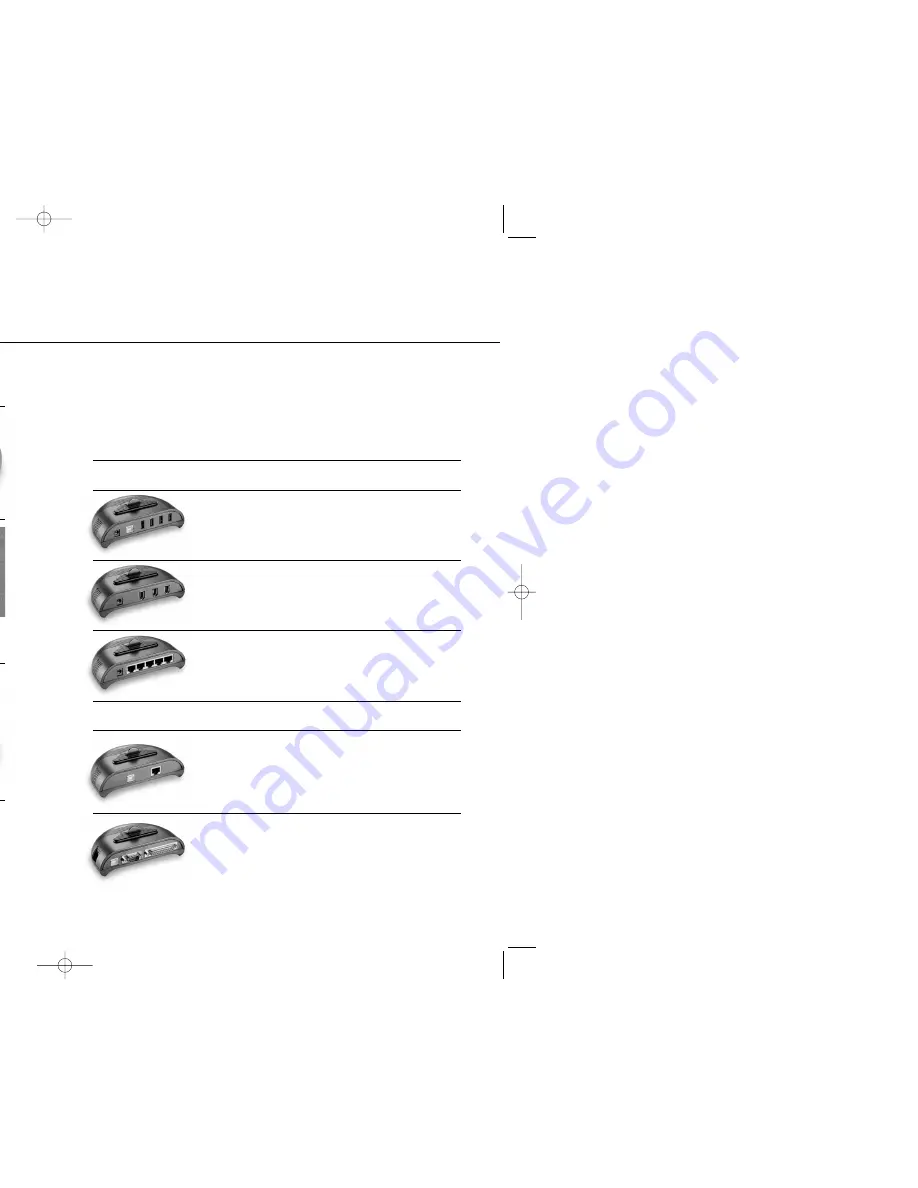
Installing PowerCore Devices
The USB Broadband Adapter is powered by
the USB port on your computer.
Please review the configuration guide on the following
page to determine the amount of PowerCore USB Hubs
that can be used within your specific environment.
Please review the configuration guide on the following
page to determine the amount of PowerCore FireWire
Hubs that can be used within your specific environment.
Please review the configuration guide on the following
page to determine the amount of PowerCore Ethernet
Switches that can be used within your specific environment.
The USB Port Replicator is powered by the
USB port on your computer.
How does the PowerCore System work?
PowerCore™ Powered Devices
The GoldX PowerCore System and devices feature the patent-pending
PowerCore™. The PowerCore™ is an internal 12V, 4.7Amp power transformer
within the PowerCore System that provides 56 Watts of power for multiple
PowerCore devices. All GoldX PowerCore devices feature a DC Plug and a DC
Jack in the center of the unit to pass power up to the next device, as needed.
Note all of the possible PowerCore device configurations:
4 PORT USB HUB
USB BROADBAND ADAPTER
10/100 ETHERNET SWITCH
USB PORT REPLICATOR
3 PORT FIREWIRE HUB
USB Powered PowerCore Devices
USERS GUIDE
12
13
How do I install a PowerCore Device?
1
2
Remove the cap from
the top of the PowerCore
System or previously
installed PowerCore Device.
Insert the DC Plug on the
bottom of the PowerCore
Device into the DC Jack
on the top of the PowerCore
System or previously installed
PowerCore Device.
TIP:
Aligning the backs of the PowerCore System and
peripherals eases installation.
3
That’s it. The device is
now installed onto the
PowerCore System. If
it is a PowerCore™
powered device, at
least one LED will be on.
WARNING:
The PowerCore
System passes electricity through
the PowerCore to PowerCore
devices that require power.
Please note the following
• Do not insert any foreign
objects into the PowerCore slots.
• Do not touch the DC Jack on an
active PowerCore System or Device.
• Do not spill any liquid into the
PowerCore slots.
• Do not remove the cap from a
PowerCore System or Device unless you
are installing a new PowerCore Device.
Base Unit manual 5/22/02 4:43 PM Page 7
Содержание GoldX PowerCore
Страница 1: ...PowerCore System U S E R S G U I D E ...
Страница 12: ...g t f DI nt ...












