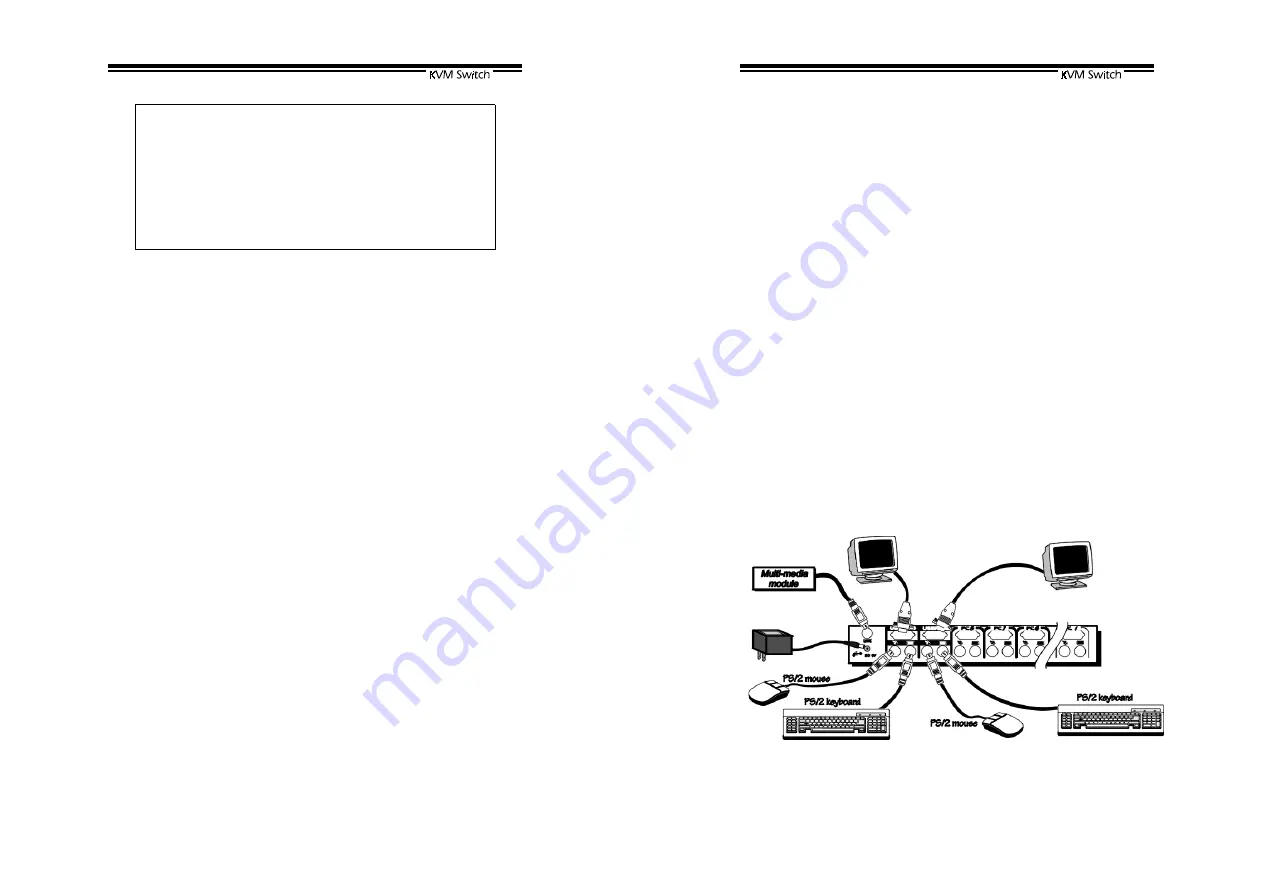
24
For OSD model:
After connection completes, you should re-activate the
OSD menu to check if the
Master
recognizes the
Slaves
. A triangle mark (
) is placed to the right of
the port name indicating the port is connected to a
Slave
not
a computer. A number to the left of the
triangle mark indicates the
Slave
model, i.e. 8
for
KNV108 or KNV108D.
Change Configuration while Running
Devices at any '
PC
x' port can be changed at any time after initial
power-up. If you change any one of the “
PC 1
” to “
PC 8
” ports
connection from a computer to a
Slave
or vice versa, or replace the
devices of a port; the OSD will update this change the next time it is
activated.
[NOTE: Any new device, a computer or a Slave, must be
turned off before it is connected to the Master.]
25
------------------
------------------
------------------
------------------
Multi-access KVM Switch
KNV2108D & KNV2116D
Overview
The advanced multi-access KNV2108D and KNV2116D have all the
features of KNV108D and KNV116D respectively. Both models
have two Console ports facilitate you to access multiple computers
from
one out of two
locations, local and remote. Thanks to the
high-drive circuit design, you may connect high quality cables at
Console and PC sides for up to 100ft (30M), a definite plus for server
room applications. Now you can access all computers either in the
server room when you have to physically access the computers such
as software upgrade, or away from the server room for everyday use.
Connections
Connect two keyboards, mice and monitors to the two
CONSOLE
ports. The built-in PS/2 mouse signal translation enables you to
connect PS/2 mice of different type to the
CONSOLE
ports, i.e., a
generic PS/2 mouse for one
CONSOLE
and a scroll mouse for
another.
















