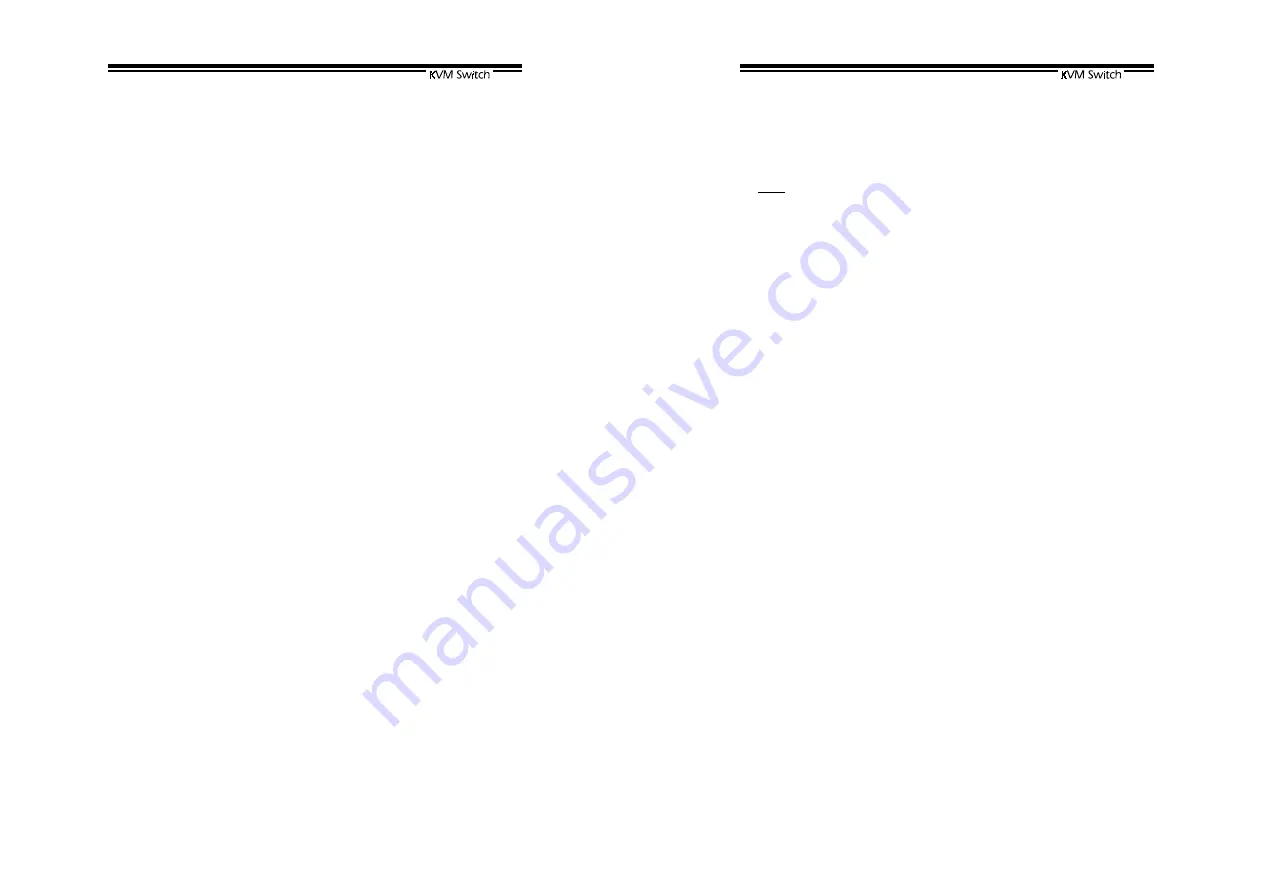
18
computers.
The non-volatile memory stores the
Scan Type
setting.
Scan Rate
Sets the duration of a computer displayed in
Auto Scan
mode. The options are
3 seconds, 8 seconds, 15
seconds and 30 seconds
. The non-volatile memory
stores the
Scan Rate
setting.
Keyboard Speed
The KVM Switch offers keyboard typematic setting that
overrides the similar settings in BIOS and in Windows.
Available speed options are
Low
,
Middle
,
Fast
and
Faster
as 10, 15, 20 and 30
characters/sec respectively.
The non-volatile memory stores the Keyboard Speed setting.
Hotkey Menu
When you hit the left <CTRL> key twice within two seconds,
the "Hotkey Menu" appears displaying a list of hot-key
commands if the option is
On
. The 'Hotkey Menu' can be
turned
Off
if you prefer not to see it when the left <CTRL>
key is hit twice.
The non-volatile memory stores the Hotkey Menu setting.
CH Display
Auto Off
: After you select a computer, the port address and
name of the computer will appear on the screen for 3
seconds then disappear automatically.
Always On
: The port address and name of a selected
computer and/or OSD status displayed on the screen all the
time.
The non-volatile memory stores the CH Display setting.
Position
The position of the selected computer name and/or OSD
status displayed on screen during operation. The actual
display position shifts due to different VGA resolution, the
higher the resolution the higher the display position. The
non-volatile memory stores the Position setting.
19
UL
as Upper Left,
UR
as Upper Right,
LL
as Lower Left,
LR
as Lower Right.
MI
as MIddle,
ESC: To exit the OSD, press the <ESCAPE> key.
















