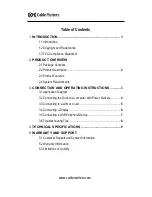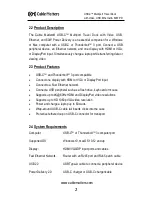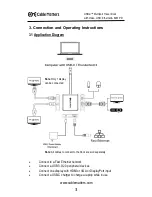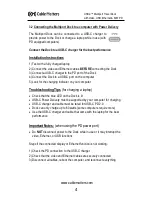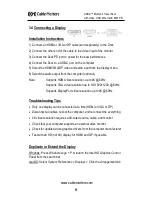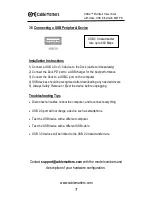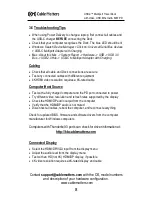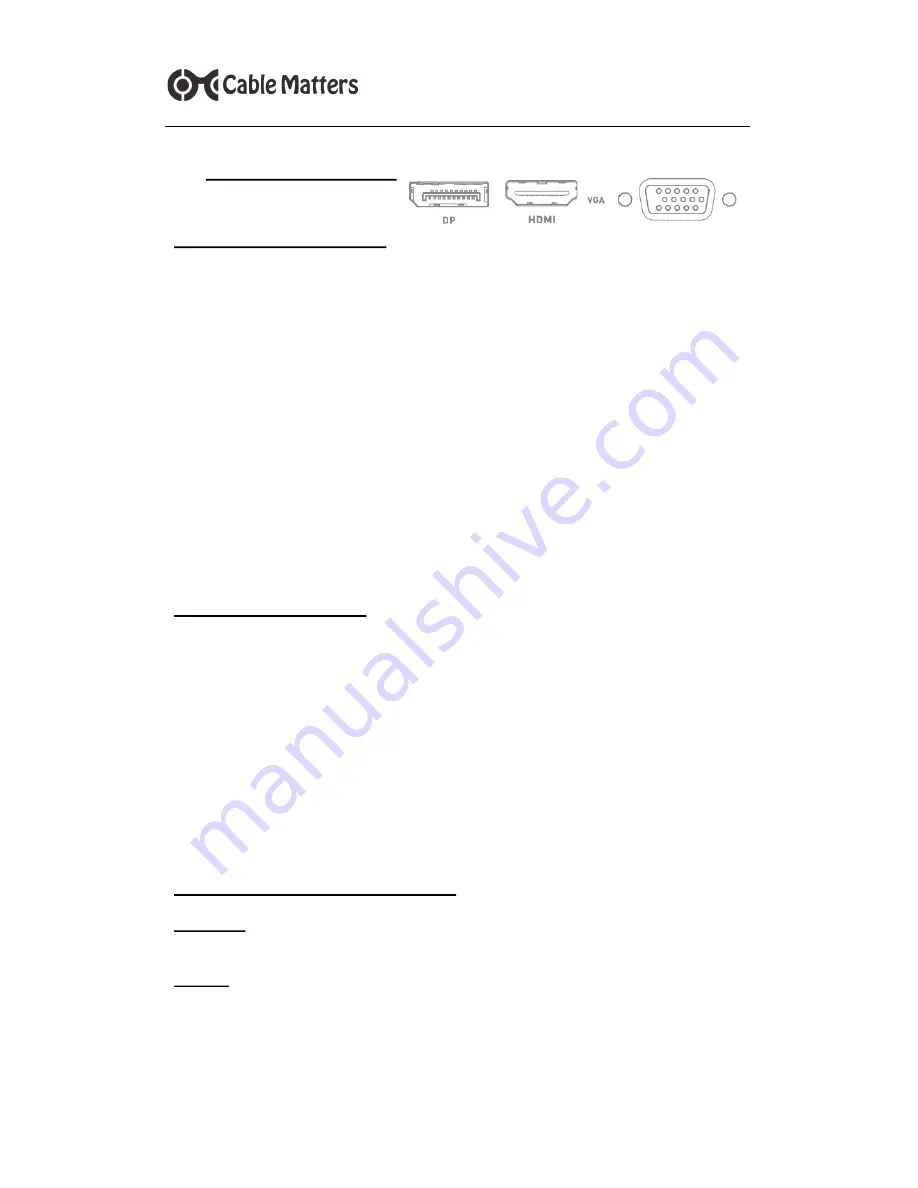
6
www.cablematters.com
USB-
C™ Multiport Travel Dock
with Video, USB, Ethernet & 60W PD
3.4 Connecting a Display
Installation Instructions
1) Connect an HDMI or VGA or DP cable (sold separately) to the Dock
2) Connect the other end of the cable to the video input of the monitor
3) Connect the Dock PD port to power for the best performance
4) Connect the Dock to a USB-C port on the computer
5) Select the HDMI/VGA/DP video and audio input from the display menu
6) Select the audio output from the computer (optional)
Note:
Supports HDMI video resolution up to 4K @ 60Hz
Supports VGA video resolution up to HD 1920x1200 @ 60Hz
Supports DisplayPort video resolution up to 4K @ 60Hz
Troubleshooting Tips
Only one display can be connected at a time (HDMI or VGA or DP)
Disconnect all cables, reboot the computer, and reconnect the everything
4K video resolution requires a 4K-rated source, cable, and monitor
Check that your computer supports an external video monitor
Check for updated video graphics drivers from the computer manufacturer
Test with an HD (not 4K) display for HDMI and DP, if possible
Duplicate or Extend the Display
Windows:
Press
Windows Logo + P
or launch the
Intel HD Graphics Control
Panel
from the search bar
macOS: Select
System Preferences
>
Displays
> Click the
Arrangement
tab