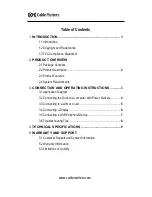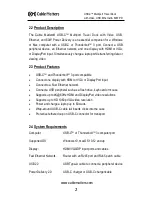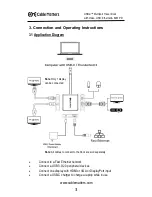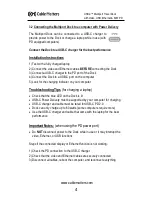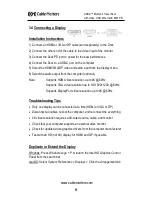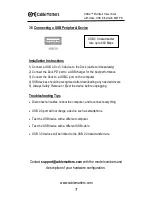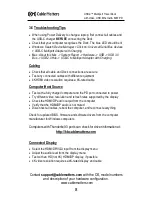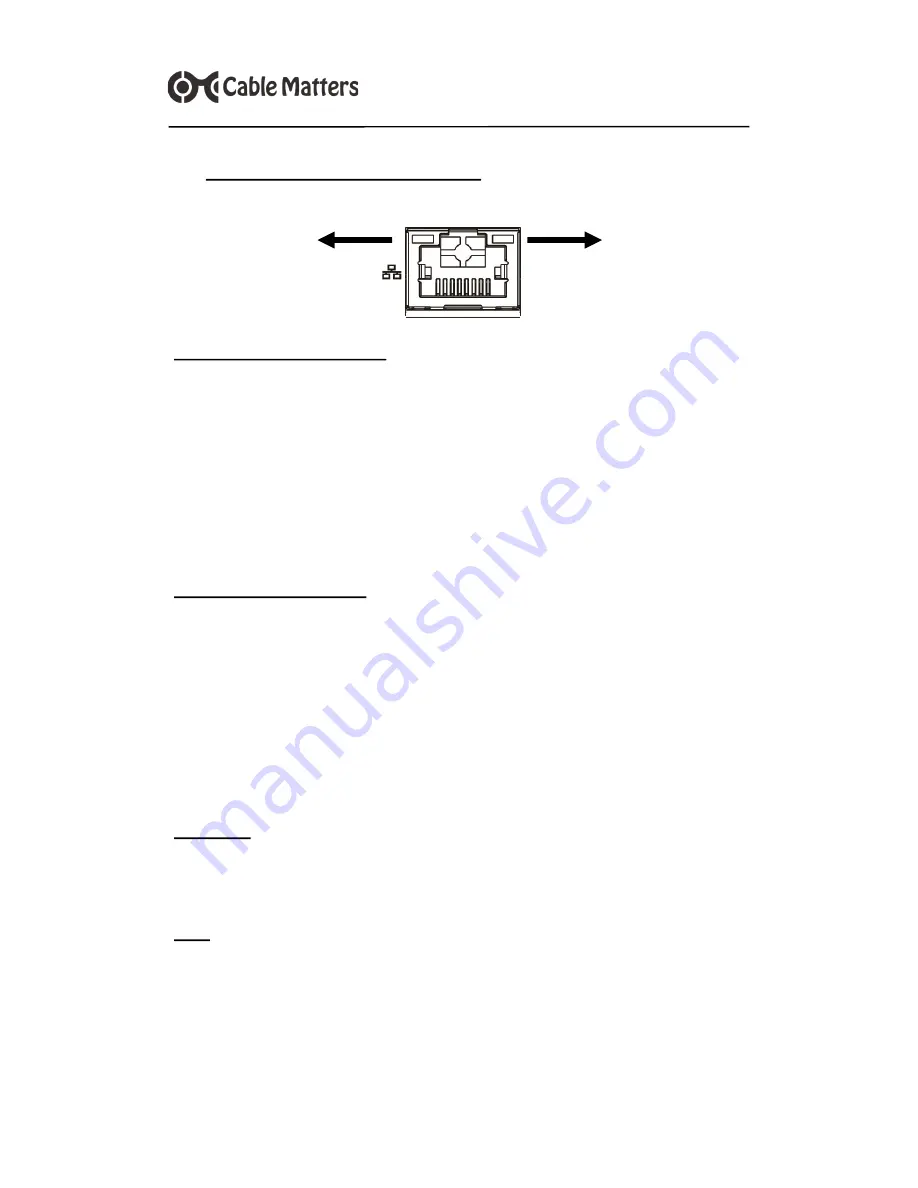
5
www.cablematters.com
USB-
C™ Multiport Travel Dock
with Video, USB, Ethernet & 60W PD
3.3 Connecting to a LAN or Router
Installation Instructions
1)
Connect an RJ45 Ethernet patch cable to the Dock
2) Connect the patch cable to a LAN or router port
3) Connect the Dock PD port to a power for the best performance
4) Connect the Dock to a USB-C port on the computer
5) Check the documentation of your router to configure network access
6) Link and Status LEDs should blink to indicate a live connection
Troubleshooting Tips
Disconnect all cables, reboot the computer, and reconnect everything
Check that the Link and Status LEDs are lit
Test by turning off all wireless connections
Update the USB-C drivers from the computer manufacturer
Test the patch cable with a different device
Gigabit Ethernet speed is NOT supported, only Fast Ethernet speed
Windows
Search
Device Manager
> Click on:
Universal Serial Bus devices
>
USB-C
Multiport Adapter with Charging
Mac
About this Mac
->
System Report
->
Hardware
->
USB
->
USB 3.0 Bus
->
USB 2.0 Hub
->
USB-C to Multiport Adapter with Charging
Link LED
Green
Status LED
Yellow