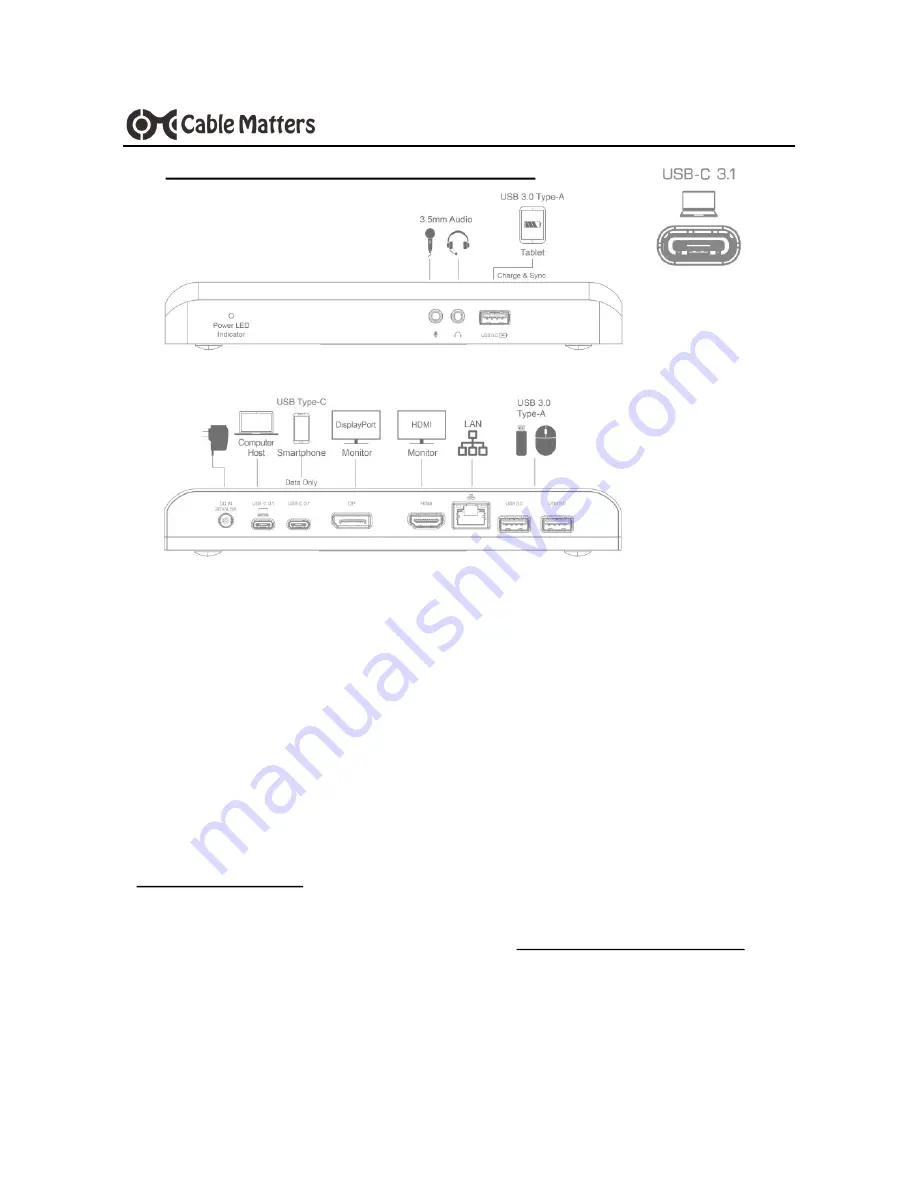
www.cablematters.com
USB-
C™ Docking Station with Power Delivery
5
3.3 Connecting the USB
-
C Docking Station
1) Connect the Dock to an AC power outlet or the Dock will not operate
2) Connect the included (USB-C) cable to the USB-C or Thunderbolt 3 port on the host
computer
3) Wait while any additional drivers are automatically installed
4) Charge a laptop up to 60 watts while in use with a power delivery equipped USB-C or
Thunderbolt 3 port
Note
: Some computers are not equipped with power delivery USB-C ports or require more
than 60 watts. Theses computers must use the AC adapter that came with the computer.
Troubleshooting Tips
Reboot the computer and check that the Dock has AC power
Check for the latest Windows or Mac drivers from
cablematters.com/downloads
Check with the computer maker for updated BIOS and USB-C or Thunderbolt 3 drivers
Test the USB-C cable with a different device












