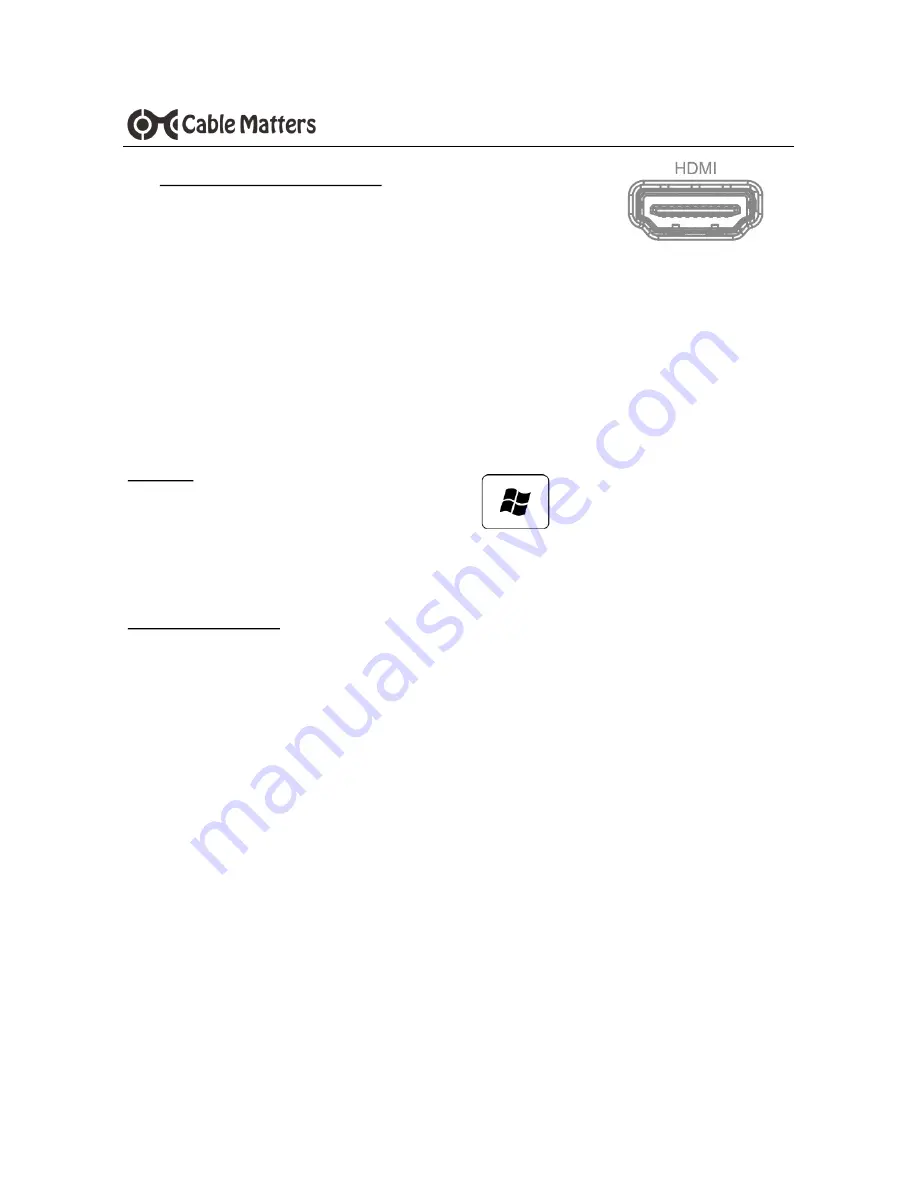
8
www.cablematters.com
USB-
C™ Docking Station with Power Delivery
3.8 Connecting an HDMI Display
1) Connect an HDMI cable (sold separately)
2) Select the HDMI video input from the display menu
3) Select the audio output from the computer
Note
: The Dock supports one 4K HDMI display (4096x2160 @ 30Hz)
OR
a DisplayPort and an HDMI display at 1920x1200 @ 60Hz
Windows (Duplicate or Extend the Display)
Video: Press Windows Logo + P or
Search
Display
>Click
Adjust Resolution
Audio: Search
Sound
> Click on the display name >
Set Default
>
OK
Troubleshooting Tips
Check that your computer supports DisplayPort Alternate Mode over USB-C
Check that your computer supports two external displays
4K UHD video resolution requires a 4K video card source, cable, and output display
Use an HDMI cable in the shortest length necessary
Note
: Maximum video resolution is reduced when connecting multiple monitors with
DisplayPort 1.2/MST in addition to an HDMI display












