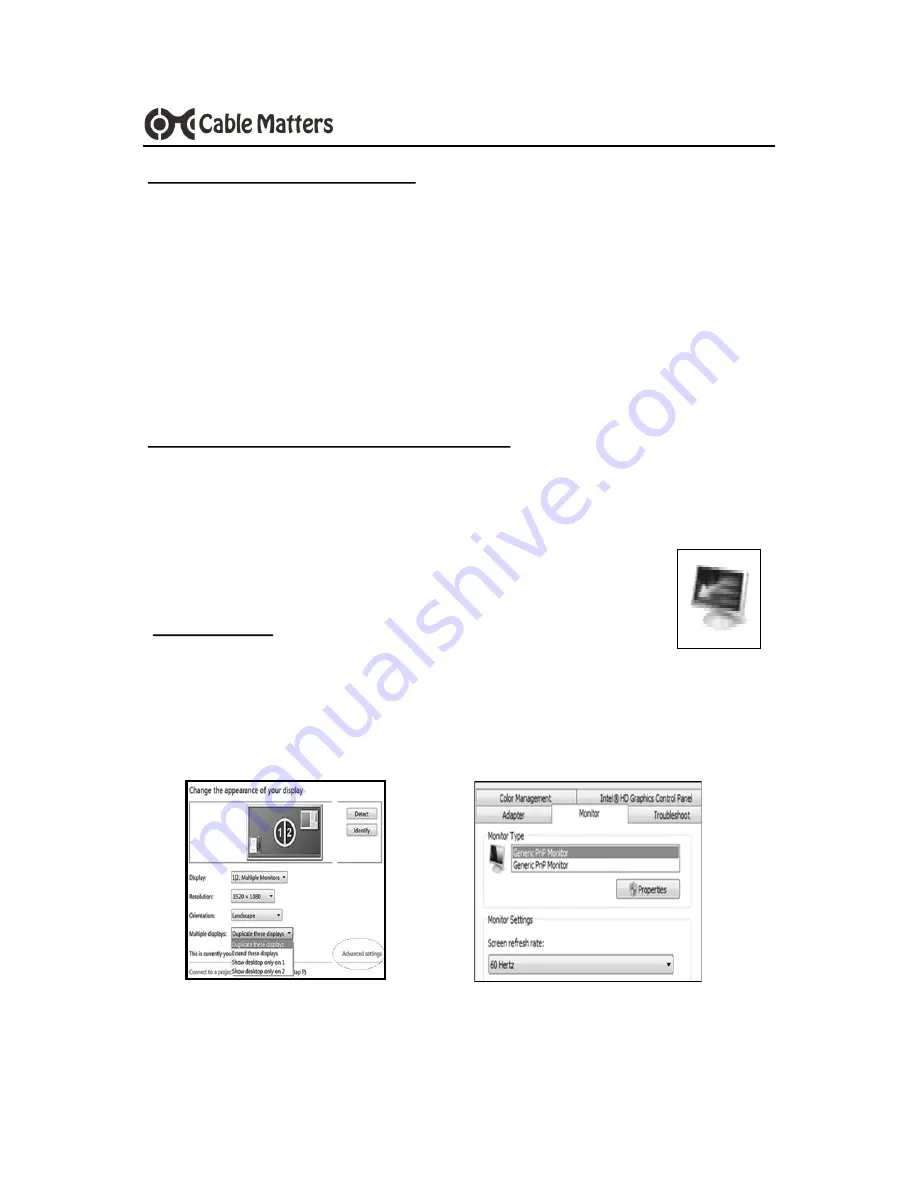
5
www.cablematters.com
USB 3.0 to HDMI Adapter with Ethernet
COMPUTER CONFIGURATION
1) Select a Screen Resolution that is compatible with both your computer
and the connected display
2) Set the connected display as Extended or Mirrored
Use the Fit to TV option when connecting to an HDTV
Click and drag on an application window to view it on the connect dis-
play in Extended Mode
CONNECTED DISPLAY CONFIGURATION
1) Select the HDMI input on the connected display
2) Select the audio input from the display audio menu
METHOD 2: Use the Windows Desktop
Video Settings
1) Right-click on the desktop and select Screen resolution
2) Select Duplicate these displays
3) Click on Advanced settings to change the display refresh rate
NOTE: Refer to the user manual of your monitor, TV, or projector for
changing the video and audio settings.












