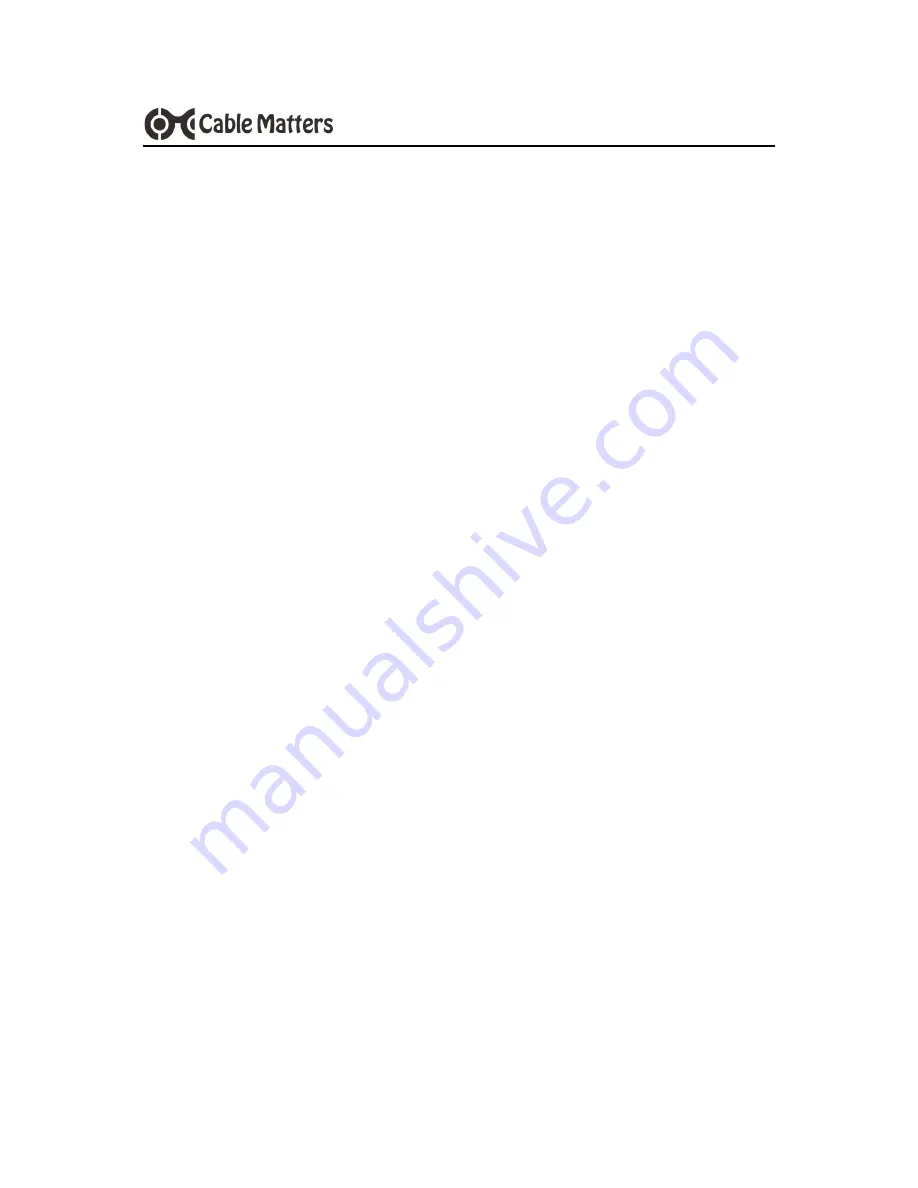
1
www.cablematters.com
USB 3.0 to HDMI Adapter with Ethernet
1. Introduction
1.1 Introduction
Thank you for your purchase from Cable Matters® Inc., the ‘Reliable Connectivity’ company. This
User Manual provides an overview of the features and installation of your new:
USB 3.0 to HDMI Adapter with Gigabit Ethernet
Please read these instructions carefully before connecting, operating or configuring this product.
Please keep this manual for future reference.
Contact [email protected] for questions or product support.
1.2 Copyright and Trademarks
Specifications are subject to change without notice. Cable Matters is a registered trademark or
trademark of Cable Matters Inc. All rights reserved. All other trademarks are the property of their
respective owners.
1.3 FCC Compliance Statement
This equipment has been tested and found to comply with the limits for a Class B digital device,
pursuant to Part 15 of the FCC Rules.
2. PRODUCT OVERVIEW
2.1 Package Contents
Please check that the following items are contained in the package:
1 x USB 3.0 to HDMI Adapter with Gigabit Ethernet
1 x CD with drivers and User Manual
1 x User Manual






























