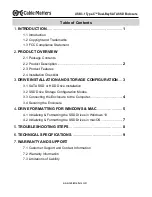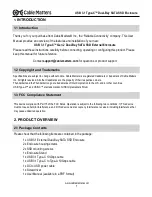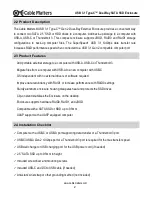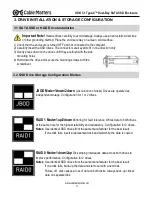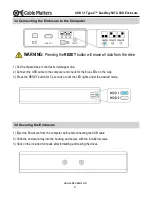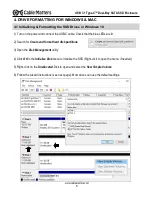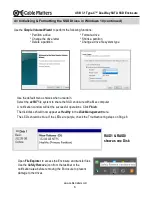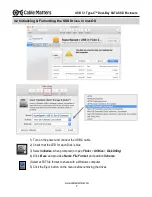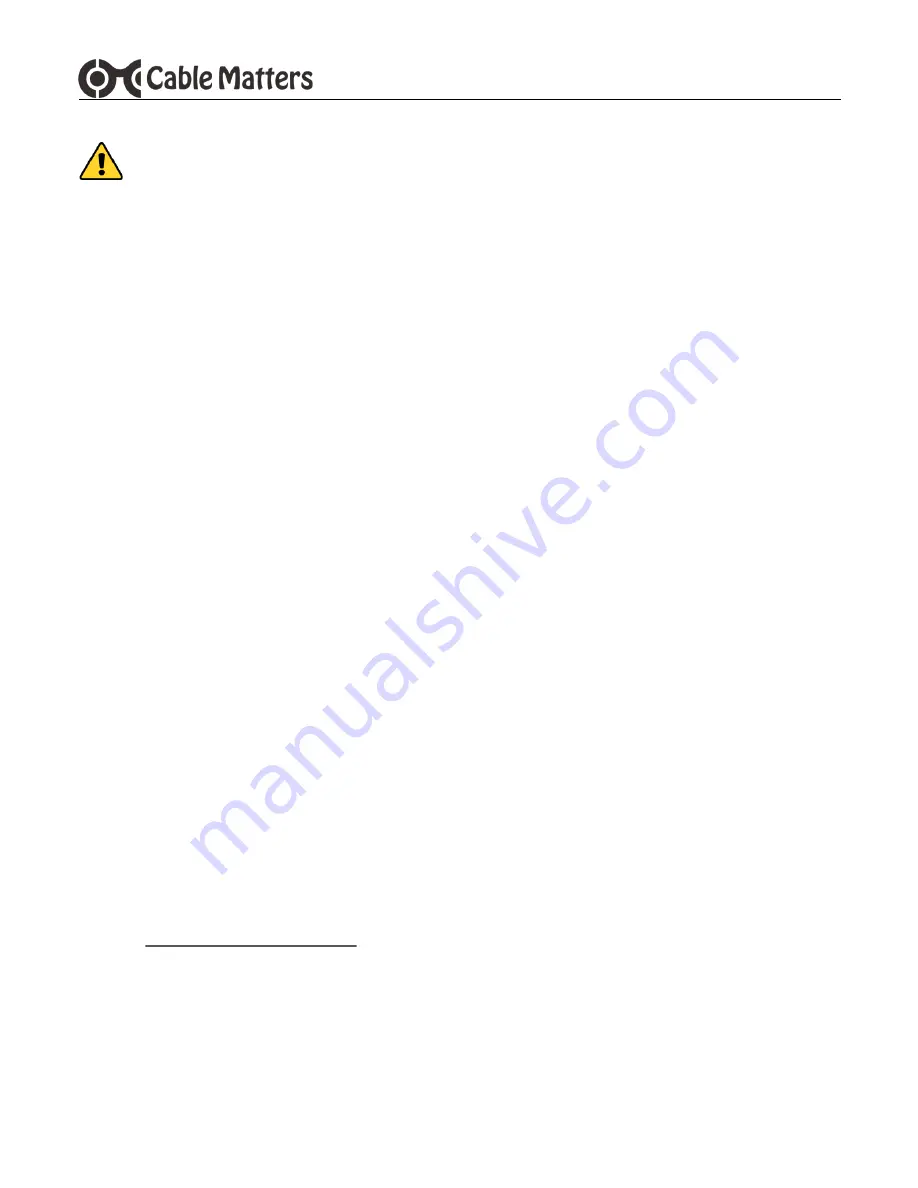
www.cablematters.com
8
USB 3.1 Type-C™ Dual-Bay SATA SSD Enclosure
5. Troubleshooting Notes
·
DO NOT reset the storage configuration mode (JBOD/RAID0/RAID1) and press the reset button
if there is any important data on the SSD. Back-up the data first.
·
Disconnect and turn-off the Enclosure, reboot the computer, and then reconnect the Enclosure.
·
Check with the SSD manufacturer for management and diagnostic software.
·
Hot-swapping of the SSD drives is not supported and may corrupt the data.
·
A USB-C Gen 2 port should provide sufficient power for the enclosure. Connect the DC to USB power
cable and a wall charger if the LEDs will not light.
·
Do not connect the DC to USB power cable BEFORE connecting the USB cable to the computer.
·
Disks previously formatted as RAID0 or RAID1 with another computer or enclosure may not be
readable in this Enclosure. Back-up the data to another disk and re-format the disks with this
Enclosure.
·
Try a different storage configuration mode (JBOD/RAID0/RAID1) as a test
·
Try a different USB-A or USB-C port on the computer.
·
Test the USB cable with a different device.
Windows OS:
·
Check to see if your computer recognizes the Enclosure: Device Manager > Storage controllers > USB
Attached SCSI (UAS) Mass Storage Device
macOS
·
Check to see if your computer recognizes the Enclosure: About this Mac > System Report > USB
Device Tree
> USB 3.1 Bus > USB 3.1 Device
Contact [email protected] for a warranty replacement if you believe that the Enclosure is
defective. If your SSD disks were formatted in the Enclosure, they can be inserted into the replacement
and the storage configuration format will be recognized.