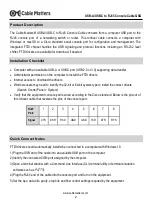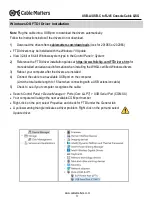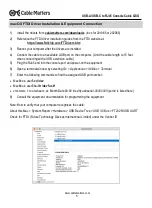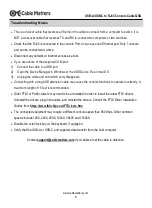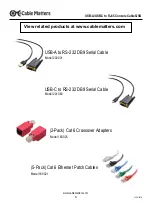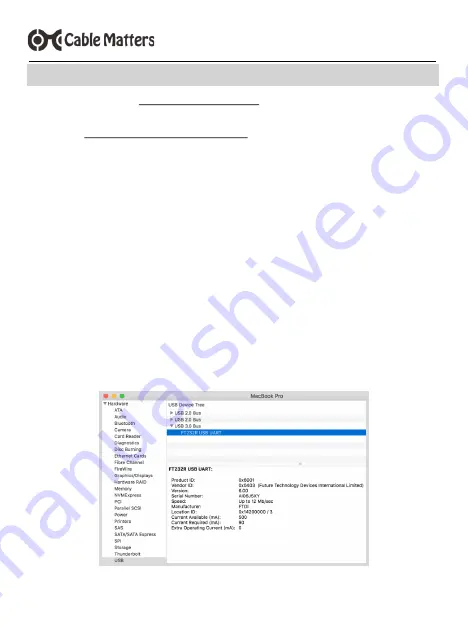
www.cablematters.com
5
USB-A/USB-C to RJ45 Console Cable QSG
1) Install the drivers from
cablematters.com/downloads
(look for 201065 or 202065)
2) Reference the FTDI driver installation guides from the FTDI website at:
https://www.ftdichip.com/FTDrivers.htm
3) Reboot your computer after the drivers are installed.
4) Connect the cable to an available USB port on the computer. (Limit the cable length to 15 feet
when connecting with a USB extension cable.)
5) Plug the RJ45 end into the console port and power-on the equipment
6) Open a terminal window by selecting
Go
>
Applications
>
Utilities
>
Terminal
7) Enter the following commands to find the assigned USB port number:
•
MacBook: user$
cd /dev
•
MacBook: user$
ls -ltr /dev/*usb*
•
crw-rw-rw- 1 root wheel x, xx Month Date 00:00 /dev/tty.usbserial-
00000000
(port # is listed here)
8) Consult the equipment documentation for programming the equipment.
Note: How to verify that your computer recognizes the cable:
About this Mac > System Report > Hardware > USB Device Tree > USB 3.0 Bus > FT232R USB UART
Check for FTDI (Future Technology Devices International Limited) under the Vendor ID
macOS FTDI Driver Installation & Equipment Connection