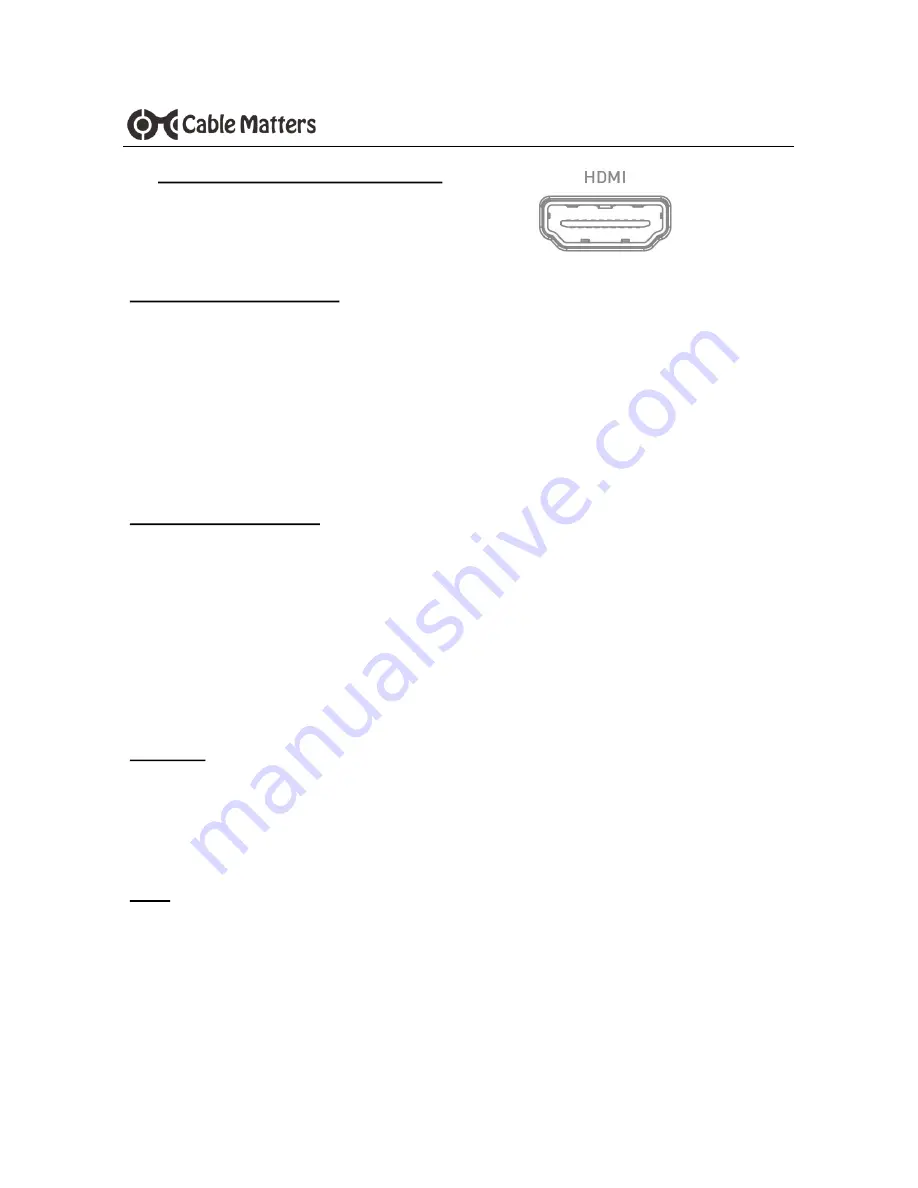
6
www.cablematters.com
USB-
C™ Multiport Video Adapter with Power Delivery
3.4 Connecting a Display with HDMI
Installation Instructions
1) Connect an HDMI cable (sold separately) to the Adapter
2) Connect the cable to the HDMI input of the display
3) Connect the Adapter P.D. port to a USB charger for the best performance
4) Connect the Adapter to a USB-C port on the computer
5) Select the HDMI video and audio input from the display menu
6) Select the audio output from the computer
Troubleshooting Tips
•
Disconnect all cables, reboot the computer, and reconnect the cables and Adapter
•
DisplayPort Alternate mode must be supported by your computer
•
4K UHD video resolution requires a 4K source, cable, and display
•
Check that your computer supports an external video monitor
•
Check for updated video graphics drivers from the computer maker
•
Test with an HD (not 4K) display, if possible
Windows (Duplicate or Extend the Display)
Video: Press Windows Logo + P or
Search
Display
>Click
Adjust Resolution
Audio: Search
Sound
> Click on the display name >
Set Default
>
OK
Mac (Duplicate or Extend the Display)
Video: Apple Menu >
System Preferences
>
Displays
> Select the
Arrangement Tab
>
Choose to Duplicate or Extend the display
Audio: Apple Menu >
System Preferences
>
Sound
>
Output












