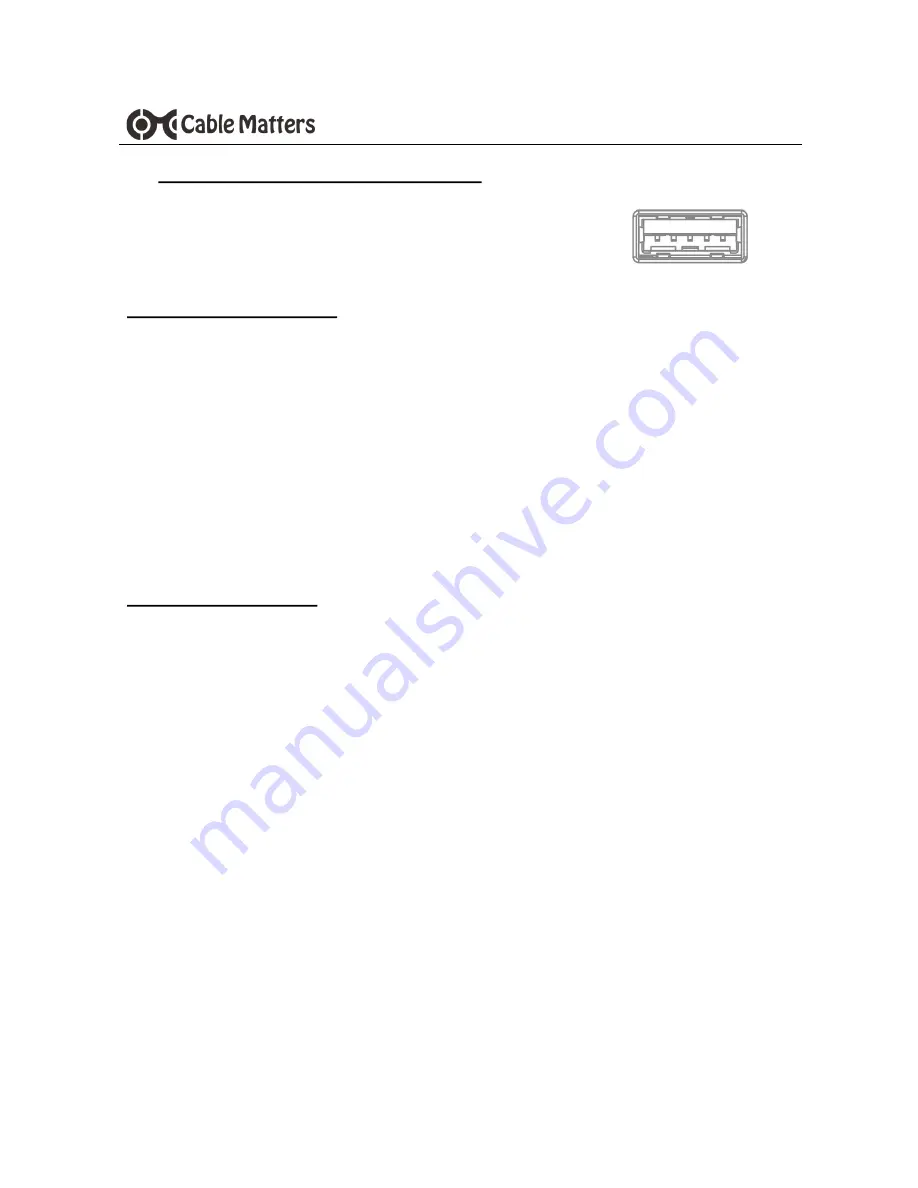
7
www.cablematters.com
Thunderbolt™ 3 Multiport Adapter with Dual DisplayPort™
Installation Instructions
1) Connect a USB 2.0 or 3.0 device to the Adapter (cables sold separately)
2) Connect the Adapter to a Thunderbolt 3 port on the computer
3) The device should be recognized after downloading any needed drivers
4) Always
Safely Remove
or
Eject
the device before unplugging
Troubleshooting Tips
•
Disconnect all cables, reboot the computer and reconnect the cables and Adapter
•
USB ports will not charge a device like a smartphone
•
Test the USB device with a different computer
•
Test the USB device with a different USB cable
•
High powered devices such as an external hard drive may require external AC power
to operate correctly when plugged into the Adapter
Contact
with a description of your hardware
configuration and your computer OS
3.6 Connecting a USB Peripheral Device






























