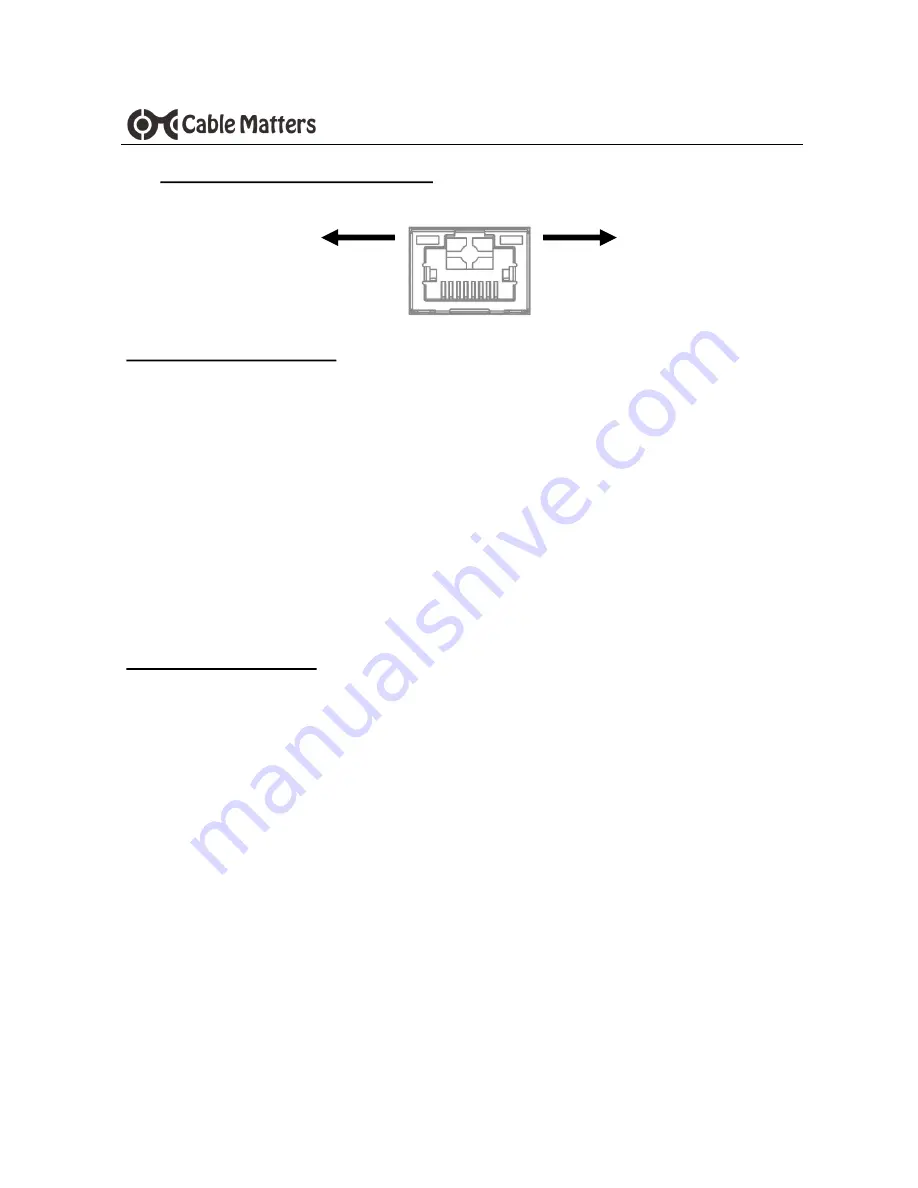
6
www.cablematters.com
Thunderbolt™ 3 Multiport Adapter with Dual DisplayPort™
3.5 Connecting to a LAN or Router
Installation Instructions
1)
Connect an RJ45 patch cable to the Adapter (Cat 6 recommended for Gigabit Ethernet)
2) Connect the patch cable to a LAN or router port
3) Connect the Adapter to a Thunderbolt 3 port on the computer
4) Check the documentation of your LAN or router to configure network access
5) Link and Status LEDs should blink to indicate a live connection
Troubleshooting Tips
•
Disconnect all cables, reboot the computer, and reconnect the cables and Adapter
•
Check that the Link and Status LEDs are lit (100/1000 Fast or Gigabit Ethernet)
•
Test by turning off all wireless connections
•
Update the Thunderbolt 3 drivers from the computer manufacturer
•
Test the patch cable with a different device or try another Ethernet port
Link LED
Green
Status LED
Yellow
RJ45












