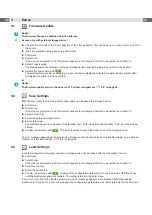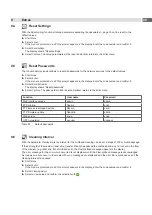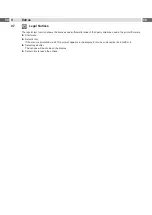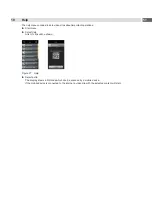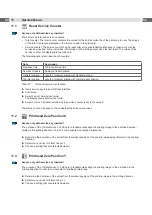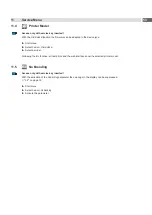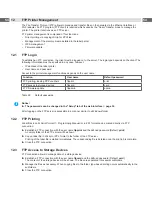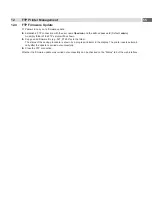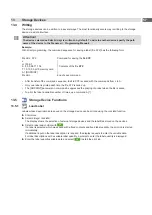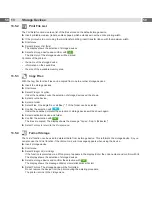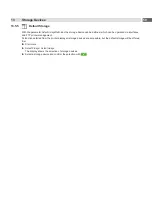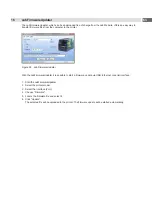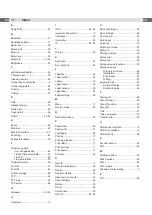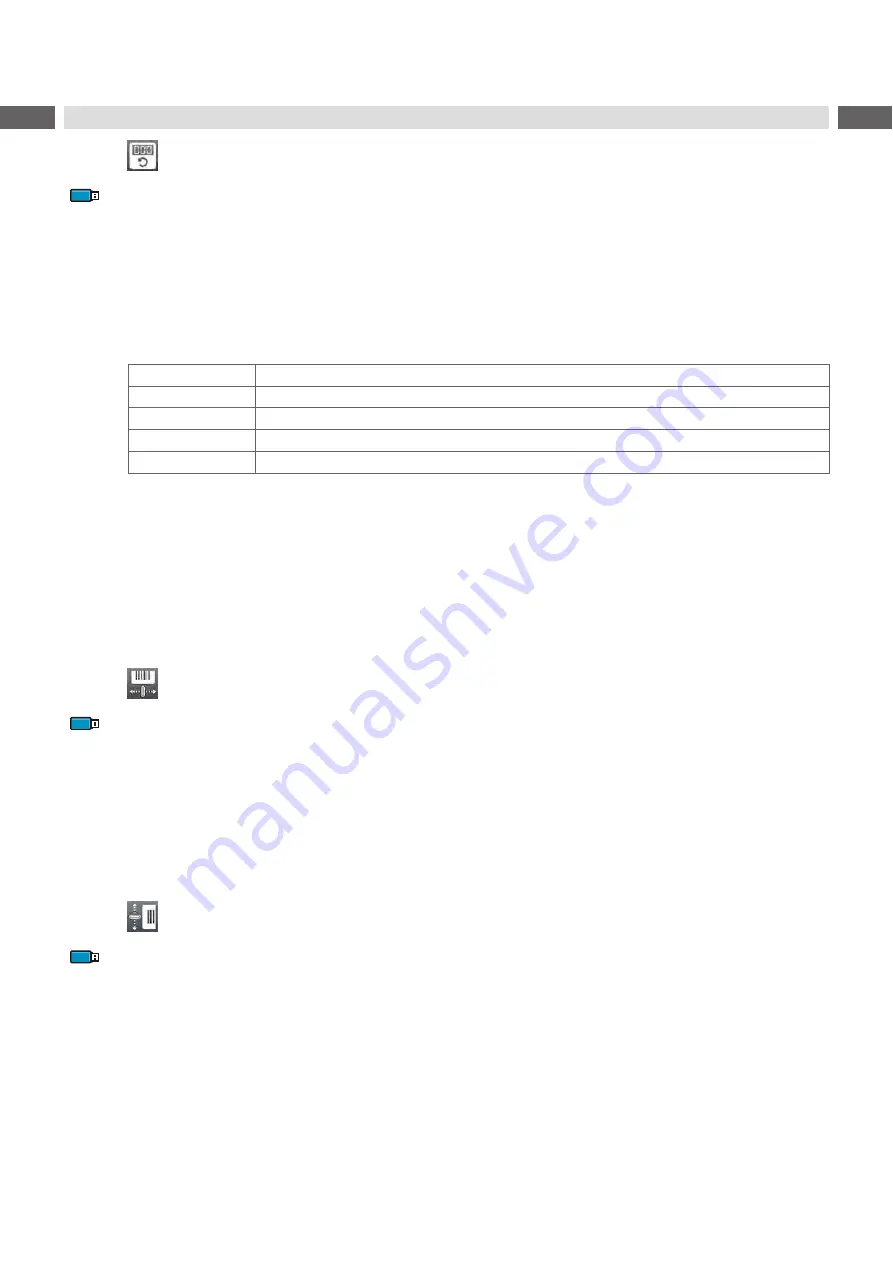
52
52
11
Service Menu
11.1
Reset Service Counter
Access only with service key inserted!
The printer has total and service counters.
•
Total counter: The total counter contains the values for the entire service life of the printer up to now. The values
of the total counter are displayed in the
Info
menu and in the
Status print
.
•
Service counter: The service counter can be reset after more substantial maintenance or repair work with the
service key inserted. Here, it provides information on the printing output since the last reset. The values of the
service counter are displayed in the
Status print
.
The following data is recorded in both counters:
Data
Description
Operative time
Printer switch-on time
Number of labels
Number of labels printed
Transfer printing
Length of medium printed with transfer printing
Thermal printing
Length of medium printed with thermal direct printing
Table 27
Total and service counter data
Insert service key into an USB host interface.
Start menu.
Select
Service > Reset service counter
.
The display shows
Reset service counter.
Select
Continue
. The data recorded by the service counter is set to the value 0.
The status print can be used to check whether the values were reset.
11.2
Printhead Zero Position X
Access only with service key inserted!
The purpose of the
Printhead zero pos. X
setting is to fundamentally align the printing image to the printhead perpen-
dicular to the printing direction in order to compensate for printhead tolerances.
Determine the deviation of the actual from theoretical position of the printing image perpendicular to the printing
direction.
Select menu
Service > Printhead zero pos. X
.
Choose a setting that counteracts deviation.
11.3
Printhead Zero Position Y
Access only with service key inserted!
The purpose of the
Printhead zero pos. Y
setting is to fundamentally align the printing image to the printhead in the
printing direction in order to compensate for printhead tolerances.
Determine the deviation of the actual from theoretical position of the printing image in the printing direction.
Select menu
Service > Printhead zero pos. Y
.
Choose a setting that counteracts deviation.
Содержание SQUIX Series
Страница 1: ...cab Label Printers Configuration Manual...