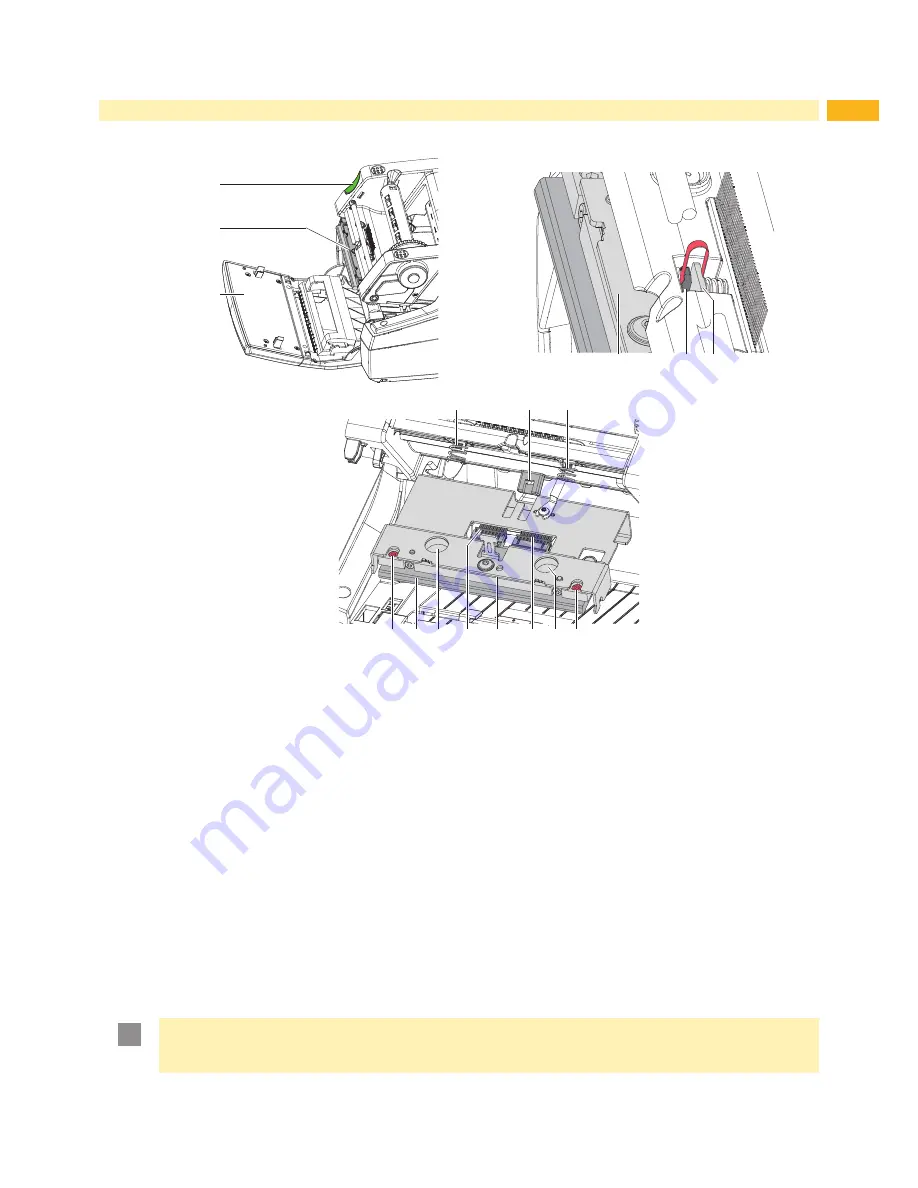
11
2
Changing Assembly Parts
5
6
7
9
8
6
12 13
12
6
16
15
14
14
10
10
11
Fig. 5
Changing the printhead
Removing the printhead
1. Open the cover and fold the control panel (7) down. Push the energy regulator (5) and fold the printing module up
with the printhead retainer (6).
2. Take the material out of the printer.
3. Push against the printhead retainer (6) from underneath, lifting the mounting bracket (9) over the bar (8) and then
down through the slit.
4. Pull the printhead retainer (6) out of the guide (11) of the printing module.
5. Remove the printhead (13) by undoing the screws (12) of the printhead retainer (6).
6. First remove the power cable (16) and then the data cable (15).
Installing the printhead
7. Connect the data cable (15), then the power cable (16) to the new printhead.
8. Fasten the printhead (13) with the screws (12) to the printhead retainer (6).
9. Place the printhead retainer (6) with the loop into the guide (11) and push it upward against the springs (10) where
the springs should land on the indentations (14). Guide the mounting bracket (9) through the slit towards the top
and over the bar (8) until it locks in place.
10. Install the material once more, close the control panel and cover before use.
!
Attention!
If there is a loss of quality visible on the printed label after the exchange of the printhead adjustments need
to be performed.
3.3 on page 22.












































