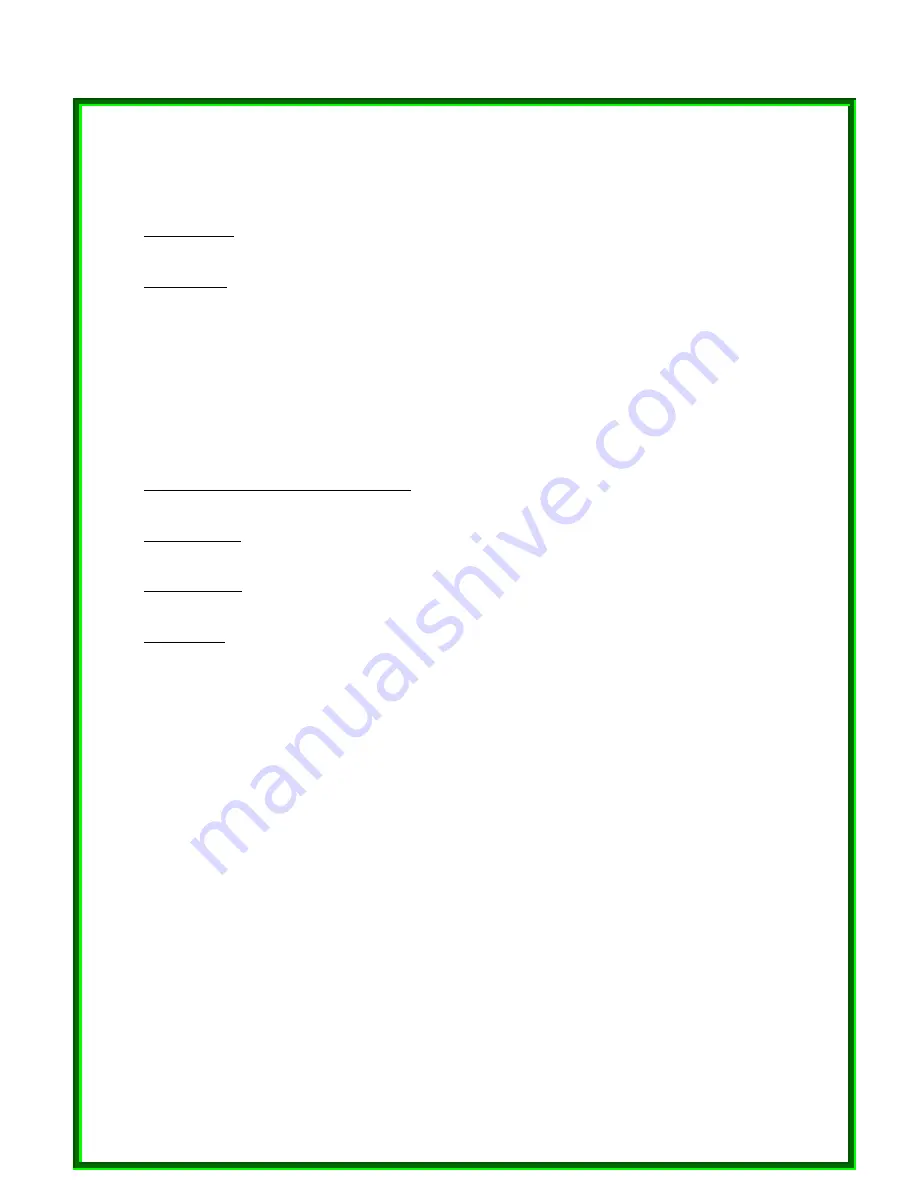
Now to share a folder, navigate to the folder using Windows Explorer or My Computer, right click
on the folder to share, select ‘properties’ and click on the ‘Sharing’ Tab. Click ‘Shared As’ and
select the type of sharing.
Window2000: Find the folder to share using Windows Explorer. Right click on the folder and select
‘sharing’, select ‘Share this folder’.
Window XP: File sharing is by default switched off. Enable file sharing by running the ‘Network
Setup Wizard’(Start->All Programs->Accessories->Communications->Network Setup Wizard).
Follow the instructions in the wizard and the computer will allow file sharing.
To actually share a folder, open ‘My Computer’ and navigate to the folder to share, right click on
the folder and select ‘Sharing and Security’. Click the checkbox saying ‘Share this folder on the
network’ and click ‘OK’.
To access other computers shared files:
Window 98SE: In Windows Explorer, open up ‘Network Neighborhood’ in the folder tree and
navigate to the desired folder.
Window 2000: In Windows Explorer, open up ‘My Network Places’ in the folder tree, click on
‘Computers near me’ and navigate to the desired folder.
Window XP: In the Start menu, select ‘My Network Places’. Click ‘Add Network Place’ in the left
margin. Follow the wizard for adding the folder to look at. In the location box where the network
place is typed, type \\ name of computer to share\ folder to share (replace names with the
actual computer name and folder name, but keep the backslashes)
7























