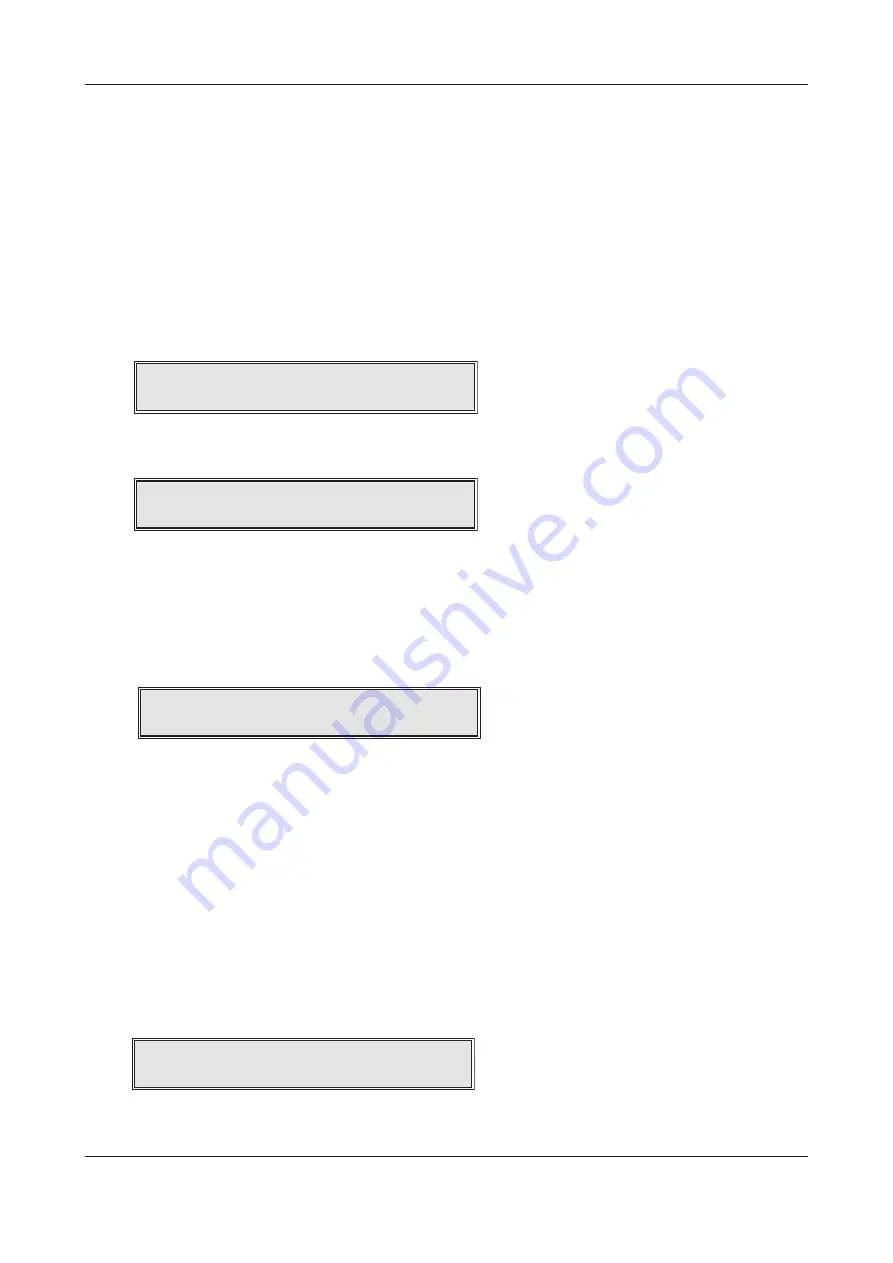
ENGINEERING MANUAL • Approved Document No. DFU5010020 Rev 4 • Page 31 of 48
CAST XFP 32 ZONE ANALOGUE ADDRESSABLE FIRE ALARM PANEL
SHOW FITTED DEVICES
This function lists all the addressable devices stored in the panel’s memory. It DOES NOT give a list of
what is fitted on the loop at the exact time the function is selected, i.e. unlearnt devices will not be
displayed but faulty or missing devices will.
Enter AL3 (4444) > Commissioning Functions > Show Fitted Devices.
When the SHOW FITTED DEVICES prompt appears, press the Accept
4
button.
Select either Loop 1 or 2 using the using the scroll
5
button then press the Accept
4
button.
Note: Loop 1 has been selected in the following example and the following is typically displayed:
Devices are displayed in groups of 10. In the example above, the top line shows the type of devices fitted
at addresses 1 to 10 on loop 1 and the second line shows the type of devices fitted at addresses 11 to 20.
L:1
D: 1 SMCCOODCSD 10
L:1
D: 11 ZCSHHDDMMC 20
IDENTIFY LOOP CHANGES
Note: If this function is used to identify swapped loop devices then ensure ‘SWAPPED DEVICE
DETECTION’ mode is Enabled. See page 33 for details.
This function helps to locate, for example, swapped loop devices, any new devices, loop configuration
changes, etc. A fault may have been displayed at the panel stating ‘Loop Configuration Changed on
Loop 1’, or ‘There are faults on this Zone’.
Enter AL3 (4444) > Commissioning Functions > Address Functions > Identify Loop Changes.
When the IDENTIFY LOOP CHANGES prompt is displayed, press the scroll
5
,
6
buttons and Accept
4
button to select the loop (1 or 2) and the panel will re-initialise and check the loop.
In this example, the panel will light the LED of the 1st swapped device, for example:
Press the scroll
56
buttons and the panel will light the LED of the 2nd swapped device (the LED on
the 1st device will turn off), for example:
Continue to press the scroll
56
buttons and the panel will light the LED of further swapped devices.
Once all swapped devices have been identified, changeover the devices to their correct loop position.
Enter AL3 (4444) > Engineer Functions > Restart the Loop.
When selected, chose the loop to restart (1 or 2 or ALL) using the
5
and
6
scroll buttons and press
the Accept
4
button. A window similar to the one below will appear:
The panel will power down the loop, re-initialize the loop devices and automatically return to the
ENGINEER FUNCTIONS menu.
Zone : 1
Loop : 1
Device : 1
Changed device found, LED is ON
Zone : 1
Loop : 1
Device : 3
Changed device found, LED is ON
Restarting loop...






























