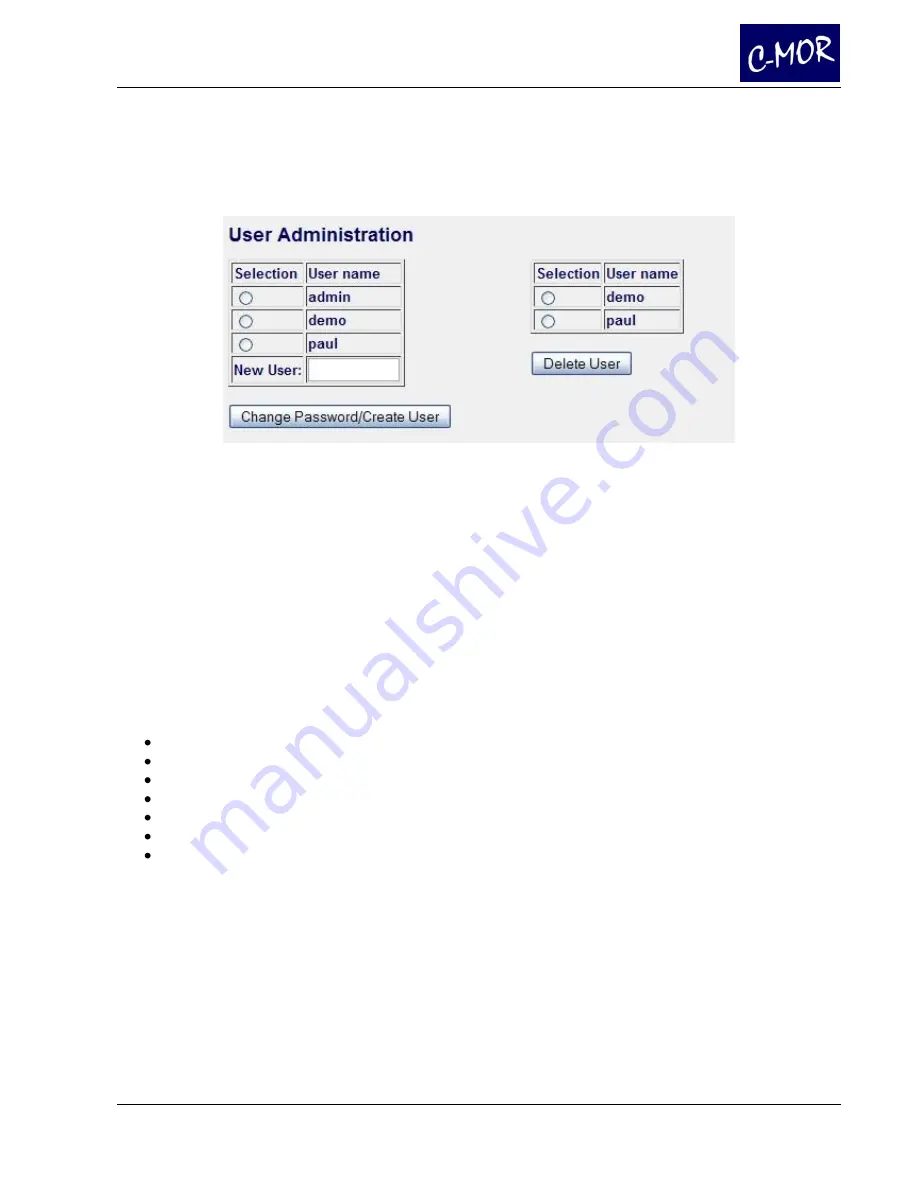
C-MOR
User Manual
Page 32
3.1.9 User Administration
Under this section it is possible to create and delete different users and create and change passwords.
By clicking the respective button you will be forwarded to the user administration page where it is
possible to enter the password.
Please note:
Only administrators are able to delete recordings or change the settings of the C-MOR configuration.
3.1.9.1 Setup User Settings and Permissions
Please Note:
For every created user you can setup different configurations. As desired by the administrator, users can
change the configuration of the
System Administration
or not.
The following paramaenters can be chaned by the user, if a user is selected to configure the own profile:
The user is able to change the own password
The user is able to view the Quickstart page
The user is able to view the Recordings page
The user is able to view the Systemstatus page
The user is able to view the link to the camera
The user is able to setup the stream mode
The user is able to setup the speed of the Script-Stream Mode
















































