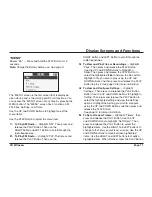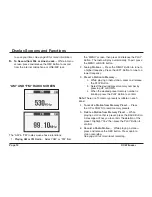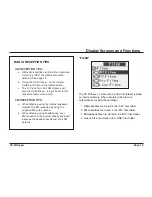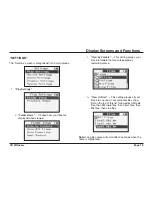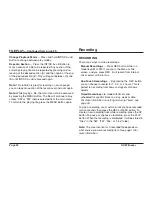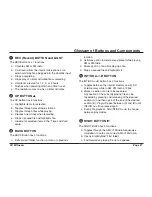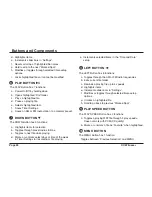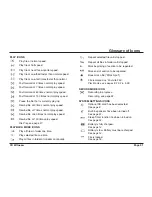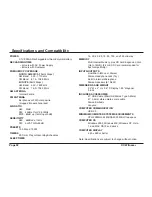Page 24
CC
There are 3 ways to make recordings:
Manual Recordings
— Press REC button while in a
mode like AM or FM. If you are in the Menu or File
screen, and you press REC, it will record from internal
mic or external line-in/ mic.
One-Touch Recordings
— By pressing the REC button,
you can choose to record for 1, 2, 3, or 4 hours. This is
perfect for recording talk shows or snippets of shows
quickly.
Timed Recordings
are made with timers and
scheduled for specific times on a day, week or date.
For more information on setting and using Timers, see
page 20.
To stop a recording, you must wait until you have recorded
for five seconds then press the REC or MENU button. To
create a new recording track while recording, press the UP
Button. To pause or unpause a recording, press the PLAY
Button. When the recording is completed, it will be stored in
“Files” in the “AM”, “FM”, “Mic”, or “Line” folder.
Note:
The save location for a recorded file depends on
what source you were recording from.
See page 13 for
more information.
RECORDING
Change Playback Mode
— Press and hold INT/SD A< >B
Button to change between play modes.
Repeat a Section
— Press the INT/SD A< >B Button to
mark a section of a file to be repeated. Any section of the
currently playing file can be repeated by pressing and re-
leasing at the desired section (A) and then again at the end
of the desired section (B). Play will repeat between (A) and
(B) until INT/SD A< >B is pressed again.
Note:
This function is great for learning a new language;
you can repeat a section of the lesson over and over again.
Note:
While playing a file, the main menu can be accessed
by pressing the MENU Button. The file will continue to play
unless “AM” or “FM” radio is selected from the main menu.
To return to the playing file, press the MENU Button again.
Recording
FILE PLAY....
Continued from page 23.