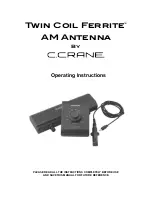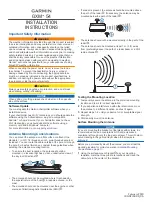iNetVu New Gen Troubleshooting Guide
C-COM Satellite Systems Inc.
Page 3 of 68
FCC and INDUSTRY CANADA INFORMATION TO THE USER:
The FCC and Industry Canada have imposed the following conditions when operating,
installing and deploying iNetVu™ Mobile Earth Stations and is mandatory for all installations
made within the Continental United States and Canada as well as Hawaii, Alaska, Puerto
Rico, the U.S. Virgin Islands and other U.S. Territories. The FCC requires that a certified
installer perform the installation. It is also strongly recommended that a qualified professional
RV dealer/installer mount the system on your vehicle. These conditions are also required by
C-COM for all other installed locations.
All iNetVu™ Mobile earth station installers must be C-COM Certified, and must have
specifically acknowledged the requirements for iNetVu™ Mobile installations, which are as
follows:
“Installation” is the physical mounting and wiring of the Satellite provider’s earth station
on a vehicle or other stationary site in order to prepare for correct operation. Only Certified C-
COM iNetVu installers may perform the installation and removal of an iNetVu™ Mobile
system.
“Deployment” means the raising, pointing and orienting of the earth station to the
communicating satellite, every time it is raised from a stowed position for use. The
deployment of an iNetVu™ Mobile system must only be done by a trained installer or by a
consumer using the deployment software.
Installers shall install the iNetVu™ systems only in locations that are not readily accessible to
children and in a manner that prevents human exposure to potential radiation hazards.
For large vehicles with roof mounts, the height of the bottom lip of the earth station when fully
deployed must be at least six feet above the ground at all times, or six feet above a
surrounding surface which a person may easily access.
If a roof access ladder or any other means of access to the roof is installed on the
vehicle, then the ladder or access must be blocked by a suitable rope or other barrier while
the earth station is deployed or in operation. The installer must provide this rope or barrier
directly to the end user at the time of installation and advise the user to use it at all times
when the earth station is deployed or in operation. Warning signs shall also be provided by
the installer to the end user to be posted on the rope or other barrier warning all persons not
to attempt to access the roof of the vehicle while the earth station is deployed or in operation.
Warning signs shall be posted at prominent locations on the earth station informing all
persons of the danger of harmful radiation from the earth station while it is deployed or while
in operation.
The iNetVu™ Mobile system may only be operated when the vehicle is stationary.
The installer must inform the end user that the vehicle must be stabilized during the
transmission, to prevent movement of the vehicle for any reason, including movement of
persons on or off the vehicle, or high winds. The installer shall advise the end user how to
appropriately stabilize their vehicle.
Installers shall be liable for all damages if they fail to comply with the above mandatory
conditions. This includes, but is not limited to damages caused by improper installation or
due to the failure to provide required information to the end user.
Содержание iNetVu 755
Страница 25: ...iNetVu New Gen Troubleshooting Guide C COM Satellite Systems Inc Page 25 of 68 Internal Harness...
Страница 30: ...iNetVu New Gen Troubleshooting Guide C COM Satellite Systems Inc Page 30 of 68 Internal Harness...
Страница 31: ...iNetVu New Gen Troubleshooting Guide C COM Satellite Systems Inc Page 31 of 68 OVER CURRENT PROTECTION...
Страница 36: ...iNetVu New Gen Troubleshooting Guide C COM Satellite Systems Inc Page 36 of 68 Internal Harness for EL Tilt...
Страница 38: ...iNetVu New Gen Troubleshooting Guide C COM Satellite Systems Inc Page 38 of 68 Internal Harness...
Страница 54: ...iNetVu New Gen Troubleshooting Guide C COM Satellite Systems Inc Page 54 of 68 RF SIGNAL LOSS...
Страница 61: ...iNetVu New Gen Troubleshooting Guide C COM Satellite Systems Inc Page 61 of 68 MODEM...