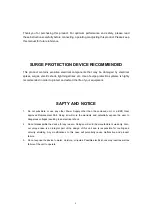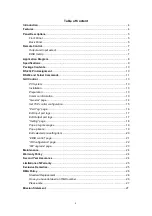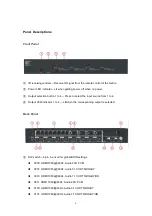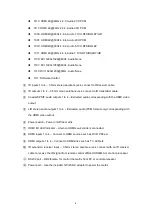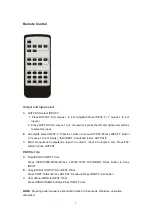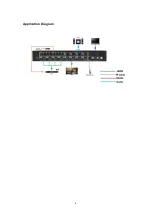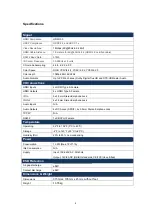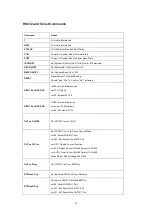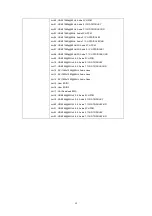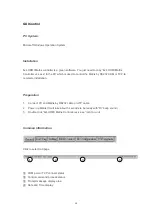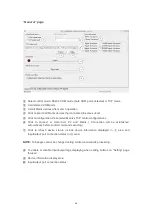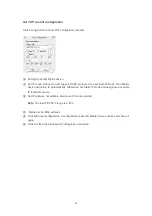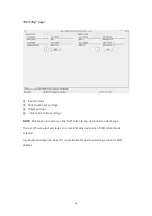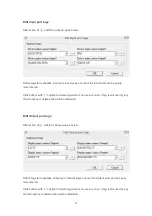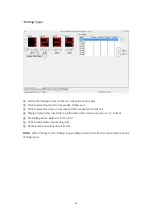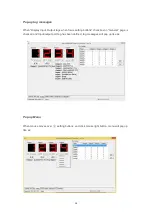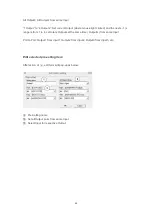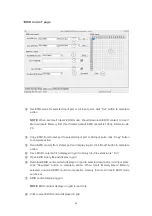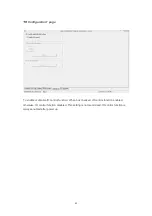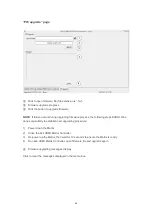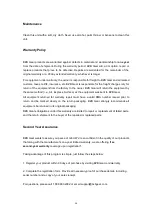15
Set TCP control configuration
Click Config button to show TCP configuration window.
①
Set tag to identify Matrix device
②
Set IP mode: Subnet should support DHCP protocol when set Auto IP mode, then Matrix
device will obtain IP automatically. Otherwise, set Static IP mode and designate a useable
IP for Matrix device
③
Set IP address, not editable when Auto IP mode selected.
Note
: The last IP BYTE’s range is 2-252.
④
Matrix device MAC address
⑤
Click OK to set configuration. If configuration is set OK, Matrix devices will be searched out
again
⑥
Click to Close the window and configuration cancelled