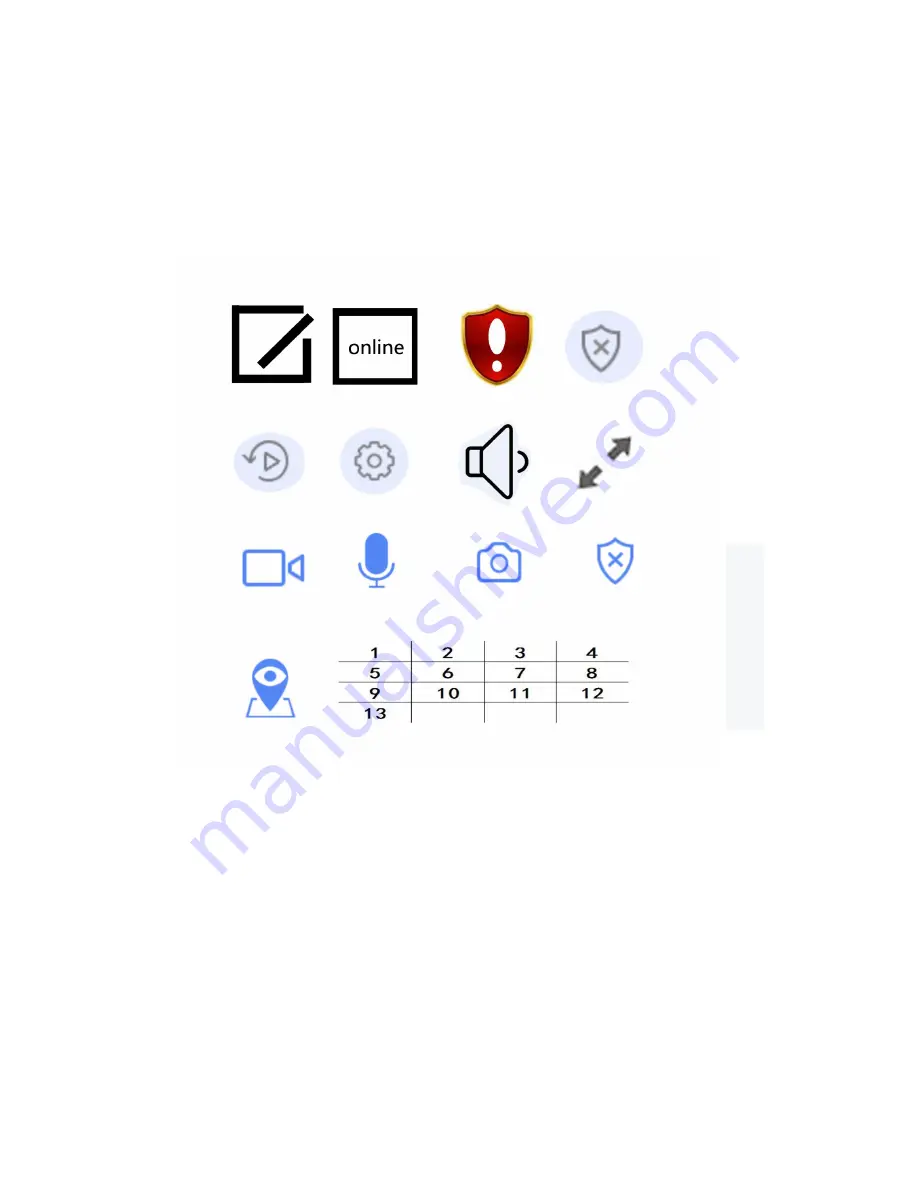
Notes:
If fail to connect, maybe some latest smart phone, or firmware version
doesn’t support this AP connect; The device does not emit a beep for connection.
Please try to connect by Smartlink or Wired connect.
How to use the WiFi camera by phone?
Part 1: to know the operation button
1: To edit the camera name which show in your phone;
2: Show the device situation Online or Offline. Click the above screen you can view
real time video demo;
3: Red means the password is too simple. Click here you can modify this device
password;
4: Defense/Disarming setup. You can set up which period to defense;
5: Playback the video we record before;
6: Settings about Device info, Time setting, Security setting, Defense Settings etc;
7: Speaker on/off. When turn off we can not here the device voice;
8: Full or half screen to view the video;















