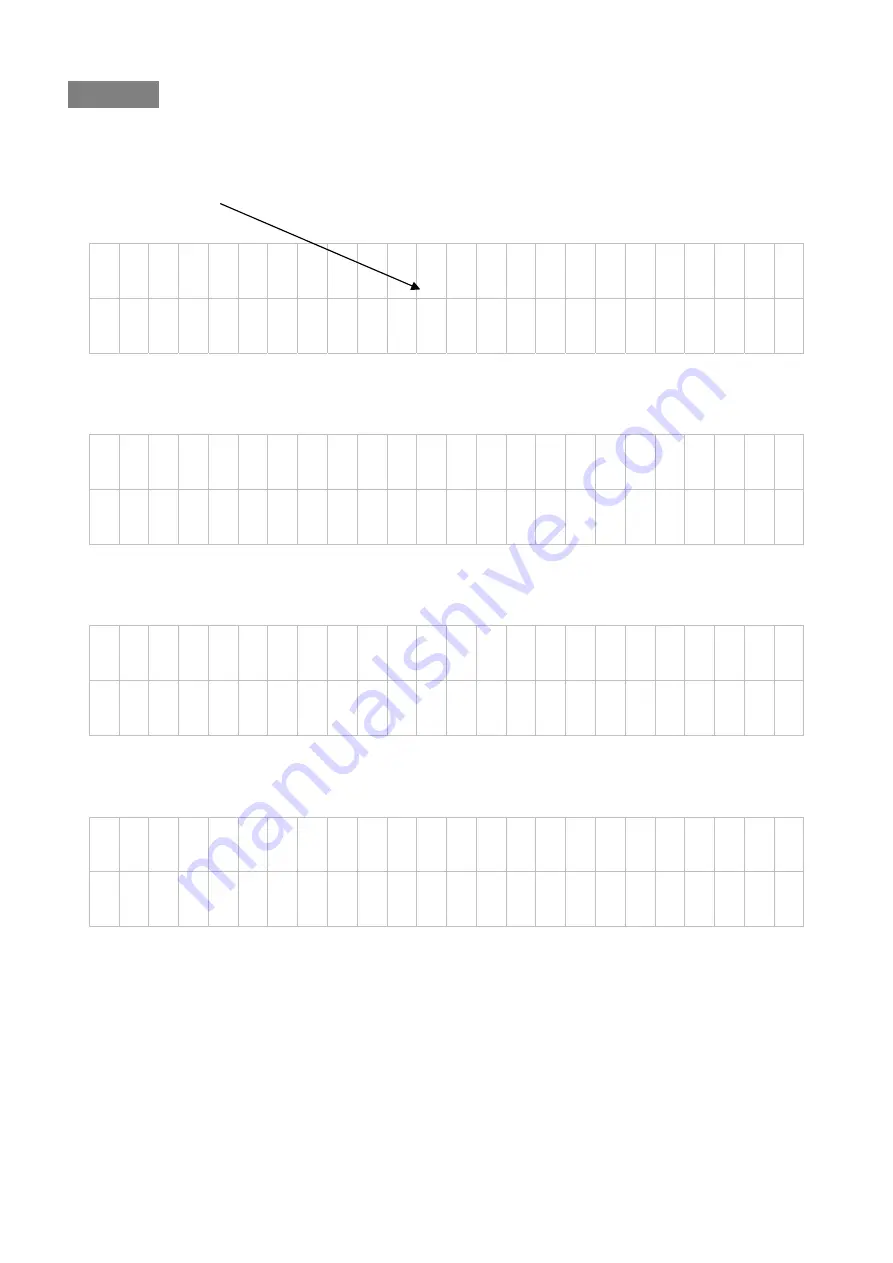
BXB ELECTRONICS CO., LTD.
Copyright © 2011 BXB ELECTRONICS CO., LTD. All rights reserved.
8
Turn On
After confirming all the wiring is done, switch on the main controller and the LCD will display following
information
B X B S D C S y s t e m
V e r
1 . x
Later, the system will start auto-scanning to see if it operate normally
M e m o r y
C h e c k
. .
.
.
. O K
Or not
M e m o r y
C h e c k
. .
.
.
. E R R
After scanning completes, LCD will display following information (default page)
1 . M i c P o s i
t
i o n i n g
2 . S
e t P r e s e t



















