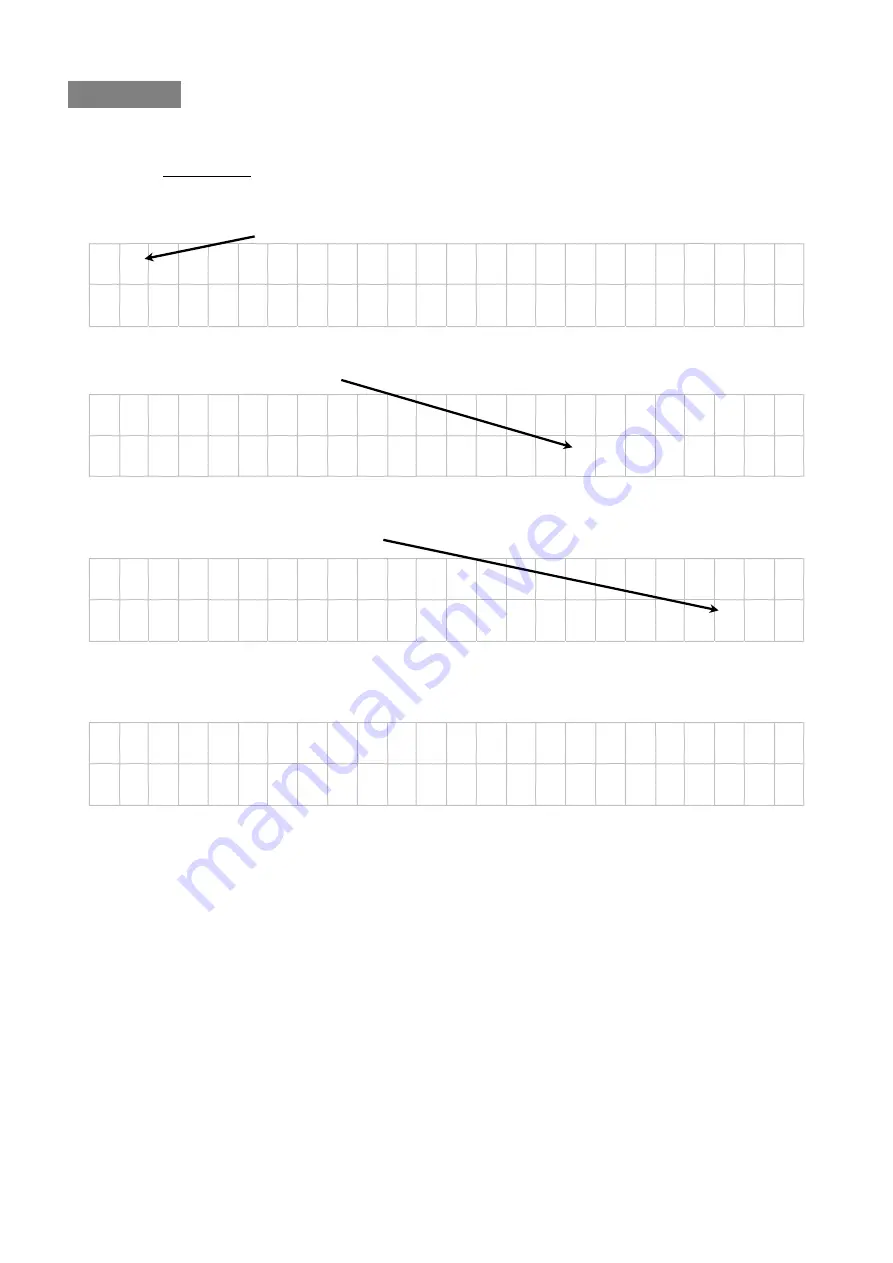
BXB ELECTRONICS CO., LTD.
Copyright © 2011 BXB ELECTRONICS CO., LTD. All rights reserved.
12
Go Preset
On menu 3.Go Preset, you can check preset point you set previously quickly.
Press
▲
or
▼
, switch
◘
to Go Preset, and then press Enter.
3
◘
G o P r e s e t
4 P r o t o c o l
S e t
t
i n g
Press
▲
or
▼
to choose camera number, and press Enter.
P r e s s
▲ ▼
t o
c h o o s e
C a m e r a
N o : 0 0 1
Press
▲
or
▼
to choose preset point number.
P r e s s
▲ ▼
t o
c h o o s e
C a m e r a P r e s e t
N o : 0 0 1
Press Enter to move to the point.
G o P r e s e t
0 0 1 .
.
.
.
. . O K
C a m e r a P r e s e t
N o : 0 0 1



















