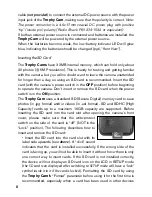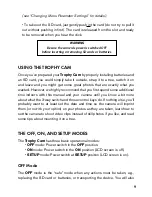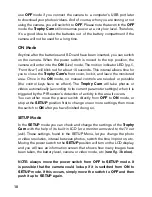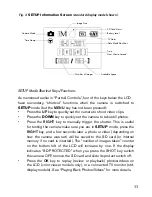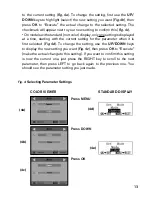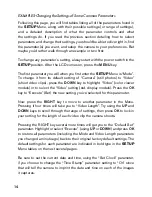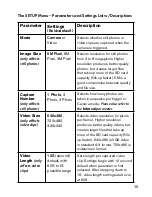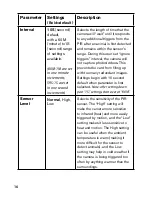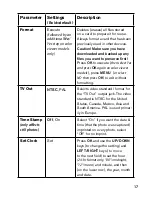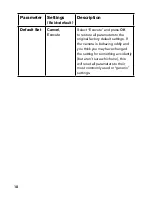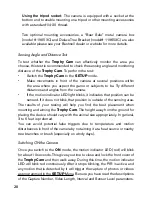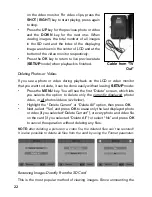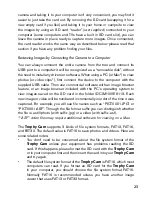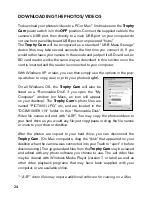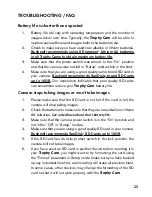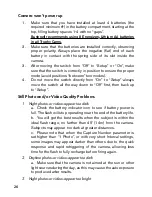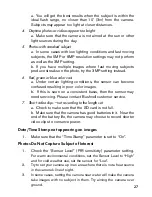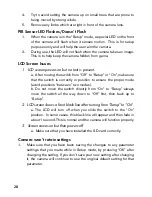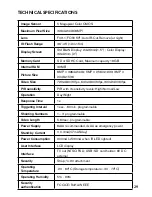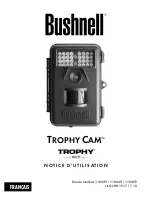22
on the video monitor. For video clips, press the
SHOT
(
RIGHT
) key to start playing, press again
to stop.
•
Press the
UP
key for the previous photo or video
and the
DOWN
key for the next one. When
viewing images, the total number of all images
in the SD card and the index of the displaying
image are shown in the center of LCD and at the
bottom of the video monitor respectively.
•
Press the
OK
key to return to live preview state
(
SETUP
mode) when playback is finished.
Deleting Photos or Videos
If you see a photo or video during playback on the LCD or video monitor
that you want to delete, it can be done easily without leaving
SETUP
mode:
•
Press the
MENU
key. You will see the first “Delete” screen, which lets
you selects the option to delete only the currently displayed photo/
video, or all photos/videos
(see below)
.
•
Highlight the “Delete Current” or “Delete All” option, then press
OK
.
•
Next, select “Yes” and press
OK
to erase only the last displayed photo
or video (if you selected “Delete Current”), or every photo and video file
on the card (if you selected “Delete All”)-or select “No” and press
OK
to cancel the operation without deleting any files.
NOTE:
after deleting a picture or a video file, the deleted files can’t be restored!
It is also possible to delete all files from the card by using the Format parameter.
Reviewing Images Directly From the SD Card
This is the most popular method of viewing images. Since unmounting the
Cable from “TV
Out”